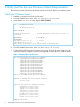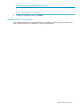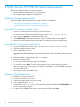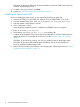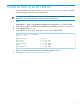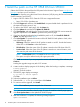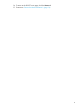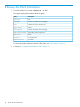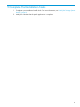HP 3PAR OS 3.1.2 MU2 Patch 19 Upgrade Instructions
7 Install the patch on the HP 3PAR OS from SPOCC
Obtain the ISO file for the patch from the USB portal or the Business Support Center www.hp.com/
bizsupport and save it on a local drive.
To upgrade the StoreServ using the Virtual Service Processor (VSP) by using the Service Processor
Onsite Customer Care (SPOCC):
1. Login to SPOCC with the SP ID. Enter the SP ID into a supported browser.
• https://SP<SP ID>.3pardata.com
2. Click the Support tab and then click Health Check. A system health check is performed. View
the report and resolve issues, if any.
3. To return to the SPOCC main page, click the Home tab.
4. Click the Update tab and then click Update HP 3PAR OS.
5. Click Prerequisites and verify that the Service Processor and HP 3PAR OS versions meet the
upgrade requirements. Click Return to go back to the previous page.
6. If you have already downloaded and installed the patch on SP, click Install HP 3PAR OS
update, and then proceed to step 10.
7. Click Load Update. To provide the location of the HP 3PAR OS Patch update to load, select
one of the following option:
• ISO Image: Select this option if the SP update is stored on an ISO. Provide the location
of the ISO or click Browse to select the location.
• SP DVD drive: Select this option if the SP update is stored on the DVD drive of the SP.
• Location Path: Select this option if the SP update is stored on a network location, and
then enter the path name of the location.
NOTE: Location Path option is available for the user spdood only.
This option is only for internal use by HP support personnel.
Click Load to continue. If you are prompted to continue with the loading of the software, click
Continue.
Loading the upgrade image may take 10-15 minutes.
8. A status window displays progress of the loading. When the loading is complete, a message
Loading Complete
appears. Close the window.
9. The SPOCC page displays a message:
Do you want to install update?
Click Yes.
10. Select the installation type as Online.
11. Select the file 3.1.2/P19.patch and then click Continue.
12. To continue with the upgrade, click Install.
NOTE: The installation process may take 5 to 10 minutes.
TIP: You can close installation details page. To open the installation details page again,
click Show Update Status on the Update HP 3PAR OS page.
13. After the installation is complete, the following message appears:
Update Succeeded
12 Install the patch on the HP 3PAR OS from SPOCC