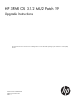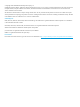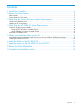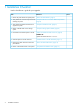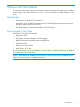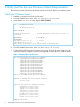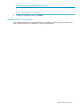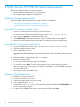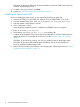HP 3PAR OS 3.1.2 MU2 Patch 19 Upgrade Instructions
4 Verify that the HP 3PAR OS Meets Requirements
Before you install this patch, you must ensure that:
1. The HP 3PAR OS release level is 3.1.2.422 (MU2).
2. The storage system completes a health check.
Verify the Storage System Health
Verify the health of the storage system with either SPOCC or SPMAINT.
• “Using SPOCC to Perform a Health Check” (page 8)
• “Using SPMAINT to Perform a Health Check” (page 8)
Using SPOCC to Perform a Health Check
1. Launch a web browser and connect to a Service Processor.
To connect to the SP Maintenance Ethernet port, enter: http://10.255.155.54.
2. Log in and click Support on the left side of the screen.
3. Click Health Check on the right side of the screen. A health check window appears.
4. Review the check health summary and details. If necessary, resolve any health issues.
Using SPMAINT to Perform a Health Check
1. From the SPMAINT main menu, enter: =4.4 (Perform InServ Health Check).
2. Select the storage system to check.
3. At the confirmation, enter: y.
The system lists health data files for each area of the system. Check for the file with the extension
.all.
4. Enter the number corresponding to the .all data file.
5. Review the summary data.
To view each subsequent page, press the spacebar.
6. To exit the file, press Enter. To return to the previous menu, select 0 (Abort Operation).
After you return to the previous menu, the report is discarded. To view the health status again,
rerun the health check.
7. If necessary, resolve any health issues.
Verify the OS Release Level
1. Establish a connection to the SP.
2. To start the Interactive CLI, enter: 7.
3. Select the storage system you want to verify.
4. Enter: showversion -a -b.
5. Verify that the Release version entry at the top of the list displays 3.1.2.422 (MU2), the
version required for this patch.
6. To return to the SPMAINT main menu, enter: exit and then press Enter.
8 Verify that the HP 3PAR OS Meets Requirements