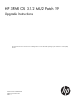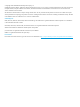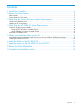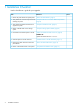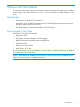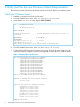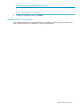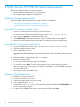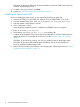HP 3PAR OS 3.1.2 MU2 Patch 19 Upgrade Instructions
5 Obtain and Install the Patch on the SP
NOTE: No controller node reboot is required to install this patch.
You must install the patch on the SP by using one of the following methods before installing the
patch on the OS.
Obtain and install the patch:Determine the patch to use:
“Downloading and Installing the Patch from Secure Service
Collector (Selfinstall Package)” (page 9)
If the SP is operating in Secure Network Mode (SNM),
download the selfinstall patch from the Secure Service
Collector.
“Installing the Patch from a CD” (page 10)If you are on-site, you can install the patch from the patch
CD.
Downloading and Installing the Patch from Secure Service Collector
(Selfinstall Package)
If the Service Processor is operating in Secure Network Mode (SNM), download and install the
selfinstall version of the patch from the Secure Service Collector server.
NOTE: The following procedure must be performed by an authorized administrator.
1. If you are logged into SPMAINT via a DRM SSH session, log off.
CAUTION: Do NOT attempt to deploy a package to an SP while you are simultaneously
logged into SPMAINT via DRM SSH.
2. Connect to the Secure Service Collector server and log on.
3. Click the Software tab in the top right corner.
4. Click the Deploy packages to assets over the Internet link.
5. Select the 3.1.2 P19 selfinstall package and click Next.
6. In the Select Assets table, select the device to which you want to download the package and
then click Add Checked.
NOTE: A selfinstall Package deploys to MP devices.
7. Click Next.
8. Select Schedule package for immediate deployment and then click Next.
9. To receive alerts to events as the package deploys, select the appropriate notification options,
enter your contact information, and then click Next.
10. Review the confirmation information. To install the patch on the SP, click Deploy.
11. Use the Package Deployment Manager to verify the status of the patch deployment. To refresh
the page, press F5.
12. Verify that the patch deployment is complete, and then exit the session and log off from the
server.
13. From the SPMAINT main menu, enter: =1.1 (Display SP Version).
14. Verify that the InFormOS patches (3.1.2) entry displays 19.
15. Enter: =1.13 (Display SP status).
16. Compare the post-upgrade SP processes with the pre-upgrade SP processes listed before you
applied the patch. For an example of the basic list, see the table Example of Basic SP Processes
(page 6)
If the basic SP processes are running, you can now install the patch on the storage system.
Downloading and Installing the Patch from Secure Service Collector (Selfinstall Package) 9