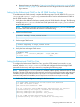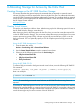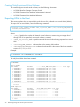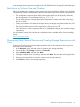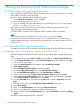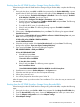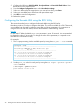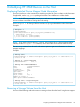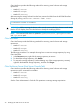HP 3PAR Citrix Implementation Guide
7 Booting the Host from the HP 3PAR StoreServ Storage
HP 3PAR StoreServ Storage Setup Requirements
Booting from the HP 3PAR StoreServ Storage is supported from version 5.6 Feature Pack 1 onwards
and on fabric and direct connect topologies.
During the Citrix installation perform the following steps:
1. On the Welcome to XenServer screen, press F2.
2. At the boot prompt, enter multipath.
3. If you are installing from PXE, add the following command to the PXE Linux configuration
file: device_mapper_multipath=yes.
This chapter provides only a general overview of the procedures required to boot the Citrix
XenServer operating system from the SAN.
For further details, consult the Citrix Installation Guide, available on the Citrix website:
Citrix
Citrix XenServer boots to a remote disk on a SAN with multipathing enabled.
A starting LUN can be exported from the array on any number from 0 to 255. Make sure you
have allocated enough space, when creating your virtual volumes, to be able to install Citrix 5.6FP1
or Citrix 6.x OS.
Citrix Host HBA BIOS Setup Considerations
The HBA BIOS needs to be set up properly to handle booting from the HP 3PAR StoreServ Storage.
Booting from the HP 3PAR StoreServ Storage Using QLogic HBAs
When booting from the HP 3PAR StoreServ Storage using a QLogic HBA, complete the following
steps:
1. During the host boot, press Ctrl-C or Alt-Q when prompted for the QLogic Fast!UTIL HBA utility.
2. From the QLogic Fast!UTIL screen, choose Select Host Adapter menu and select the host adapter
from which you want to boot.
3. When the Fast!UTIL Options menu appears, select Configuration Settings.
4. Select Adapter Settings.
5. Select Host Adapter BIOS→Enabled, and then press Esc.
6. From the Configuration Settings menu, select Selectable Boot Settings.
7. From the Selectable Boot Settings menu, select Selectable Boot→Enabled.
8. Arrow down to the next field, (Primary) Boot Port Name→LUN, and then press Enter.
9. From the Select Fibre Channel Device menu, you should see the HP 3PAR device under ID0
with its Rev, Port Name, and Port ID shown. Press Enter.
10. From the Select LUN menu, select the first line LUN 0 with a status of Supported, and press
Enter.
11. Press Esc twice to return to the Configuration Settings Modified dialogue box.
12. Select Save changes.
13. Return to the Fast!UTIL Options menu and select Select host Adapter.
14. Select your next HBA port to boot from and repeat the these steps.
15. When completed, from the Fast!UTIL Options menu, select Exit Fast!UTIL, and then select Reboot
system.
The settings will be saved and the host is rebooted.
36 Booting the Host from the HP 3PAR StoreServ Storage