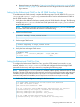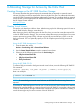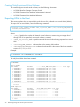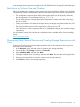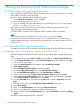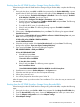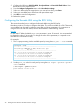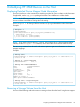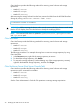HP 3PAR Citrix Implementation Guide
Booting from the HP 3PAR StoreServ Storage Using Emulex HBAs
When booting from the HP 3PAR StoreServ Storage using an Emulex HBA, complete the following
steps:
1. During the host boot, press Alt-E or Ctrl-E when prompted by the Emulex HBA Utility, a screen
appears that will show the Emulex adapters in the system. Select <Adapter #> and press Enter.
a. A screen displays: The BIOS of the Adapter is Disabled. If the screen displays, The BIOS
of the Adapter is Enabled, then skip to Step 2.
b. Select option 2 Configure This Adapter's Parameters and press Enter.
c. From the next screen, select option 1 Enable or Disable BIOS and press Enter. The following
message appears: The BIOS is Disabled!!
d. To enable the BIOS, press 1, to disable press 2.
e. Select 1 and press Enter. The following message appears: The BIOS is Enabled!!.
f. Press Esc twice.
2. Select option 1 Configure Boot Devices, then press Enter. The following list appears: List of
Saved Boot Devices.
3. Select option 1. Unused DID:<all zeros> WWPN: <all zeros> LUN:00 Primary Boot and press
Enter. The following dialog box appears:
01. DID:<did_value> WWPN:<3PAR Port WWPN>
Lun:00 3PARdataVV 0000
4. Select the two digit number of the Desired Boot Device 01 and press Enter. The following
dialogue box appears: Enter two digits of starting LUN (Hex):
5. Type 00and press Enter. The following dialog box appears:
DID: XXXXXX WWPN: <3PAR port WWPN>
01. Lun:00 3PARdataVV 0000
a. Select 01 and press Enter.
Another dialogue box appears:
1. Boot this device via WWPN
2. Boot this device via DID
b. Select 1 and press Enter. The following screen appears:
List of saved boot devices
1 Used DID:000000 WWPN:<3PAR Port WWPN> Lun:00 Primary Boot
6. Press Esc twice to return to Emulex Adapters in the System menu.
7. Select the next HBA port to boot from and repeat these steps.
8. When done, press x to exit.
9. You will be prompted to reboot the system. Select Y.
After the system comes up, make sure the Citrix installation CD is in the drive tray to continue with
the next steps.
Booting from the HP 3PAR StoreServ Storage Using Brocade HBAs
When booting from the HP 3PAR StoreServ Storage using a Brocade HBA, complete the following
steps:
1. During the host boot, press Ctrl-B or Alt-B when prompted for the QLogic Fast!UTIL HBA utility.
2. From the Brocade BIOS config menu, choose the Adapter port from which you want to boot.
3. From the Adapter configuration menu select Adapter settings.
4. Select Adapter Settings.
Citrix Host HBA BIOS Setup Considerations 37