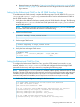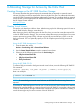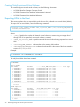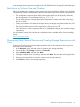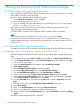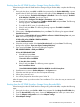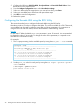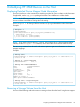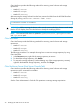HP 3PAR Citrix Implementation Guide
5. Configure the following: BIOS Enabled, Port Speed Auto and Boot LUN Flash Values. Press
Esc to return to the previous menu.
6. From the Adapter configuration menu select Boot Device settings.
7. Select ID0 followed by the target device you want to boot from, press Enter.
8. Select your next HBA port to boot from and repeat these steps.
9. Use Alt-S to save the configuration.
10. Reboot the system.
Configuring the Brocade HBA using the BCU Utility
This section describes how to configure the Brocade HBA using the BCU utility.
Brocade provides a CLI utility to configure their HBAs. This is also available as a GUI. These tools,
once installed, can be used to configure many HBA and driver parameters. For instructions on
using the BCU CLI and GUI utilities, see the documentation at the following website:
Brocade
For Brocade FC HBA, the default Path TOV parameter is set to 30 seconds. It is recommended
to change this value to 14 seconds. To change the value of this parameter, it is required to use
Brocade BCU command line utility.
For example:
1. This is a per-port setting. List the available ports by issuing the bcu port --list command:
# bcu port --list
----------------------------------------------------------
Port# FN Type PWWN/MAC FC Addr/ Media State Spd
Eth dev
----------------------------------------------------------
1/0 - fc 10:00:8c:7c:ff:30:41:60 036100 sw Linkup 4G
0 fc 10:00:8c:7c:ff:30:41:60 036100 sw Linkup 4G
1/1 - fc 10:00:8c:7c:ff:30:41:61 036000 sw Linkup 4G
1 fc 10:00:8c:7c:ff:30:41:61 036000 sw Linkup 4G
----------------------------------------------------------
2. Set the path_tov value for each port by issuing the bcu fcpim --pathtov <pcifn>
<tov> command:
# bcu fcpim --pathtov 1/0 14
path timeout is set to 14
38 Booting the Host from the HP 3PAR StoreServ Storage