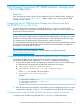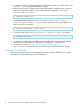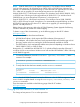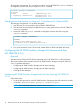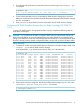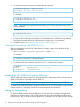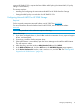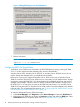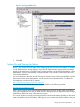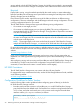HP 3PAR Windows 2012 and Windows Server 2008 Implementation Guide
3. To configure the port to the host, issue the following command:
# controlport persona 7 <node:slot:port>
controlport vcn disable <node:slot:port>
For example:
# controlport persona 7 1:5:1
# controlport vcn disable 1:5:1
NOTE: The required port persona value for fabric is 7. For this port persona value, VCN
must be disabled.
4. To bring the port online, issue controlport rst <node:slot:port>; for example:
# controlport rst 1:5:1
5. Connect each host HBA port to the fabric. Each host HBA port's worldwide name (WWN)
should be associated with the HP 3PAR StoreServ Storage port it is connected to.
6. Complete zoning; see “Setting Up and Zoning the Fabric” (page 19).
Creating the Host Definition (HP 3PAR OS 2.2.x)
Before connecting the host to the HP 3PAR StoreServ Storage, create a host definition for the
Windows 2008 host:
1. Issue createhost [options] <hostname> [<WWN>...].
For example:
# createhost windowshost 10000000C9606724
2. To verify that the host is created, issue the showhost command; for example:
% showhost
Id Name WWN/iSCSI_Name------------- Port
0 windowshost 10000000C9606724 ---
Installing the HP 3PAR Host Explorer Software
The HP 3PAR Host Explorer software is recommended for a configuration with a Windows Server
2008 OS host that is connected to the HP 3PAR OS.
NOTE: HP 3PAR Host Explorer software is not supported in the Windows Server 2012 OS.
To install the HP 3PAR Host Explorer program, contact your HP account manager or HP Customer
Support for the CD, and follow instructions in the Host Explorer documentation.
Setting Up Multipathing
For high-availability storage with load balancing of I/O and improved system and application
performance, Windows Server 2012/2008 requires the native Microsoft MPIO and the StorPort
miniport driver. Also, a Windows Server 2008 server connected to an HP 3PAR StoreServ Storage
16 Performing Preliminary HP 3PAR StoreServ Storage and Host Configuration