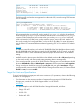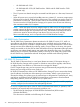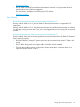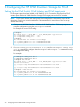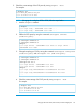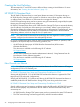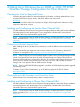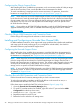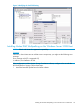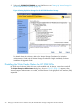HP 3PAR Windows 2012 and Windows Server 2008 Implementation Guide
Configuring the QLogic Support Driver
After installing the driver, set HBA driver parameters, such as maximum number of LUNs per target
and the Port Down Retry Count; consult the HBA driver documentation for details.
To avoid overwhelming a target port and to ensure continuous I/O operations, observe the
limitations on a target port; see “Target Port Limits and Specifications” (page 21).
NOTE: When host ports can access multiple targets on fabric zones, the target number assigned
by the host driver for each discovered target can change when the host is booted and some targets
are not present in the zone. This may change the device node access point for devices during a
host reboot. This issue can occur with any fabric-connected storage, and is not specific to the
HP 3PAR StoreServ Storage.
NOTE: If you perform an HP 3PAR OS Rolling Upgrade, consult the HP 3PAR Operating System
Upgrade Pre-Planning Guide, which is available on the following page of the HP SC website:
HP Support Center
Checking QLogic HBA Parameters and Connection Status
Use the QLogic QConvergeConsole software to check connection status.
Installing and Configuring an Brocade Fibre Channel HBA
For HBA installation instructions, driver support and usage guidelines refer to the Brocade installation
and usage guide for each product type. If your configuration includes MPIO, also check for
information about any required MPIO support driver.
Configuring the Brocade Support Driver
After installing the driver, set HBA driver parameters; consult the HBA driver documentation for
details. To avoid overwhelming a target port and to ensure continuous I/O operations, observe
the limitations on a target port; see “Target Port Limits and Specifications” (page 21).
NOTE: When host ports can access multiple targets on fabric zones, the assigned target number
(which is assigned by the host driver) for each discovered target can change when the host is
booted and some targets are not present in the zone. This situation might change the device node
access point for devices during a host reboot. This issue can occur with any fabric-connected
storage, and is not specific to the HP 3PAR StoreServ Storage.
NOTE: If you run HP 3PAR OS Rolling Upgrade, consult the HP 3PAR Operating System Upgrade
Pre-Planning Guide. To obtain a copy of this documentation, go to the following page of the HP
SC website: HP Support Center.
Checking Brocade HBA Parameters and Connection Status
Use the Brocade Host Connectivity Manager utility to check connection status.
To reduce the time taken to complete an MPIO path failover in the event of an issue, it is
recommended that the Path TOV is set to 14 seconds.
Follow these steps to modify the Path TOV value (As shown in Figure 3 (page 29)):
1. Open the Brocade Host Connectivity Manager utility.
2. For each FC port that needs to be modified, right click on the FC port and select vHBA
Configuration from the drop down menu.
3. Modify the Path TOV (Seconds) value.
4. Repeat these steps for each FC port.
5. Reboot the host to make this new setting active.
28 Setting Up a Windows Server 2008 or 2012/HP 3PAR StoreServ Storage Configuration for Fibre Channel