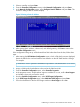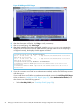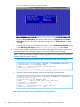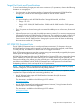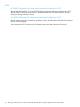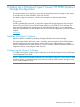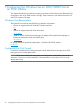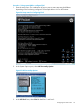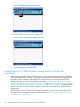HP 3PAR Windows 2012 and Windows Server 2008 Implementation Guide
Figure 20 Adding an iSCSI Target
8. After the information is filled in, click Ping to verify connectivity.
9. After a successful ping, click Save/Login.
10. After both controllers have been configured, issue the showiscsisession command to
display the iSCSI sessions on the HP 3PAR StoreServ Storage and the host. If everything is
configured correctly, the displays should appear as follows:
root@jnodec103140:S99814# showiscsisession
0:2:1 10.101.0.100 21 15 1 iqn.1990-07.com.emulex:a0-b3-cc-1c-94-e1
2012-09-24 09:57:58 PDT
1:2:1 10.101.1.100 121 15 1 iqn.1990-07.com.emulex:a0-b3-cc-1c-94-e1
2012-09-24 09:57:58 PDT
root@jnodec103140:S99814# showhost -d ws2012host1
1 ws2012host1 Generic-ALUA iqn.1990-07.com.emulex:a0-b3-cc-1c-94-e1 0:2:1
10.101.0.100
1 ws2012host1 Generic-ALUA iqn.1990-07.com.emulex:a0-b3-cc-1c-94-e1 1:2:1
10.101.1.100
11. If you do not want to use CHAP as an authentication method, exit the CN1100E setup screens
and reboot now.
If you would like to use CHAP as an authentication method, return to the Add/Ping iSCSI Target
screen as shown in “Adding an iSCSI Target” (page 52), select Authentication Method, and
then choose one of the following options:
• Select One-Way CHAP (see “One-Way CHAP” (page 53)).
52 Setting Up a Windows Server 2012 or 2008/HP 3PAR StoreServ Storage Configuration with iSCSI Storage