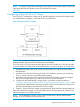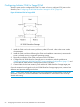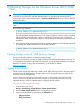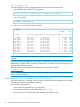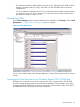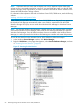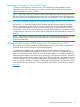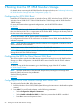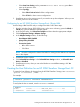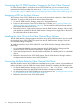HP 3PAR Windows 2012 and Windows Server 2008 Implementation Guide
NOTE: For specific configurations that support FCoE CNAs and forwarder switches, refer to the
appropriate HP 3PAR OS release version on the HP SPOCK website:
HP SPOCK
Configuring Initiator FCoE to FC Target
If an FCoE to FC configuration is being set up, the following figure summarizes the general steps
you should follow to configure a CNA and FCoE Forwarder Switch.
Figure 28 Initiator FCoE to FC Target
NOTE: For complete and detailed instructions for configuring a server with a given Converged
Network Adapter, refer to the CNA manufacturer documentation.
The FCoE switch or FCoE forwarder must be able to convert FCoE traffic to FC and also be able
to trunk this traffic to the fabric that the HP 3PAR StoreServ Storage target ports are connected to.
1. Install the CNA card in the server just like any other PCIe card - refer to the server vendor
documentation.
2. Install the CNA card driver following the CNA card installation instructions (it assumes the
server is already running a supported operating system).
3. Physically connect the server CNA card ports to the FCoE Forwarder switch and configure
the FCoE Forwarder switch ports - refer to the switch vendor documentation.
4. Configure the HP 3PAR StoreServ Storage ports in accordance with the guidelines in
“Performing Preliminary HP 3PAR StoreServ Storage and Host Configuration” (page 11) and
connect the HP 3PAR StoreServ Storage port either to the FCoE Forwarder FC switch ports or
the Fibre Channel fabric connected to the FCoE Forwarder.
5. Create FC zones for the host initiator’s ports and the HP 3PAR StoreServ Storage target port.
Once the initiators have logged in to the HP 3PAR StoreServ Storage target ports, create a host
definition and provision storage to the host.
NOTE: It is not possible to connect a server with a CNA directly to the HP 3PAR StoreServ
Storage. An FCoE Forwarder switch must be used.
Configuring Initiator FCoE to FC Target 61