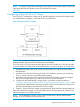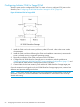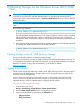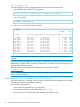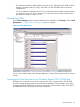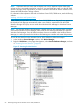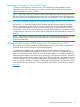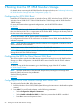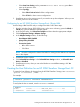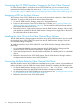HP 3PAR Windows 2012 and Windows Server 2008 Implementation Guide
8 Allocating Storage for the Windows Server 2012/2008
Host
WARNING! When using HP 3PAR OS 3.1.1 MU2 (and only MU2) with Windows Server 2012
and 2012 R2, for both NTFS and ReFS filesystem types, run the following command from a
PowerShell or CMD window before you run a Perform a quick format action on a TPVV in the Disk
Management utility.
NOTE: These steps are not required with later versions of HP 3PAR OS with Windows Server
2012.
Run the following command:
1. # fsutil behavior set disabledeletenotify 1
This will disable the “delete notifications for all volumes” behavior. Failure to run the command
will significantly increase the time it takes to complete the format operation, and the Disk
Management utility may become unresponsive if you attempt to interrupt any pending format
operations.
2. After all outstanding format operations have successfully completed, run the following command
to re-enable the “delete notifications for all volumes” behavior:
# fsutil behavior set disabledeletenotify 0
Creating Storage on the HP 3PAR StoreServ Storage
This section describes the basic method for creating storage.
For additional information, see the HP 3PAR Command Line Interface Administrator’s Manual. For
a comprehensive description of HP 3PAR OS commands, see the HP 3PAR Command Line Interface
Reference. To obtain a copy of this documentation, go to the HP SC website:
HP Support Center
Creating Virtual Volumes
Virtual volumes are the only data layer visible to hosts. After devising a plan for allocating space
for hosts on the HP 3PAR StoreServ Storage, create the VVs for eventual export as LUNs to the
Windows Server 2012/2008 host.
You can create volumes that are provisioned from one or more common provisioning groups
(CPGs). Volumes can be fully provisioned from a CPG or can be thinly provisioned. You can
optionally specify a CPG for snapshot space for fully-provisioned volumes.
Using the HP 3PAR Management Console:
1. From the menu bar, select:
Actions→Provisioning→Virtual Volume→Create Virtual Volume
2. Use the Create Virtual Volume wizard to create a base volume.
3. Select one of the following options from the Allocation list:
• Fully Provisioned
• Thinly Provisioned
Creating Storage on the HP 3PAR StoreServ Storage 63