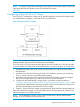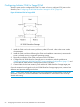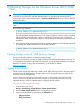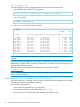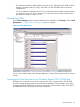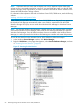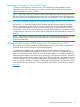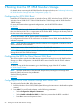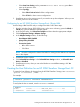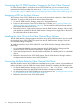HP 3PAR Windows 2012 and Windows Server 2008 Implementation Guide
NOTE: If dynamic disks are used, data corruption can occur if duplicate copies of the same
volume are ever concurrently exposed to a server. If you need duplicate copies, use the HP 3PAR
StoreServ Storage Virtual Copy feature, or break a Windows mirrored set of disks created on two
discrete HP 3PAR StoreServ Storage volumes.
For information about dynamic disks with a Windows Server 2012/2008 server, see the following
website:
Working with Basic and Dynamic Disks
When VLUNs are exported to the Windows Server 2012/2008 server, they might not appear in
the Windows Disk Manager automatically. After a new VLUN is exported from an HP 3PAR
StoreServ Storage iSCSI port, issue a rescan from Windows Disk Manager or Windows Device
Manager.
NOTE: Be sure that Windows Disk Manager is closed while you are exporting LUNs, and then
wait until the Windows Device Manager shows all of the new LUN exports before you open the
Windows Disk Manager. Once all LUNs have been shown as available in the Windows Device
Manager, it is safe to proceed to the Windows Disk Manager to initialize and create disk partitions.
To scan for new devices on the Windows Server 2012/2008 host, follow these steps:
1. In the Windows Server Manager window, click Device Manager.
2. Right-click Disk drives; in the popup that appears, select Scan for hardware changes, as shown
in “Scanning for New Devices ” (page 66).
Figure 31 Scanning for New Devices
66 Allocating Storage for the Windows Server 2012/2008 Host