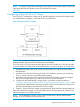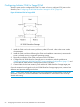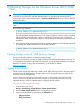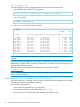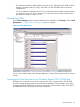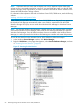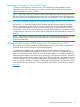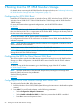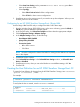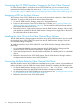HP 3PAR Windows 2012 and Windows Server 2008 Implementation Guide
9 Booting from the HP 3PAR StoreServ Storage
For details about connecting the HP 3PAR StoreServ Storage to the host, see “Performing Preliminary
HP 3PAR StoreServ Storage and Host Configuration” (page 11).
Configuring for iSCSI SAN Boot
Hardware iSCSI SAN Boot is support on Windows Server 2012, Windows Server 2012 R2, and
Windows Server 2008 R2 SP1 with HP 3PAR StoreServ 7000 Storage and HP 3PAR StoreServ
10000 Storage.
For more information about supported configurations, see the HP SPOCK website:
HP SPOCK
NOTE: For SAN boot with hardware iSCSI using Emulex CNAs, do not use a LUN ID higher
than 4 as the boot LUN. This is a requirement of the Emulex BIOS. Failing to do this may result in
the host issues when attempting to SAN boot.
For more information, refer to vendor specific documentation.
For configurations that have iSCSI connections on Windows Server 2008, the Double-Take Flex
software is required.
NOTE: iSCSI SAN Boot using Double-Take Flex software is not supported on Windows Server
2012 or Windows Server 2012 R2.
See the latest version of the Double-Take Flex User’s Guide for full instructions.
NOTE: The rest of this chapter consists of instructions for configuring for an HP 3PAR StoreServ
Storage boot with Fibre Channel storage.
Configuring the BIOS for Fibre Channel SAN Boot
This section explains specific host HBA settings required for booting from an HP 3PAR StoreServ
Storage in a fabric configuration. Use the Boot BIOS version listed on the HP SPOCK website:
HP SPOCK
To obtain a copy of this documentation, go to the following page of the HP SC website:
HP 3PAR Support Center
NOTE: With the introduction of the Microsoft Storport driver, booting from a Storage Area
Network (SAN) has become less problematic.
See the following website:
Microsoft
Configuring for an HP 3PAR StoreServ Storage Boot: Emulex HBA
To configure the Emulex HBA, follow these steps:
1. Boot the Windows Server 2012/2008 system following the instructions in the BootBios update
manual.
2. Press Alt+E. For each Emulex adapter, set the following parameters:
• Select Configure the Adapter's Parameters.
• Select Enable or Disable the BIOS; for SAN boot, ensure that the BIOS is enabled.
• Press Esc to return to the previous menu.
68 Booting from the HP 3PAR StoreServ Storage