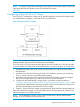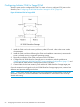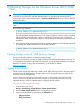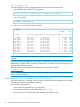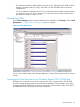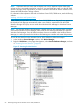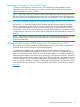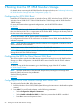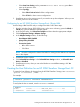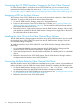HP 3PAR Windows 2012 and Windows Server 2008 Implementation Guide
• Select Auto Scan Setting; set the parameter to First LUN 0 Device; press Esc to
return to the previous menu.
• Select Topology.
◦ Select Fabric Point to Point for fabric configurations.
◦ Select FC-AL for direct connect configurations.
3. Press Esc to return to the previous menu if you need to set up other adapters. When you are
finished, press x to exit and reboot.
Configuring for an HP 3PAR StoreServ Storage Boot: QLogic HBA
Use the QLogic HBA Fast!UTIL utility to configure the HBA. Follow these steps:
1. Boot the Windows Server 2012/2008 server; as the server is booting, press the Alt+Q or
Ctrl+Q keys when the HBA BIOS prompts appear.
2. In the Fast!UTIL utility, click Select Host Adapter and then select the appropriate adapter.
3. Click Configuration Settings→Adapter Settings.
4. In the Adapter Settings window, set the following:
• Host Adapter BIOS: Enabled
• Spinup Delay: Disabled
• Connection Option:
0 for direct connect◦
◦ 1 for fabric
NOTE: Record the Adapter Port Name WWWPN for creating the host definition as explained
later in this chapter.
5. Press Esc to exit this window.
6. Click Selectable Boot Settings. In the Selectable Boot Settings window, set Selectable Boot
Device to Disabled.
7. Press Esc twice to exit; when you are asked whether to save NVRAM settings, click Yes.
8. Exit Fast!UTIL.
Creating the Host Definition for an HP 3PAR StoreServ Storage Boot: FC
To create the host definition for booting from the HP 3PAR StoreServ Storage, issue createhost
-persona 15 <hostname> [<WWN>...].
For example:
# createhost -persona 15 windowshost 10000000C9606724
To verify that the host is created, issue the showhost command.
% showhost
Id Name Persona -------------WWN/iSCSI_Name------------- Port
0 windowshost Generic-ALUA 10000000C9606724 ---
Creating the Host Definition for an HP 3PAR StoreServ Storage Boot: FC 69