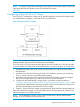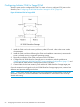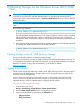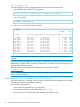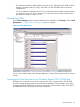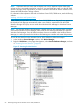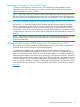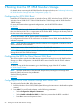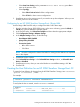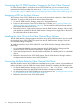HP 3PAR Windows 2012 and Windows Server 2008 Implementation Guide
Connecting the HP 3PAR StoreServ Storage to the Host: Fibre Channel
For Fibre Channel HBAs in a Windows Server 2012/2008 host, you do not need to set any
parameters for SAN boot other than those set in “Installing and Configuring an Emulex Fibre
Channel HBA” (page 27) and “Installing and Configuring a QLogic Fibre Channel HBA” (page 27).
Assigning a LUN as the Boot Volume
The Windows Server 2012/2008 server must use a LUN as the boot volume for a Fibre Channel
SAN boot. To assign a LUN as the boot volume, follow these steps:
1. On the HP 3PAR StoreServ Storage, create a VV of appropriate size.
2. Export it to the Windows Server 2012/2008 host. For details, see “Exporting VLUNs to the
Windows Server 2012/2008 Host” (page 64). The Boot LUN should be the lowest-ordered
LUN number that exports to the host.
3. Restrict the host to a single path connection to the HP 3PAR StoreServ Storage. Only a single
path should be available on the HP 3PAR StoreServ Storage and a single path on the host to
the VLUN that will be the boot volume.
Installing the Host OS onto the Fibre Channel Boot Volume
The HP 3PAR StoreServ Storage supports Windows Server 2012/2008 host boot. You can install
the Windows Server 2012/2008 OS to boot from the HP 3PAR StoreServ Storage. Follow all
recommended settings and guides.
To install the Windows Server 2012/2008 OS on HP 3PAR StoreServ Storage volumes, follow
these steps:
1. It is recommended that the connection between the HP 3PAR StoreServ Storage and the
Windows Server 2012/2008 host system be a single-path connection.
2. Follow standard procedures in the Microsoft documentation for installing the OS on a bootable
device.
3. Reboot the Windows Server 2012/2008 system. The HP 3PAR StoreServ Storage volume is
configured with the Windows Server 2012/2008 OS.
Connecting Multiple Paths for Fibre Channel SAN Boot
After the Windows Server 2012/2008 host completely boots up and is online, connect additional
paths to the fabric or the HP 3PAR disk storage system directly by completing the following tasks.
1. On the HP 3PAR StoreServ Storage, issue createhost -add <hostname> <WWN> to add
the additional paths to the defined HP 3PAR StoreServ Storage host definition.
2. On the Windows Server 2012/2008 host, rescan for devices; see “Scanning for New Devices
on an Windows Server 2012/2008 Host” (page 65).
3. Reboot the Windows Server 2012/2008 system.
70 Booting from the HP 3PAR StoreServ Storage