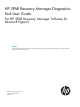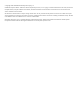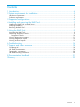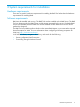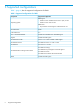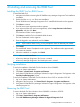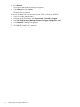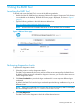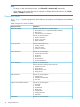HP 3PAR Recovery Manager Diagnostics Tool User Guide For HP 3PAR Recovery Manager Software for Microsoft Hyper-V Abstract This document describes the diagnostic checks for the Recovery Manager Software for Microsoft Hyper-V using the HP 3PAR Recovery Manager Diagnostics Tool. HP Part Number: QL226-97315 Published: February 2014 Edition: 1.
© Copyright 2014 Hewlett-Packard Development Company, L.P. Confidential computer software. Valid license from HP required for possession, use or copying. Consistent with FAR 12.211 and 12.212, Commercial Computer Software, Computer Software Documentation, and Technical Data for Commercial Items are licensed to the U.S. Government under vendor's standard commercial license. The information contained herein is subject to change without notice.
Contents 1 Introduction...............................................................................................4 2 System requirements for installation...............................................................5 Hardware requirements.............................................................................................................5 Software requirements...............................................................................................................
1 Introduction HP 3PAR RM for Microsoft Hyper-V is the latest addition to HP 3PAR Solutions portfolio and offers key management capabilities and facilitates the integration of 3PAR Virtual Copy and Microsoft Hyper-V Virtual Machine environment. HP 3PAR RM for Microsoft Hyper-V is designed to work with Microsoft Hyper-V servers and provides system administrators with important tools to manage and backup critical Virtual Machines involving multiple virtualized machine environments.
2 System requirements for installation Hardware requirements There are no specific hardware requirements for installing the RMD Tool other than the hardware requirements for installing RMH. Software requirements RMH must be installed and running. The RMD Tool must be installed on the RMH Server. The RMD Tool can diagnose only the RMH Server and the Agents managed by this server.
3 Supported configurations Table 1 (page 6) lists the supported configurations for RMH. Table 1 Supported configurations for RMH Component Supported configuration RMH Agents • Windows Server 2008 R2 Service Pack 1 (SP1) or later Operating System • Windows Server 2012 or later RMH Server • Any Windows OS that supports .NET Framework 4.5. OS Architecture 64-bit .NET Framework 4.
4 Installing and removing the RMD Tool Installing the RMD Tool on RMH Server To install the RMD Tool: 1. Navigate to the folder containing the HP 3PAR Recovery Manager Diagnostics Tool installation executable. 2. Double-click the setup.exe file to start installation. The HP 3PAR Recovery Manager Diagnostics Tool—InstallShield Wizard window appears. 3. Click Next to continue. The End User License Agreement window appears. 4.
4. Click Remove. The Program Maintenance dialog box appears. 5. Select Remove and click Next. The RMD Tool is removed. To remove the RMD Tool from Windows Server 2012 or Windows 2012 R2: 1. Log on as System Administrator. 2. Navigate to the Start page, click Control Panel→Uninstall a Program. 3. Select HP 3PAR Recovery Manager Software for Hyper-V Diagnostics Tool. 4. Click Uninstall. A dialog box appears. 5. Click Yes. The RMD Tool is removed.
5 Using the RMD Tool Launching the RMD Tool To launch and access the RMD Tool, use one of the following methods: • Double-click the HP 3PAR Recovery Manager Software for Hyper-V Diagnostics Tool shortcut icon available on the desktop. The RMD tool home page is displayed, as shown in Figure 1 (page 9) • Type the following address in the Web browser address bar: http://localhost:9944/RMDWeb/RMHWelcome.jsp NOTE: Access to the link is limited to the server on which the RMD Tool is installed.
NOTE: • To select or clear all the listed servers, click Select All or Deselect All, respectively. • When there are more than 8 servers, to expand or collapse all the listed servers, click View more or Collapse, respectively. Diagnostics checks Table 2 (page 10) lists the diagnostics checks that you can perform on the RMH Server and RMH Agents. Table 2 Diagnostics checks for RMH Diagnostics checks Parameters Application Settings Checks for both RMH Server and RMH Agents: 1.
Table 2 Diagnostics checks for RMH (continued) Diagnostics checks Parameters 1. Available copyspace in LUN 2. All VM associated LUNs must be HP 3PAR LUNs RMH Information Checks for both RMH Server and Agents: 1. RMH install path 2. RMH install path drive type 3. RMH log level value 4. RMH log path 5. RMH session timeout value 6. RMH StoreServ timeout value 7. Port 8. Is RMH Server check 9. Is RMH Agent check Checks only for RMH Server: 1. Service check for the RMH Server Checks only for RMH Agents: 1.
Figure 2 RMD tool status report You can stop the diagnosis by clicking STOP. Click BACK to return to the RMD Tool home page. NOTE: When you return to the home page, the RMD Tool automatically discovers and lists all the servers managed by the RM. Viewing diagnostics reports The RMD Tool does not generate the report if you press STOP or BACK during test execution. All the tests must be completed for successful report generation. Click View Report to view a detailed report of all the diagnostics checks.
Figure 3 RMD tool test report The Test Report window has the following summary sections: • Report by Product—Lists the servers with the corresponding test status. Click the required server link to view the test details. • Report by Server—Lists the tests with the corresponding test status. Click the required test link to view the test details. The test result status can be any of the following: • Success—indicates that there are no failures or warnings in the test result.
6 Troubleshooting Q1. When you install the RMD tool for RMH on a system in a domain, an error message is displayed, as shown in Figure 4 (page 14) Figure 4 A1. Perform the following procedure to resolve the issue. Installation Procedure 1. 2. 3. 14 Click OK to resume the installation and click Finish to complete the installation. After completing the installation, click Start→ Run and enter the command, services.msc.
Figure 5 4. Assign Log on as a service to the service account on your system, and do the following: • If your system is a node in a cluster—Check if user rights are assigned to the cluster service account on all nodes in the cluster. • If user rights already assigned—If you have already assigned the user right to the cluster service account, and if the user right is removed, then confirm with your domain administrator if a Group Policy object associated with this node can be removing the rights.
Figure 7 4. Click Add User or Group, and then add the appropriate details to the list of accounts that possess the Log on as a service right. The account details appears as shown in Figure 8 (page 17).
Figure 8 5. Click OK to close the window. Log on as a service right is added to the account. Q2. The login user password is changed. A2. Update the service login credential using the Windows Services panel, and restart the service. Q3. Test execution failed due to the large number of array connectivity tests and network traffic. A3. Increase testExecutionTimeoutInSeconds in Application_Folder\3PAR\RMD\RMH\tomcat\ webapps\RMDWeb\resources\applications\applicationConfigurationXml\ RMH_Config.
7 Support and other resources Contacting HP For worldwide technical support information, see the HP support website: http://www.hp.
Table 3 Documentation list (continued) For information about: See: Identifying storage system components, troubleshooting information, and detailed alert information HP 3PAR F-Class, T-Class, and StoreServ 10000 Storage Troubleshooting Guide Installing, configuring, and maintaining the HP 3PAR Policy Server HP 3PAR Policy Server Installation and Setup Guide HP 3PAR Policy Server Administration Guide Planning for HP 3PAR storage system setup Hardware specifications, installation considerations, power r
Typographic conventions Table 4 Document conventions Convention Element Bold text • Keys that you press • Text you typed into a GUI element, such as a text box • GUI elements that you click or select, such as menu items, buttons, and so on Monospace text • File and directory names • System output • Code • Commands, their arguments, and argument values • Code variables • Command variables Bold monospace text • Commands you enter into a command line interface • System
8 Documentation feedback HP is committed to providing documentation that meets your needs. To help us improve the documentation, send any errors, suggestions, or comments to Documentation Feedback (docsfeedback@hp.com). Include the document title and part number, version number, or the URL when submitting your feedback.
Glossary GUID Globally Unique Identifier LUN Logical Unit Number MPIO Multipath I/O MSDN Microsoft Developer Network RAC Real Application Clusters RM Recovery Manager RMD Recovery Manager Diagnostics RMH HP 3PAR Recovery Manager Software for Microsoft Hyper-V WMI Windows Management Interface 22 Glossary