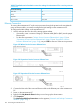HP 3PAR T-Class Installation and Deinstallation Guide
8. In the COM1 Properties dialog box, select 57600 from the Bits per second list and select
Xon/Xoff from the Flow control list, then click OK.
HyperTerminal initiates a serial connection session with the controller node to which the
maintenance PC is physically connected.
9. Press Enter to display the login prompt in the terminal window. A display similar to the one
shown in “HyperTerminal Login Prompt” (page 193) appears.
Figure 104 HyperTerminal Login Prompt
10. In the HyperTerminal main window, click File and then choose Properties to see the session
Properties dialog box.
11. Click the Settings tab. From the Emulation list, select either ANSI or VT100 to set the session
emulation type, then click OK .
12. Enter your login ID and password to begin maintenance procedures.
NOTE: If you do not have a login ID and password, contact your Authorized Service Provider.
Connecting to the Service Processor
The maintenance PC can connect to the service processor either through a serial connection or
through the Local Area Network (LAN)
After establishing a connection, use a terminal emulation program to communicate with the service
processor.
The following example of instructions uses HyperTerminal to connect to the service processor.
Use the following table to configure the connection settings of a compatible terminal emulation
software.
Table 27 Standard terminal emulation connection settings for maintenance PC to a service processor
Connection Settings
defaultCOM Port
38400Bits per second
Connecting to the Service Processor 193