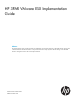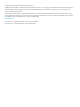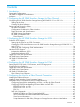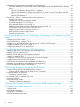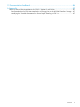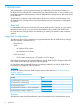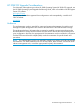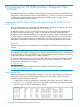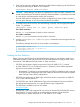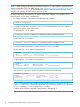HP 3PAR VMware ESX Implementation Guide Abstract This implementation guide provides information for establishing communications between an HP 3PAR StoreServ Storage and a VMware ESX host. General information is also provided on the basic steps required to allocate storage on the HP 3PAR StoreServ Storage that can then be accessed by the ESX host.
© Copyright 2014 Hewlett-Packard Development Company, L.P. Confidential computer software. Valid license from HP required for possession, use or copying. Consistent with FAR 12.211 and 12.212, Commercial Computer Software, Computer Software Documentation, and Technical Data for Commercial Items are licensed to the U.S. Government under vendor's standard commercial license. The information contained herein is subject to change without notice.
Contents 1 Introduction...............................................................................................6 Supported Configurations..........................................................................................................6 HP 3PAR OS Upgrade Considerations.........................................................................................7 Audience................................................................................................................................
Performance Considerations for Multiple Host Configurations........................................................49 ESX/ESXi Handling SCSI Queue Full and Busy Messages from the HP 3PAR StoreServ Storage Array...............................................................................................................................50 VMware ESX Releases through ESX 3.5 Update 3.............................................................50 VMware ESX Release 3.5 Update 4 through ESX 4.x, ESXi 5.0 and 5.
11 Documentation feedback..........................................................................86 A Appendix................................................................................................87 Follow-up Actions/Recommendations for ESX 3.5 Update 3 and Earlier.........................................87 Recommendations for ESX Hosts Attached to a Storage Port on the HP 3PAR StoreServ Storage....87 Modifying the Tuneable Parameters for Queue Depth Throttling in ESX 3.x........................
1 Introduction This implementation guide provides information for establishing communications between an HP 3PAR StoreServ Storage and a VMware ESX host. General information is also provided on the basic steps required to allocate storage on the HP 3PAR StoreServ Storage that can then be accessed by the ESX host.
HP 3PAR OS Upgrade Considerations For information about planning an online HP 3PAR Operating System (HP 3PAR OS) upgrade, see the HP 3PAR Operating System Upgrade Pre-Planning Guide, which is available on the HP Support Center (SC) website: HP Support Center For complete details about supported host configurations and interoperability, consult the HP SPOCK website: HP SPOCK Audience This implementation guide is intended for system and storage administrators who perform and manage the system configurations
2 Configuring the HP 3PAR StoreServ Storage for Fibre Channel This chapter explains how to establish a Fibre Channel connection between the HP 3PAR StoreServ Storage and a VMware ESX host and covers HP 3PAR OS 3.1.x and 2.3.x versions. For information on setting up the physical connection for a particular HP 3PAR StoreServ Storage, see the appropriate HP 3PAR installation manual. Configuring the HP 3PAR StoreServ Storage Running HP 3PAR OS 3.1.x or OS 2.3.
2. If the port has not been configured, take the port offline before configuring it for the ESX host by issuing the following HP 3PAR OS CLI command: controlport offline [node:slot:port] CAUTION: Before taking a port offline in preparation for a direct or fabric connection, you should verify that the port has not been previously defined and that it is not already connected to a host as this would interrupt the existing host connection.
NOTE: When changing an existing host persona from 6 to 11, a host reboot is required tor the change to take effect. This is an offline process. See “Configuring ESX/ESXi Multipathing for Round Robin via SATP PSP” (page 43) for the detailed procedure, as the host persona change should coincide with changing the SATP rules on the host as well. For both host persona 6 and persona 11, see the appropriate chapters in this guide for iSCSI, Fibre Channel, or FCoE setup considerations. 1.
NOTE: See the HP 3PAR Command Line Interface Reference or the HP 3PAR Management Console Users Guide for complete details on using the controlport, createhost, and showhost commands.
HP SAN Design Reference Guide If you use an unsupported zoning configuration and an issue occurs, HP may require that you implement one of the supported zoning configurations as part of the troubleshooting or corrective action. After configuring zoning and connecting each host HBA port and HP 3PAR StoreServ Storage port to the fabric(s), verify the switch and zone configurations using the HP 3PAR OS CLI showhost command, to ensure that each initiator is zoned with the correct target(s).
SN3000B 16 Gb FC switch automatically select the proper fill-word mode 3 as the default setting. • McDATA switch or director ports should be in their default modes as G or GX-port (depending on the switch model), with their speed setting permitting them to autonegotiate. • Cisco switch ports that connect to HP 3PAR StoreServ Storage ports or host HBA ports should be set to AdminMode = FX and AdminSpeed = auto port, with the speed set to auto negotiate.
HP 3PAR OS Persistent Ports The HP 3PAR OS Persistent Ports (or virtual ports) feature minimizes I/O disruption during an HP 3PAR StoreServ Storage online upgrade or node-down event (online upgrade, node reboot). Port shutdown or reset events do not trigger this feature. Each FC, FCoE, or iSCSI target storage array port has a partner array port automatically assigned by the system. Partner ports are assigned across array node pairs.
3 Configuring the HP 3PAR StoreServ Storage for iSCSI This chapter explains how to establish an iSCSI connection between the HP 3PAR StoreServ Storage and the VMware ESX host. If you are running specific CNA cards, a software or hardware iSCSI initiator can be used. For details about hardware iSCSI configuration, see “Hardware iSCSI Support” (page 22).
4. On your HP 3PAR StoreServ Storage array, issue the controliscsiport command to configure networking as shown in the following example: # # # # controliscsiport controliscsiport controliscsiport controliscsiport addr addr addr addr 10.1.1.100 10.1.1.102 10.1.1.101 10.1.1.103 255.255.255.0 255.255.255.0 255.255.255.0 255.255.255.0 -f -f -f -f 0:1:1 0:1:1 0:1:2 0:1:2 NOTE: A maximum of 64 host iSCSI initiator ports can be connected to any one HP 3PAR StoreServ Storage target port.
• For ESX/ESXi hosts with HP 3PAR Remote Copy, see the Remote Copy Users Guide for the appropriate host persona to use in specific Remote Copy configurations. This document is available on the HP SC website: HP Support Center • Host Persona 6 will not be supported for any version of VMware ESX with 3PAR OS versions after 3PAR OS 3.1.3 and its MUs. HP recommends that customers migrate their ESX configurations on 3PAR to Host Persona 11 with 3PAR OS 3.1.2 or later.
Setting Up and Configuring CHAP Authentication Enabling Host CHAP is an option that can be set up at the ESX system administrator's discretion. The following example outlines the procedures for host (initiator) CHAP which is available as of ESX 3.x. As of ESX 4.0, mutual (bidirectional, initiator-target) CHAP is also available. 1. Issue the HP 3PAR OS CLI showhost command to verify that a host definition has been created on HP 3PAR StoreServ Storage for the ESX host that will have CHAP enabled.
Figure 2 CHAP Credentials in ESX/ESXi 4.x or ESXi 5.x 3. Enter the CHAP Secret (must be at least 12 characters long). NOTE: 4. Use the same CHAP Secret on both the ESX host and the HP 3PAR StoreServ Storage. Click OK when you are done. A warning screen appears indicating that a reboot of the ESX host is required. NOTE: A server reboot is required for ESX 3.5 (see Figure 3 (page 20)). For ESX 4.x and ESXi 5.
Figure 3 Server Reboot in ESX 3.5 5. 6. Click OK again to confirm. On the HP 3PAR StoreServ Storage, issue the HP 3PAR OS CLI sethost command with the initchap parameter to set the CHAP secret for the ESX host.
NOTE: If mutual CHAP on ESX is being configured, then target CHAP will need to be configured on the HP 3PAR StoreServ Storage as well as initiator CHAP. Set target CHAP secret using the HP 3PAR OS CLI sethost command with the targetchap parameter. # sethost targetchap -f secret3_host ESX1 NOTE: a. Initiator CHAP secret and target CHAP secret cannot be the same. For ESX 4.x and 5.x: Figure 4 CHAP Credentials in ESX 4.x and 5.x 7.
NOTE: Use HP 3PAR OS CLI showsys command to get the Mutual CHAP Name (Name of your HP 3PAR StoreServ Storage). # showsys ---------------(MB)---------------ID -Name- 99800 s331 ---Model---- -Serial- Nodes Master TotalCap AllocCap FreeCap FailedCap HP_3PAR 7200 1699800 2 1 8355840 849920 7504896 1024 Hardware iSCSI Support At ESX 5.0 and above, hardware iSCSI is supported using the CN1100E CNA card and other Emulex BE3 models.
4. 5. From the Controller Configuration screen, select Network Configuration and press Enter. In the Network Configuration screen, select Configure Static IP Address and press Enter. The screen for setting a static IP address displays. Figure 6 Setting a Static IP Address 6. After entering the IP address, subnet mask, and default gateway, click Save to return to the Controller Configuration menu. If the configuration being set up will be booted from SAN rather than from the host, follow these steps. 1.
Figure 7 Adding an iSCSI Target 8. After the information is filled in, click Ping to verify connectivity. 9. After a successful ping, click Save/Login. 10. After both controllers have been configured, issue the showiscsisession command to display the iSCSI sessions on the HP 3PAR StoreServ Storage and the host. If everything is configured correctly, the displays should appear as follows: root@jnodec103140:S99814# showiscsisession 0:2:1 10.101.0.100 21 15 1 iqn.1990-07.com.
Figure 8 One-Way CHAP The CHAP Configuration screen appears (see “CHAP Configuration for One-Way CHAP” (page 25)). Figure 9 CHAP Configuration for One-Way CHAP Fill in the Target CHAP Name (the initiator IQN name) and Target Secret, then click OK. • In the Authentication Method setting on the Add-Ping iSCSI Target screen (“One-Way CHAP” (page 25)), select Mutual CHAP. The CHAP Configuration screen appears (see “CHAP Configuration for Mutual CHAP” (page 26)).
Figure 10 CHAP Configuration for Mutual CHAP Fill in the Target CHAP Name (the initiator IQN name), the Target Secret, the Initiator CHAP Name (which is the DNS name of the storage), and an Initiator Secret, and then click OK. • If you want to remove CHAP authentication later on, in the Authentication Method setting on the Add-Ping iSCSI Target screen (“One-Way CHAP” (page 25)), select None. 12.
Figure 11 CN1100E BIOS 4. Ensure that your CNA is not configured for Independent Hardware iSCSI. NOTE: These steps are specific to the CN1100E. Different vendors employ different methods of implementing Dependent Hardware iSCSI. See vendor documentation for vendor-specific procedures. a. b. c. d. On the CN1100E, press Ctrl S to enter the BIOS. Select Controller Configuration. Select your controller port. Select Erase Configuration, as shown in Figure 12 (page 27): Figure 12 Erase Configuration 5.
6. Click Network Adapters and verify that the CNA is present: Figure 13 vCenter Configuration Tab 7. On vCenter, in the Configuration tab, click Storage Adapters, and right-click the CNA port you want to configure (Figure 14 (page 28)): Figure 14 vCenter Storage Adapters Menu 8. 28 Select Properties, and then click Configure (Figure 15 (page 29)).
Figure 15 General Properties 9. Enter the IP address for your Subnet Mask and Default Gateway, and then click OK. 10. Click the Dynamic Discovery tab, and then click Add (Figure 16 (page 29)). Figure 16 Dynamic Discovery 11. Enter the IP address of your HP 3PAR StoreServ Storage and click OK. 12. Repeat for each HP 3PAR StoreServ Storage port you want this initiator port to access. 13.
Figure 17 Static Discovery 14. Click Close. 15. Click Yes to rescan the host bus adapter. 16. Issue the showiscsisession command using the HP 3PAR OS CLI to verify connectivity.
HP 3PAR Priority Optimization The HP 3PAR Priority Optimization feature introduced as of HP 3PAR OS version 3.1.2.MU2 is a more efficient and dynamic solution for managing server workloads and can be utilized as an alternative to setting host I/O throttles. Using this feature, a storage administrator is able to share storage resources more effectively by enforcing quality of service limits on the array.
4 Configuring the HP 3PAR StoreServ Storage for FCoE Setting Up the FCoE Switch, FCoE Initiator, and FCoE target ports Connect the ESX host FCoE initiator port(s) and the HP 3PAR StoreServ Storage FCoE target ports to the FCoE switch(es). NOTE: FCoE switch VLANs and routing setup and configuration is beyond the scope of this document. Consult your switch manufacturer's documentation for instructions of how to set up VLANs and routing. 1.
NOTE: If changing the config from iSCSI to FCoE, follow the steps below. 1. Issue the showport command. # showport 2. 0:3:1 target ready - 000E1E05BEE6 iscsi iSCSI - - - 0:3:2 target ready - 000E1E05BEE2 iscsi iSCSI - - - Turn off the iSCSI ports by issuing the command controlport offline [node:slot:port]: # controlport offline 0:3:1 # controlport offline 0:3:2 showport 0:3:1 target offline 3.
Creating the Host Definition Before connecting the ESX host to the HP 3PAR StoreServ Storage, a host definition needs to be created that specifies a valid host persona (host mode) for each HP 3PAR StoreServ Storage port that is to be connected to a host HBA port through a fabric or direct connection. • ESX/ESXi uses the generic legacy host persona of 6 for HP 3PAR OS 3.1.1 or earlier. • As of HP 3PAR OS 3.1.
For HP 3PAR OS 3.1.2 or later, using persona 11: # showhost Id Name Persona 0 ESXserver2 VMware -WWN/iSCSI_Name100000051EC33E00 Port --- 100000051EC33E01 --- Use showhost -persona to show the persona name and Id relationship.
HP 3PAR Priority Optimization The HP 3PAR Priority Optimization feature introduced as of HP 3PAR OS version 3.1.2.MU2 is a more efficient and dynamic solution for managing server workloads and can be utilized as an alternative to setting host I/O throttles. Using this feature, a storage administrator is able to share storage resources more effectively by enforcing quality of service limits on the array.
HP 3PAR OS Persistent Ports Setup and Connectivity Guidelines for FCoE Specific cabling setup and connectivity guidelines need to be followed for HP 3PAR OS Persistent Ports to function properly. Key elements for the HP 3PAR OS Persistent Ports feature setup and connectivity are: • HP 3PAR StoreServ Storage FCoE partner ports must be connected to the same FCoE network. • The FCoE network being used must support NPIV, and NPIV must be enabled.
5 Configuring the Host for a Fibre Channel Connection This chapter describes the procedures and considerations that are required to set up an ESX host to communicate with an HP 3PAR StoreServ Storage over a Fibre Channel connection. Installing the HBA and Drivers Before setting up the ESX host, make sure the host adapters are installed and operating properly. If necessary, consult the documentation provided by the HBA vendor for instructions.
Port type Bandwidth IOC state PWWN NWWN Path TOV Portlog IO Profile Interrupt coalescing Interrupt delay Interrupt latency : : : : : : : : : : : FC 8 Gbps operational 10:00:00:05:1e:dc:f3:2f 20:00:00:05:1e:dc:f3:2f 14 seconds Enabled Off on 0 us 0 us Installing Virtual Machine Guest Operating System The VMware ESX host documentation lists recommended virtual machine guest operating systems (GOS) and their installation and setup as virtual machines (VMs).
NOTE: VMware and HP recommend the LSI logic adapter emulation for Windows 2003 Servers. The LSI Logic adapter is also the default option for Windows 2003 when creating a new virtual machine. HP testing has noted a high incidence of Windows 2003 virtual machine failures during an ESX multipath failover/failback event when the BUS Logic adapter is used with Windows 2003 VMs.
Fibre Channel” (page 42) for procedures on implementing and configuring the round-robin path policy on ESX/ESXi 4.0 and later with an HP 3PAR StoreServ Storage. • A path policy of "round-robin" is the preferred multipath implementation for ESX/ESXi 4.0 and later. For procedures on implementing and configuring the round-robin path policy on ESX/ESXi 4.0 and later with an HP 3PAR StoreServ Storage, see “Configuring Round Robin Multipathing on ESX 4.x or later for Fibre Channel” (page 42).
Figure 18 vSphere Client • A path policy of MRU (most recently used) does not maintain or reinstate balancing of I/O load after a failover/failback multipath event. This could leave I/O in an unplanned for and unbalanced state which may yield significant I/O performance issues. Implementation of an MRU path policy is not recommended by HP.
Figure 19 LUN Set to Round Robin Managing a round robin I/O path policy scheme through the VI/vSphere client GUI for a large network can be cumbersome and challenging to maintain because the policy must be specified for each LUN individually and updated whenever new devices are added.
NOTE: • SATP rule changes cannot be affected through vSphere GUI. • SATP rule changes through esxcli commands populate the esx.conf file. • A custom SATP rule is an added SATP rule that modifies or redefines parameters of an existing SATP default rule, defines the targeted devices to be affected, and is given a unique custom rule name. • A custom SATP rule cannot be changed/edited.
ESX/ESXi 4.0 GA - 4.0 Ux NOTE: • Though ESX 4.0 GA - 4.0 Ux supports custom SATP rules, the -P options for setting PSP (path policy) within the custom rule are not supported. PSP must be defined within the default SATP rules. • ESX 4.0 GA - 4.0 Ux has a known issue wherein no attempt should be made to change iops from its default value of 1000 (iops = 1000). If the iops value is changed, upon the next host reboot, an invalid value for iops is picked up and iops are then unpredictable.
CAUTION: The procedure for changing the default SATP rules to use the round robin I/O multipathing policy is intended to apply only to VMware hosts using HP 3PAR StoreServ Storage LUNs. If the host is sharing storage from other vendors, then before making any I/O policy changes, consideration should be given to the effect that changing the default rules will have on the storage environment as a whole.
To remove the above Active-Active custom SATP rule: # esxcli storage nmp satp rule remove -s "VMW_SATP_DEFAULT_AA" -P "VMW_PSP_RR" -O iops=100 –c "tpgs_off" -V "3PARdata" -M "VV" -e "HP 3PAR Custom iSCSI/FC/FCoE Rule" HP 3PAR custom SATP rule for use with persona 11/VMware (ALUA compliant array port presentation) # esxcli storage nmp satp rule add -s "VMW_SATP_ALUA" -P "VMW_PSP_RR" -O iops=100 -c "tpgs_on" -V "3PARdata" -M "VV" -e "HP 3PAR Custom iSCSI/FC/FCoE ALUA Rule" To remove the above ALUA custom SA
ESXi 5.x example For persona 11: For persona 6: ESX/ESXi 4.x example # esxcli nmp satp listrules | grep -i 3par VMW_SATP_ALUA 3PARdata VV tpgs_on HP 3PAR Custom iSCSI/FC/FCoE ALUA Rule Show Device Information To show device information, issue the following commands: ESXi 5.x example # esxcli storage nmp device list naa.50002ac0000a0124 Device Display Name: 3PARdata iSCSI Disk (naa.
ESXi 5.x # esxcli storage nmp device list | grep -i naa.50002ac | grep -v Device naa.50002ac0005800ac naa.50002ac003b800ac naa.50002ac0039300ac ESX/ESXi 4.x # esxcli nmp device list | grep -i naa.50002ac | grep -v Device naa.50002ac0005800ac naa.50002ac003b800ac naa.50002ac0039300ac 2. Change the I/O path policy to round robin for each device identified in the previous output: ESXi 5.x # esxcli storage nmp device set -d naa.50002ac0005800ac -P VMW_PSP_RR ESX/ESXi 4.
ESX/ESXi Handling SCSI Queue Full and Busy Messages from the HP 3PAR StoreServ Storage Array VMware ESX Releases through ESX 3.5 Update 3 The default behavior of an ESX 3.5 update 3 and older servers to Queue Full and Busy SCSI messages from the HP 3PAR StoreServ Storage is to treat them as valid commands and to continue sending data. When continued outstanding commands are being sent to an HP 3PAR StoreServ Storage port, the port cannot recover and stops responding for attached hosts.
To set the parameters globally, install the patch and follow the instructions in “VMware ESX Release 3.5 Update 4 through ESX 4.x, ESXi 5.0 and 5.0 updates, and ESXi 5.5” (page 50). You can also use the esxcli command to set these values on a per-device basis. If both options (the esxcli and the advanced parameters) are used, the per-device values take precedence.
A brief description of the "primitives": • Full Copy (XCOPY) enables the storage array to make full copies of data within the array without having to have the ESX host read and write the data. This offloads some data copy processes to the storage array. • Block Zeroing (WRITE-SAME) enables the storage array to zero-out a large number of blocks within the array without having to have the ESX host write the zeros as data and helps expedite the provisioning of VMs.
NOTE: VAAI Plugin 2.2.0 is required if the ESXi 5.x server is connected to two or more arrays that are running a mix of OS HP 3PAR OS 2.3.1.x and OS 3.1.x. For LUNs on HP 3PAR OS 3.1.x, the default VMware T10 plugin will be effective, and for storage LUNs on HP 3PAR OS 2.3.x, HP 3PAR VAAI Plugin 2.2.0 will be effective. For more information, refer to the HP 3PAR VAAI Plug-in Software for VMware vSphere User's Guide (HP part number QL226-96072).
key hard error and additional sense "SPACE ALLOCATION FAILED WRITE PROTECT". As a result, ESX pauses the VM and displays an 'Out of Space' message to the user in the Summary tab of the VM on vSphere, with the options of Retry or Cancel. In the pause-VM condition, read requests and rewrites to the allocated LUN blocks are allowed, but writing to a new space is not allowed. Ping, telnet and ssh requests to the VM are not honored.
Figure 20 Virtual Machine Message — Retry and Cancel options Additional New Primitives Support on ESXi 5.x HP 3PAR OS 3.1.1 or later supports additional new primitives, called TP LUN Reporting, where the ESXi 5.x is notified that a given LUN is a thin provisioning LUN by enabling the TPE bits of the READ Capacity (16) and enables the host to use features such as sending the UNMAP command to these LUNs. The TPE bit is enabled for TPVVs and R/W snapshot of TPVV base.
VAAI Plugin Verification NOTE: VAAI Plugin 2.2.0 must be installed if an ESXi 5.x server is connected to two or more arrays that are running a mix of HP 3PAR OS 2.3.x and 3.1.x. For LUNs from HP 3PAR OS 3.1.x, the default VMware T10 plugin will be effective, and for storage LUNs from HP 3PAR OS 2.3.x, HP 3PAR VAAI Plugin 2.2.0 will be effective. To verify that VAAI 2.2.0 is installed on ESXi 5.
• On ESX 4.1, you can verify that the VAAI Plugin is installed and enabled on devices using the following commands: • To show the version of the installed VAAI plugin: # esxupdate --vib-view query | grep 3par cross_3par-vaaip-inserv_410.1.1-230815 installed • To show that the claim rule is in effect for the HP 3PAR devices discovered: • To show that the VAAI is supported on the device: # esxcfg-scsidevs -l naa.
Figure 21 Hardware Acceleration for HP 3PAR devices 58 Configuring the Host for a Fibre Channel Connection
6 Configuring the Host as an FCoE Initiator Connecting to a FC target or an FCoE Target All contents of the Fibre Channel section of this guide apply to FCoE connectivity as well. See the following sections: • “Installing Virtual Machine Guest Operating System” (page 39) • “Multipath Failover Considerations and I/O Load Balancing” (page 40) • “Performance Considerations for Multiple Host Configurations” (page 49) • “ESX/ESXi 4.1, ESXi 5.
Figure 23 NIC Personality Options 3. In the PCI Slot 2 Pane, select FCoE for both Port 1 and Port 2. Figure 24 Configuring the PCI Slots 4. 60 PCI Slot 2 Port 1 and Port 2 now display FCoE.
Figure 25 PCI Slot 1 and Slot 2 Configured for FCoE 5. Save the changes and exit the BIOS. Figure 26 Exiting the BIOS Utility Configuring an HP 3PAR StoreServ Storage Port for a FCoE Host Connection When setting up FCoE initiator to FC target, there is nothing unique that needs to be configured on the HP 3PAR StoreServ Storage. The initiator coming from the host adapters through the FCoE Forwarder switch is treated as just another Fibre Channel device connecting to the HP 3PAR StoreServ Storage ports.
Configuring Initiator FCoE to FC Target If an FCoE to FC configuration is being set up, the following figure summarizes the general steps you should follow to configure a CNA and FCoE Forwarder Switch. Figure 27 Initiator FCoE to FC Target NOTE: For complete and detailed instructions for configuring a server with a given Converged Network Adapter, refer to the CNA manufacturer documentation.
ports must be configured for FCoE. See Chapter 4, “Configuring the HP 3PAR StoreServ Storage for FCoE” (page 32), for notes on how to configure FCoE ports on the StoreServ. Figure 28 Initiator FCoE to Target FCoE 1. 2. 3. 4. 5. Install the CNA card in the server just like any other PCIe card - refer to the server vendor documentation. Install the CNA card driver following the CNA card installation instructions (it assumes the server is already running a supported operating system).
7 Configuring the Host for an iSCSI Connection This chapter describes the procedures for setting up an ESX software iSCSI configuration with an HP 3PAR StoreServ Storage. The instructions in this chapter should be used in conjunction with the VMware vSphere Storage guide available at VMware. Setting Up the Switch, iSCSI Initiator, and iSCSI target ports Connect the ESX host iSCSI initiator port(s) and the HP 3PAR StoreServ Storage iSCSI target ports to the switch(es).
Figure 29 iSCSI Software Initiator Configuration NOTE: When multiple teamed NICs are configured, all HP 3PAR StoreServ Storage iSCSI ports and ESX iSCSI NICs must be in the same VLAN of the IP switch. NOTE: NIC teaming is not supported in ESXi 5.x Installing Virtual Machine Guest Operating System The VMware ESX documentation lists recommended virtual machine guest operating systems (GOS) and their installation and setup as virtual machines.
NOTE: VMware and HP recommend the LSI logic adapter emulation for Windows 2003 Servers. The LSI Logic adapter is also the default option for Windows 2003 when creating a new virtual machine. HP testing has noted a high incidence of Windows 2003 virtual machine failures during an ESX multipath failover/failback event when the BUS Logic adapter is used with Windows 2003 VMs.
Figure 30 Add Network Wizard 4. 5. 6. 7. Select VMkernel and click Next. This lets you connect to the VMkernel which runs services for iSCSI storage to the physical network. The Network Access page appears. Select Create a Virtual Switch and select the NICs that will be used for iSCSI. (In this example, 2 NICs are selected to configure an active/active teamed NICs that will connect to the HP 3PAR storage array.) Click Next. In ESX 4.
Figure 31 vSwitch1 Properties 8. Click OK to complete. NOTE: HP recommends an Active/Active NIC Teaming configuration for best failover performance with ESX 4.x. NIC Teaming however, is not supported with ESXi 5.x. The VMkernel – Network Access pane appears ().
Figure 32 VMkernel — Network Access 9. Click Next, enter a network label, and then click Next. 10. Specify the IP settings that will be used for the iSCSI network. Click Next. 11. Review the information. Click Finish . Configuring a Service Console Connection for the iSCSI Storage The following steps describe how to configure the Service Console connection for the iSCSI storage.
1. From the Configuration tab, and the Networking tab, click Properties for the vSwitch associated with the VMkernel port you just created for the iSCSI network. The vSwitch1 Properties dialog box appears (Figure 33 (page 70)). Figure 33 iSCSI Network vSwitch1 Properties 2. 3. 70 Click Add. Select the radio button for VMkernel to add support for host management traffic (Figure 34 (page 71)).
Figure 34 Service Console – Network Access 4. 5. 6. Click Next. Enter the network label and IP address for the service console used to communicate with the iSCSI software initiator. The IP address must be in the same subnet as the iSCSI. Click Next. A window appears showing the changes/additions that have been made (Figure 35 (page 72)).
Figure 35 Ready to Complete 7. 8. 9. Click Finish. Close all windows associated with the network configuration. Check the Configuration display (Figure 36 (page 72)). Figure 36 VMware ESX Server—Configuration Tab The new network configuration is displayed with the addition of the iSCSI network. You should now be able to ping the HP 3PAR StoreServ Storage ports that were previously defined from the COS.
Configuring the VMware SW iSCSI Initiator The following steps show how to configure the VMware iSCSI initiator. 1. With the Configuration tab selected, click the Security Profile→Firewall Properties option from the Software menu box (Figure 37 (page 73)). Figure 37 Firewall Properties 2. 3. Open the ports that will be used for the iSCSI connection, then click OK. The iSCSI software initiator must be enabled before the ESX host can use it.
5. 6. 7. 8. 9. 10. Click the Properties tab. Select the General tab. Click Configure... Select the Enabled check box for the status. Click OK. Click the Dynamic Discovery tab. Dynamic discovery enables the Send Targets discovery method, where the initiator sends the request to discover and log into the targets (Figure 39 (page 74)). Figure 39 Send Targets 11. 12. 13. 14. Click Add.... Enter the IP address of one of the previously defined HP 3PAR StoreServ Storage iSCSI ports. Click OK.
15. When all of the desired HP 3PAR StoreServ Storage iSCSI ports have been added to the Dynamic Discovery tab, close this window. 16. Reboot the ESX host. If virtual machines are active, shut them down or suspend them. The ESX host and HP 3PAR StoreServ Storage should now be configured for use. Using the showhost command on the HP 3PAR StoreServ Storage, the new iSCSI connections should now show as present. # showhost Id Name -- ----------------WWN/iSCSI_Name---------------- Port iqn.1998-01.com.
8 Allocating Storage for Access by the ESX Host This chapter describes the basic procedures that are required to create and export virtual volumes so they can be utilized by the VMware ESX host. For complete details on creating and managing storage on the HP 3PAR StoreServ Storage, consult the appropriate HP 3PAR documentation.
When exporting VLUNs to the VMware ESX host, you should observer the following guidelines: • New VLUNs that are exported while the host is running may not be registered until a Bus Rescan is initiated. This may be performed from the VI/vSphere client Management Interface. Some versions of ESX will automatically scan for newly exported LUNs. • Disks can be added to a virtual machine with the virtual machine powered up. However, to remove a disk, the virtual machine may not need to be powered off.
Using the HP 3PAR Management Console 1. 2. From the Menu bar, select Actions→Provisioning→VLUN→Create VLUN. Use the Export Virtual Volume dialog box to create a VLUN template.
The maximum number of LUNs on a single ESX HBA port is 256, and 256 total LUNs on the ESX host. Internal devices, such as local hard drives and CD drives, are counted as a LUN in the ESX host LUN count. Removing Volumes After removing a VLUN exported from the HP 3PAR StoreServ Storage, perform a ESX host bus adapter rescan. ESX will update the disk inventory upon rescan (Figure 42 (page 79)). This applies to both FC and iSCSI.
Host and Storage Usage Eventlog and Host Log Messages All HP 3PAR system debug messages can be seen using the showeventlog -debug cli command. On the ESX host, errors are reported in /var/log/vmkernel files. Use the showalert HP 3PAR OS CLI command to see alerts and warnings posted from the HP 3PAR StoreServ Storage.
9 Booting the VMware ESX Host from the HP 3PAR StoreServ Storage This chapter provides a general overview of the procedures that are required to boot the VMware ESX operating system from the SAN. In a boot-from-SAN environment, each ESX host’s operating system is installed on a the HP 3PAR StoreServ Storage, rather than on the host’s internal disk. In this situation, you should create a separate virtual volume for each ESX host to be used for the boot image.
10 Support and Other Resources Contacting HP For worldwide technical support information, see the HP support website: http://www.hp.
For information about: See: Migrating data from one HP 3PAR storage system to another HP 3PAR-to-3PAR Storage Peer Motion Guide Configuring the Secure Service Custodian server in order to monitor and control HP 3PAR storage systems HP 3PAR Secure Service Custodian Configuration Utility Reference Using the CLI to configure and manage HP 3PAR Remote Copy HP 3PAR Remote Copy Software User’s Guide Updating HP 3PAR operating systems HP 3PAR Upgrade Pre-Planning Guide Identifying storage system components
For information about: See: Planning for HP 3PAR storage system setup Hardware specifications, installation considerations, power requirements, networking options, and cabling information for HP 3PAR storage systems HP 3PAR 7200, 7400, and 7450 storage systems HP 3PAR StoreServ 7000 Storage Site Planning Manual HP 3PAR StoreServ 7450 Storage Site Planning Manual HP 3PAR 10000 storage systems HP 3PAR StoreServ 10000 Storage Physical Planning Manual HP 3PAR StoreServ 10000 Storage Third-Party Rack Physic
Typographic conventions Table 4 Document conventions Convention Element Bold text • Keys that you press • Text you typed into a GUI element, such as a text box • GUI elements that you click or select, such as menu items, buttons, and so on Monospace text • File and directory names • System output • Code • Commands, their arguments, and argument values • Code variables • Command variables Bold monospace text • Commands you enter into a command line interface • System
11 Documentation feedback HP is committed to providing documentation that meets your needs. To help us improve the documentation, send any errors, suggestions, or comments to Documentation Feedback (docsfeedback@hp.com). Include the document title and part number, version number, or the URL when submitting your feedback.
A Appendix Follow-up Actions/Recommendations for ESX 3.5 Update 3 and Earlier The behavior of the HP 3PAR StoreServ Storage port being overrun is limited only to ESX 3.5 update 3 and earlier servers. Other HP-supported operating systems handle Queue Full notifications by backing off on I/O for a period of time.
Example 2 (set up as follows): • LSI 2G FC HBA installed on the HP 3PAR StoreServ Storage • 12 ESX hosts attached to a LSI port on the HP 3PAR StoreServ Storage Formula: 510 / 12 = 42.xxx (recommended max target port queue depth = 42) Setting tgt_queue_depth for Emulex in ESX 3.x (example) To set the tgt_queue_depth for an Emulex FC HBA in ESX 3.x to something other than the default requires a multistep process: 1. Shut down all of the virtual machines. 2. Log into the ESX service console as root. 3.
4. Identify the QLogic HBA module that is currently loaded. vmkload_mod -l | grep qla2300 Depending on the model of the HBA, the module can be one of the following: qla2300_707 (ESX 3.0.x) qla2300_707_vmw (ESX 3.5) 5. The target port queue depth can now be modified via the service console command line using VMware supplied binaries. The example shows the qla2300_707 module. Use the appropriate module based on the outcome of Step 4.