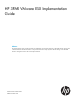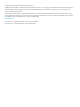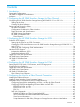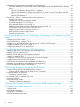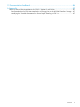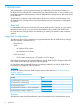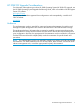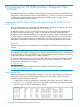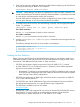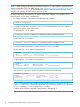HP 3PAR VMware ESX Implementation Guide
Table Of Contents
- HP 3PAR VMware ESX Implementation Guide
- Contents
- 1 Introduction
- 2 Configuring the HP 3PAR StoreServ Storage for Fibre Channel
- 3 Configuring the HP 3PAR StoreServ Storage for iSCSI
- 4 Configuring the HP 3PAR StoreServ Storage for FCoE
- 5 Configuring the Host for a Fibre Channel Connection
- Installing the HBA and Drivers
- Installing Virtual Machine Guest Operating System
- Multipath Failover Considerations and I/O Load Balancing
- Performance Considerations for Multiple Host Configurations
- ESX/ESXi 4.1, ESXi 5.x Additional Feature Considerations
- Storage I/O Control
- vStorage APIs for Array Integration (VAAI)
- HP 3PAR VAAI Plugin 1.1.1 for ESX 4.1
- HP 3PAR VAAI Plugin 2.2.0 for ESXi 5.x
- UNMAP (Space Reclaim) Storage Hardware Support for ESXi 5.x
- Out-of-Space Condition for ESX 4.1 and ESXi 5.x
- Additional New Primitives Support on ESXi 5.x
- VAAI and New Feature Support Table
- VAAI Plugin Verification
- 6 Configuring the Host as an FCoE Initiator Connecting to a FC target or an FCoE Target
- 7 Configuring the Host for an iSCSI Connection
- Setting Up the Switch, iSCSI Initiator, and iSCSI target ports
- Installing iSCSI on VMware ESX
- Installing Virtual Machine Guest Operating System
- Creating a VMkernel Port
- Configuring a Service Console Connection for the iSCSI Storage
- Configuring the VMware SW iSCSI Initiator
- iSCSI Failover Considerations and Multipath Load Balancing
- Performance Considerations for Multiple Host Configurations
- ESX/ESXi Additional Feature Considerations
- 8 Allocating Storage for Access by the ESX Host
- 9 Booting the VMware ESX Host from the HP 3PAR StoreServ Storage
- 10 Support and Other Resources
- 11 Documentation feedback
- A Appendix
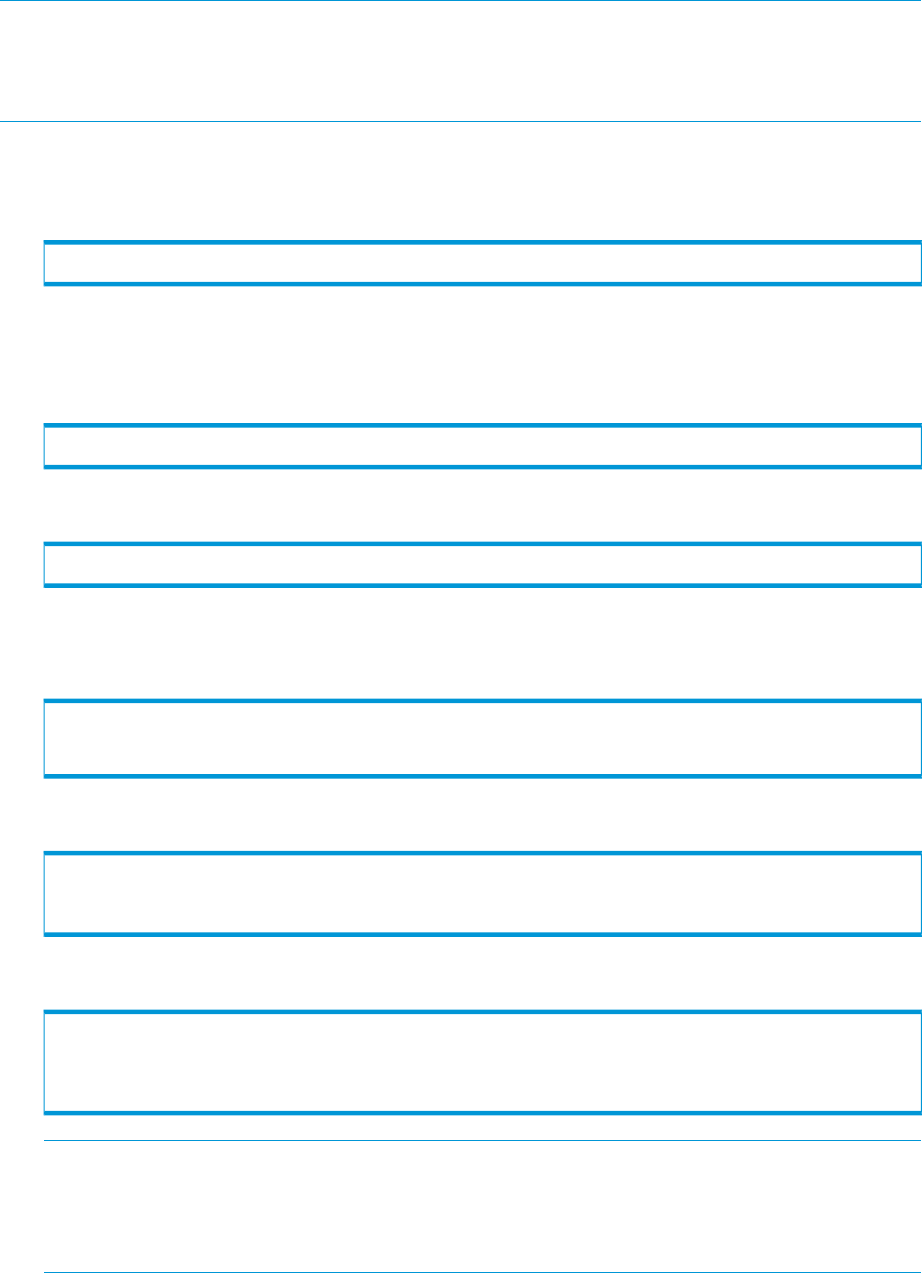
NOTE: When changing an existing host persona from 6 to 11, a host reboot is required tor the
change to take effect. This is an offline process. See “Configuring ESX/ESXi Multipathing for Round
Robin via SATP PSP” (page 43) for the detailed procedure, as the host persona change should
coincide with changing the SATP rules on the host as well.
For both host persona 6 and persona 11, see the appropriate chapters in this guide for iSCSI,
Fibre Channel, or FCoE setup considerations.
1. To display available host personas, issue the following command:
# showhost -listpersona
2. To create host definitions, issue the createhost command with the -persona option to
specify the persona and the host name.
For HP 3PAR OS 3.1.1 or earlier:
# createhost -persona 6 ESXserver1 10000000C9724AB2 10000000C97244FE
For HP 3PAR OS 3.1.2 or later:
# createhost -persona 11 ESXserver1 10000000C9724AB2 10000000C97244FE
3. To verify that the host has been created, issue the showhost command.
For HP 3PAR OS 3.1.1 or earlier, using persona 6:
# showhost
Id Name Persona -WWN/iSCSI_Name- Port
0 ESXserver1 Generic-legacy 10000000C9724AB2 --- 10000000C97244FE ---
For HP 3PAR OS 3.1.2 or later, using persona 11:
# showhost
Id Name Persona -WWN/iSCSI_Name- Port
0 ESXserver2 VMware 100000051EC33E00 --- 100000051EC33E01 ---
Use showhost -persona to show the persona name and Id relationship.
# showhost -persona
Id Name Persona_Id Persona_Name Persona_Caps
0 ESXserver1 6 Generic-legacy --
1 Esxserver2 11 VMware SubLun, ALUA
NOTE: If the persona is not correctly set, then use the sethost -persona <host
number> <hostname> command to correct the issue, where host number is 6 (for HP 3PAR
OS 3.1.1 or earlier) or 11 (for HP 3PAR OS 3.1.2) or later.
A reboot of the ESX host is required if host persona is changed to 11.
10 Configuring the HP 3PAR StoreServ Storage for Fibre Channel