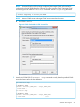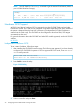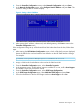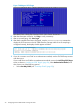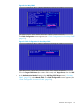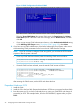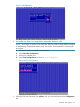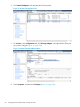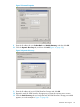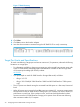HP 3PAR VMware ESX Implementation Guide
Table Of Contents
- HP 3PAR VMware ESX Implementation Guide
- Contents
- 1 Introduction
- 2 Configuring the HP 3PAR StoreServ Storage for Fibre Channel
- 3 Configuring the HP 3PAR StoreServ Storage for iSCSI
- 4 Configuring the HP 3PAR StoreServ Storage for FCoE
- 5 Configuring the Host for a Fibre Channel Connection
- Installing the HBA and Drivers
- Installing Virtual Machine Guest Operating System
- Multipath Failover Considerations and I/O Load Balancing
- Performance Considerations for Multiple Host Configurations
- ESX/ESXi 4.1, ESXi 5.x Additional Feature Considerations
- Storage I/O Control
- vStorage APIs for Array Integration (VAAI)
- HP 3PAR VAAI Plugin 1.1.1 for ESX 4.1
- HP 3PAR VAAI Plugin 2.2.0 for ESXi 5.x
- UNMAP (Space Reclaim) Storage Hardware Support for ESXi 5.x
- Out-of-Space Condition for ESX 4.1 and ESXi 5.x
- Additional New Primitives Support on ESXi 5.x
- VAAI and New Feature Support Table
- VAAI Plugin Verification
- 6 Configuring the Host as an FCoE Initiator Connecting to a FC target or an FCoE Target
- 7 Configuring the Host for an iSCSI Connection
- Setting Up the Switch, iSCSI Initiator, and iSCSI target ports
- Installing iSCSI on VMware ESX
- Installing Virtual Machine Guest Operating System
- Creating a VMkernel Port
- Configuring a Service Console Connection for the iSCSI Storage
- Configuring the VMware SW iSCSI Initiator
- iSCSI Failover Considerations and Multipath Load Balancing
- Performance Considerations for Multiple Host Configurations
- ESX/ESXi Additional Feature Considerations
- 8 Allocating Storage for Access by the ESX Host
- 9 Booting the VMware ESX Host from the HP 3PAR StoreServ Storage
- 10 Support and Other Resources
- 11 Documentation feedback
- A Appendix
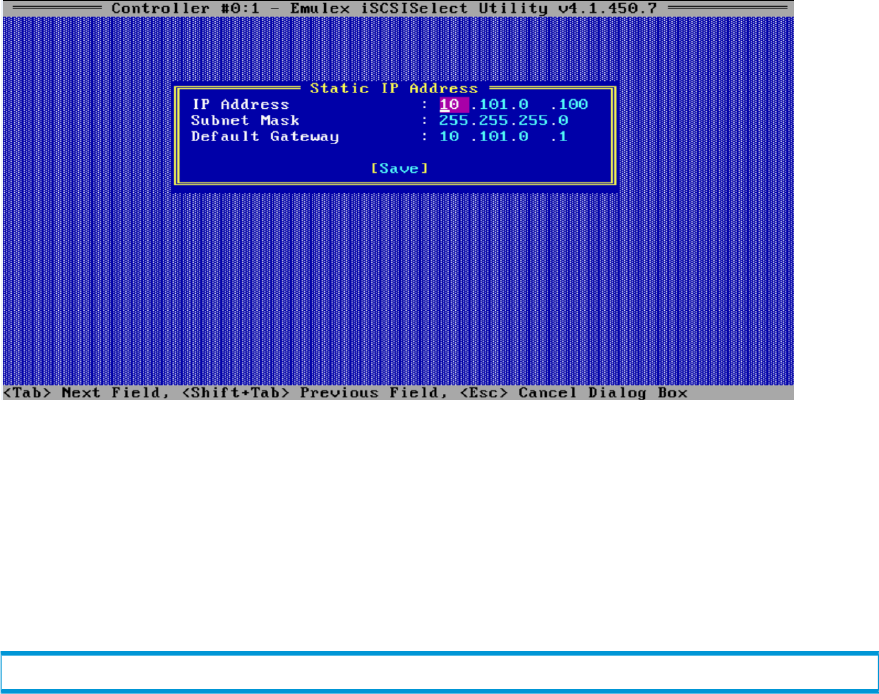
4. From the Controller Configuration screen, select Network Configuration and press Enter.
5. In the Network Configuration screen, select Configure Static IP Address and press Enter. The
screen for setting a static IP address displays.
Figure 6 Setting a Static IP Address
6. After entering the IP address, subnet mask, and default gateway, click Save to return to the
Controller Configuration menu.
If the configuration being set up will be booted from SAN rather than from the host, follow these
steps.
1. After entering the iSCSI Initiator Configuration screen, which will be the first screen displayed,
obtain the IQN for the card and create a host definition on the HP 3PAR StoreServ Storage.
For example:
# createhost –iscsi –persona 11 Esx50Sys1 iqn.1990-07.com.emulex:a0-b3-cc-1c-94-e1
2. Assign a VLUN to this host definition to be used as the SAN boot LUN.
3. From the Controller Configuration menu, select Controller Properties.
4. In the properties screen, verify that boot support is enabled. If it is not, scroll to Boot Support
and enable it, then save and exit this screen.
5. From the Controller Configuration menu, select iSCSI Target Configuration.
6. In the iSCSI Target Configuration menu, select Add New iSCSI Target and press Enter.
7. Fill in the information for the first iSCSI target. Make sure Boot Target is set to Yes.
Hardware iSCSI Support 23