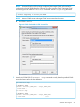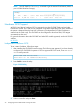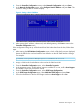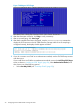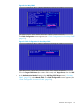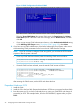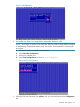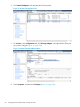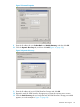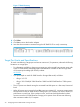HP 3PAR VMware ESX Implementation Guide
Table Of Contents
- HP 3PAR VMware ESX Implementation Guide
- Contents
- 1 Introduction
- 2 Configuring the HP 3PAR StoreServ Storage for Fibre Channel
- 3 Configuring the HP 3PAR StoreServ Storage for iSCSI
- 4 Configuring the HP 3PAR StoreServ Storage for FCoE
- 5 Configuring the Host for a Fibre Channel Connection
- Installing the HBA and Drivers
- Installing Virtual Machine Guest Operating System
- Multipath Failover Considerations and I/O Load Balancing
- Performance Considerations for Multiple Host Configurations
- ESX/ESXi 4.1, ESXi 5.x Additional Feature Considerations
- Storage I/O Control
- vStorage APIs for Array Integration (VAAI)
- HP 3PAR VAAI Plugin 1.1.1 for ESX 4.1
- HP 3PAR VAAI Plugin 2.2.0 for ESXi 5.x
- UNMAP (Space Reclaim) Storage Hardware Support for ESXi 5.x
- Out-of-Space Condition for ESX 4.1 and ESXi 5.x
- Additional New Primitives Support on ESXi 5.x
- VAAI and New Feature Support Table
- VAAI Plugin Verification
- 6 Configuring the Host as an FCoE Initiator Connecting to a FC target or an FCoE Target
- 7 Configuring the Host for an iSCSI Connection
- Setting Up the Switch, iSCSI Initiator, and iSCSI target ports
- Installing iSCSI on VMware ESX
- Installing Virtual Machine Guest Operating System
- Creating a VMkernel Port
- Configuring a Service Console Connection for the iSCSI Storage
- Configuring the VMware SW iSCSI Initiator
- iSCSI Failover Considerations and Multipath Load Balancing
- Performance Considerations for Multiple Host Configurations
- ESX/ESXi Additional Feature Considerations
- 8 Allocating Storage for Access by the ESX Host
- 9 Booting the VMware ESX Host from the HP 3PAR StoreServ Storage
- 10 Support and Other Resources
- 11 Documentation feedback
- A Appendix
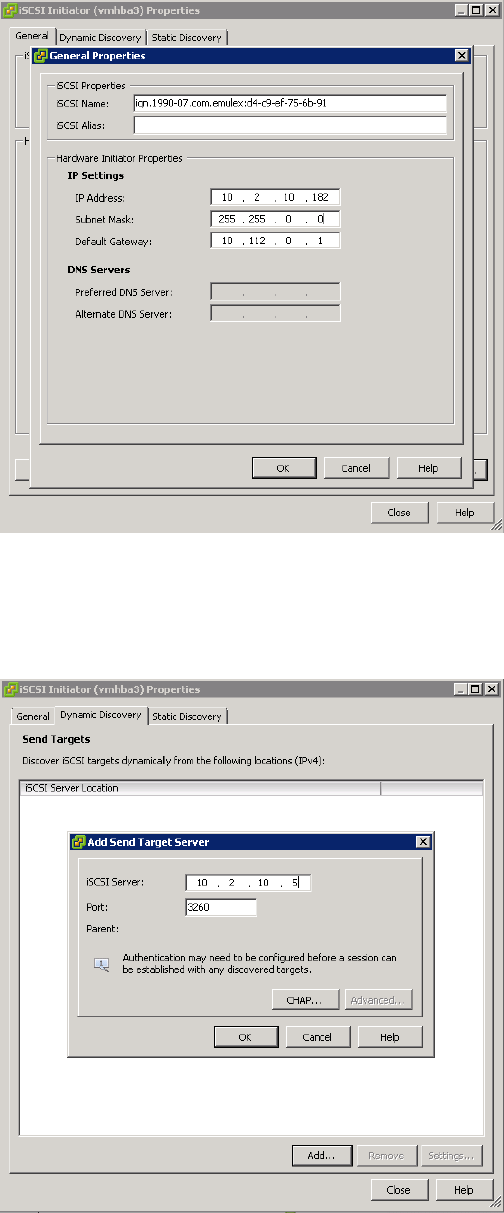
Figure 15 General Properties
9. Enter the IP address for your Subnet Mask and Default Gateway, and then click OK.
10. Click the Dynamic Discovery tab, and then click Add (Figure 16 (page 29)).
Figure 16 Dynamic Discovery
11. Enter the IP address of your HP 3PAR StoreServ Storage and click OK.
12. Repeat for each HP 3PAR StoreServ Storage port you want this initiator port to access.
13. Click the Static Discovery tab and verify that each HP 3PAR StoreServ Storage port added
appears, as in the example in Figure 17 (page 30).
Hardware iSCSI Support 29