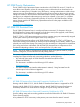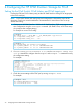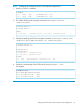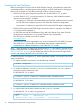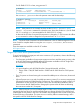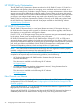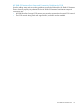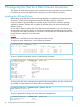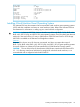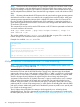HP 3PAR VMware ESX Implementation Guide
Table Of Contents
- HP 3PAR VMware ESX Implementation Guide
- Contents
- 1 Introduction
- 2 Configuring the HP 3PAR StoreServ Storage for Fibre Channel
- 3 Configuring the HP 3PAR StoreServ Storage for iSCSI
- 4 Configuring the HP 3PAR StoreServ Storage for FCoE
- 5 Configuring the Host for a Fibre Channel Connection
- Installing the HBA and Drivers
- Installing Virtual Machine Guest Operating System
- Multipath Failover Considerations and I/O Load Balancing
- Performance Considerations for Multiple Host Configurations
- ESX/ESXi 4.1, ESXi 5.x Additional Feature Considerations
- Storage I/O Control
- vStorage APIs for Array Integration (VAAI)
- HP 3PAR VAAI Plugin 1.1.1 for ESX 4.1
- HP 3PAR VAAI Plugin 2.2.0 for ESXi 5.x
- UNMAP (Space Reclaim) Storage Hardware Support for ESXi 5.x
- Out-of-Space Condition for ESX 4.1 and ESXi 5.x
- Additional New Primitives Support on ESXi 5.x
- VAAI and New Feature Support Table
- VAAI Plugin Verification
- 6 Configuring the Host as an FCoE Initiator Connecting to a FC target or an FCoE Target
- 7 Configuring the Host for an iSCSI Connection
- Setting Up the Switch, iSCSI Initiator, and iSCSI target ports
- Installing iSCSI on VMware ESX
- Installing Virtual Machine Guest Operating System
- Creating a VMkernel Port
- Configuring a Service Console Connection for the iSCSI Storage
- Configuring the VMware SW iSCSI Initiator
- iSCSI Failover Considerations and Multipath Load Balancing
- Performance Considerations for Multiple Host Configurations
- ESX/ESXi Additional Feature Considerations
- 8 Allocating Storage for Access by the ESX Host
- 9 Booting the VMware ESX Host from the HP 3PAR StoreServ Storage
- 10 Support and Other Resources
- 11 Documentation feedback
- A Appendix
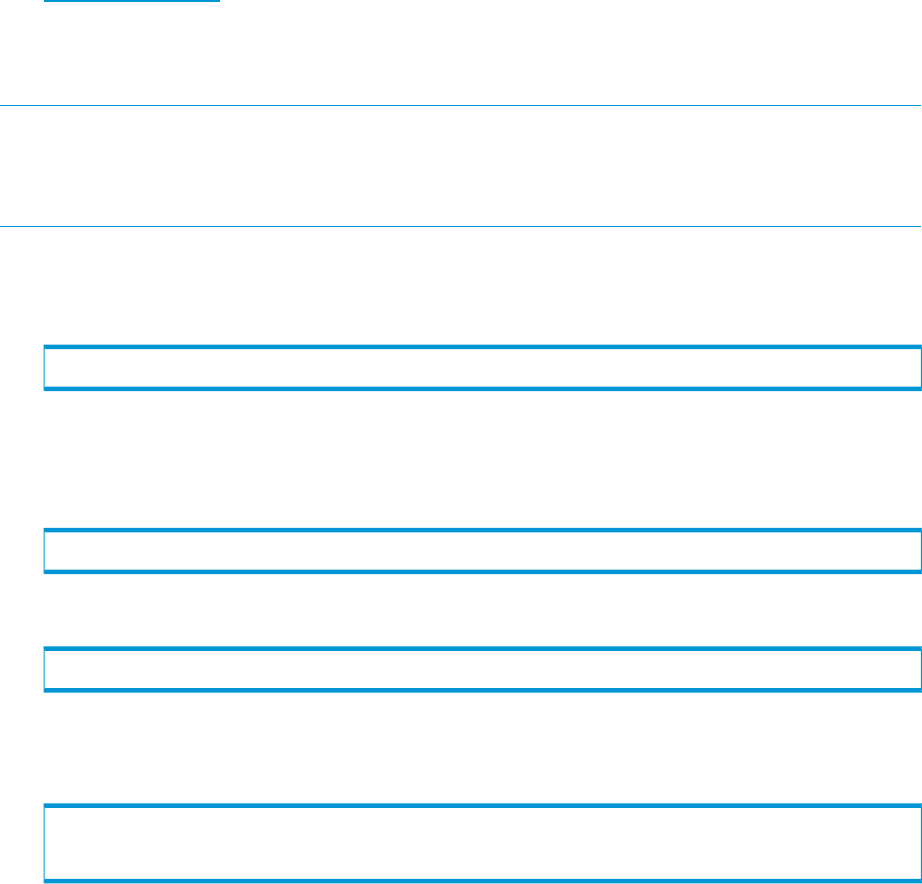
Creating the Host Definition
Before connecting the ESX host to the HP 3PAR StoreServ Storage, a host definition needs to be
created that specifies a valid host persona (host mode) for each HP 3PAR StoreServ Storage port
that is to be connected to a host HBA port through a fabric or direct connection.
• ESX/ESXi uses the generic legacy host persona of 6 for HP 3PAR OS 3.1.1 or earlier.
• As of HP 3PAR OS 3.1.2, a second host persona 11 (VMware), which enables asymmetric
logical unit access (ALUA) is available.
◦ Host persona 11 (VMware) is recommended for new ESX/ESXi installations and is required
for ESX/ESXi hosts configured as part of a HP 3PAR Peer Persistence configuration.
◦ Host persona 11 (VMware) is required for FCoE end-to-end (FCoE target) configurations.
• ESX/ESXi hosts performing HP 3PAR single volume Peer Motion is required to use 3PAR OS
3.1.3 or later and host persona 11.
• For ESX/ESXi hosts with HP 3PAR Remote Copy, refer to the Remote Copy Users Guide for
the appropriate host persona to use in specific Remote Copy configurations.
This document is available on the HP SC website:
HP Support Center
• Host Persona 6 will not be supported for any version of VMware ESX with 3PAR OS versions
after 3PAR OS 3.1.3 and its MUs. HP recommends that customers migrate their ESX
configurations on 3PAR to Host Persona 11 with 3PAR OS 3.1.2 or later.
NOTE: When changing an existing host persona from 6 to 11, a host reboot is required tor the
change to take effect. This is an offline process. See “Configuring ESX/ESXi Multipathing for Round
Robin via SATP PSP” (page 43) for the detailed procedure, as the host persona change should
coincide with changing the SATP rules on the host as well.
For both host persona 6 and persona 11, see the appropriate chapters in this guide for host FCoE
setup considerations.
1. To display available host personas, issue the following command:
# showhost -listpersona
2. To create host definitions, issue the createhost command with the -persona option to
specify the persona and the host name.
For HP 3PAR OS 3.1.1 or earlier:
# createhost -persona 6 ESXserver1 10000000C9724AB2 10000000C97244FE
For HP 3PAR OS 3.1.2 or later:
# createhost -persona 11 ESXserver1 10000000C9724AB2 10000000C97244FE
3. To verify that the host has been created, issue the showhost command.
For HP 3PAR OS 3.1.1 or earlier, using persona 6:
# showhost
Id Name Persona -WWN/iSCSI_Name- Port
0 ESXserver1 Generic-legacy 10000000C9724AB2 --- 10000000C97244FE ---
34 Configuring the HP 3PAR StoreServ Storage for FCoE