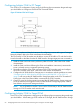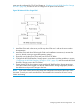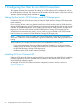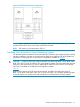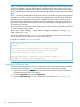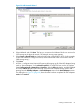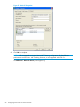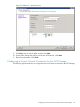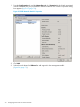HP 3PAR VMware ESX Implementation Guide
Table Of Contents
- HP 3PAR VMware ESX Implementation Guide
- Contents
- 1 Introduction
- 2 Configuring the HP 3PAR StoreServ Storage for Fibre Channel
- 3 Configuring the HP 3PAR StoreServ Storage for iSCSI
- 4 Configuring the HP 3PAR StoreServ Storage for FCoE
- 5 Configuring the Host for a Fibre Channel Connection
- Installing the HBA and Drivers
- Installing Virtual Machine Guest Operating System
- Multipath Failover Considerations and I/O Load Balancing
- Performance Considerations for Multiple Host Configurations
- ESX/ESXi 4.1, ESXi 5.x Additional Feature Considerations
- Storage I/O Control
- vStorage APIs for Array Integration (VAAI)
- HP 3PAR VAAI Plugin 1.1.1 for ESX 4.1
- HP 3PAR VAAI Plugin 2.2.0 for ESXi 5.x
- UNMAP (Space Reclaim) Storage Hardware Support for ESXi 5.x
- Out-of-Space Condition for ESX 4.1 and ESXi 5.x
- Additional New Primitives Support on ESXi 5.x
- VAAI and New Feature Support Table
- VAAI Plugin Verification
- 6 Configuring the Host as an FCoE Initiator Connecting to a FC target or an FCoE Target
- 7 Configuring the Host for an iSCSI Connection
- Setting Up the Switch, iSCSI Initiator, and iSCSI target ports
- Installing iSCSI on VMware ESX
- Installing Virtual Machine Guest Operating System
- Creating a VMkernel Port
- Configuring a Service Console Connection for the iSCSI Storage
- Configuring the VMware SW iSCSI Initiator
- iSCSI Failover Considerations and Multipath Load Balancing
- Performance Considerations for Multiple Host Configurations
- ESX/ESXi Additional Feature Considerations
- 8 Allocating Storage for Access by the ESX Host
- 9 Booting the VMware ESX Host from the HP 3PAR StoreServ Storage
- 10 Support and Other Resources
- 11 Documentation feedback
- A Appendix
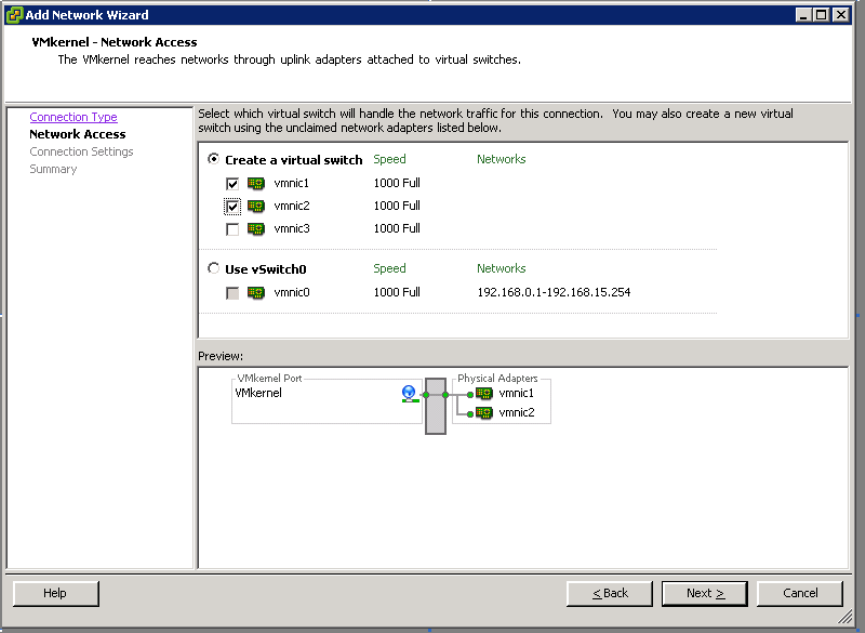
Figure 30 Add Network Wizard
4. Select VMkernel and click Next. This lets you connect to the VMkernel which runs services for
iSCSI storage to the physical network. The Network Access page appears.
5. Select Create a Virtual Switch and select the NICs that will be used for iSCSI. (In this example,
2 NICs are selected to configure an active/active teamed NICs that will connect to the HP
3PAR storage array.)
6. Click Next.
7. In ESX 4.x, configure Active/Active NIC teaming by bringing up all of the NIC adapters being
used as "Active Adapters" in the vSwitch Properties. For each ESX host, use the VI/vSphere
client Configuration tab→Networking→Properties, click the Edit radio button, and then highlight
and use the Move Up radio button to bring each of the NIC adapters being used for NIC
teaming from the Standby Adapters or Unused Adapters section to the Active Adapters section.
The dialog box in Figure 31 (page 68) shows that this has been completed for NIC adapters
vmnic1 and vmnic2.
Creating a VMkernel Port 67