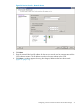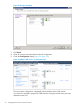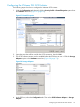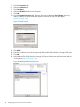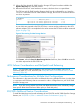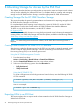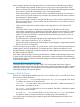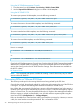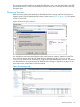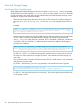HP 3PAR VMware ESX Implementation Guide
Table Of Contents
- HP 3PAR VMware ESX Implementation Guide
- Contents
- 1 Introduction
- 2 Configuring the HP 3PAR StoreServ Storage for Fibre Channel
- 3 Configuring the HP 3PAR StoreServ Storage for iSCSI
- 4 Configuring the HP 3PAR StoreServ Storage for FCoE
- 5 Configuring the Host for a Fibre Channel Connection
- Installing the HBA and Drivers
- Installing Virtual Machine Guest Operating System
- Multipath Failover Considerations and I/O Load Balancing
- Performance Considerations for Multiple Host Configurations
- ESX/ESXi 4.1, ESXi 5.x Additional Feature Considerations
- Storage I/O Control
- vStorage APIs for Array Integration (VAAI)
- HP 3PAR VAAI Plugin 1.1.1 for ESX 4.1
- HP 3PAR VAAI Plugin 2.2.0 for ESXi 5.x
- UNMAP (Space Reclaim) Storage Hardware Support for ESXi 5.x
- Out-of-Space Condition for ESX 4.1 and ESXi 5.x
- Additional New Primitives Support on ESXi 5.x
- VAAI and New Feature Support Table
- VAAI Plugin Verification
- 6 Configuring the Host as an FCoE Initiator Connecting to a FC target or an FCoE Target
- 7 Configuring the Host for an iSCSI Connection
- Setting Up the Switch, iSCSI Initiator, and iSCSI target ports
- Installing iSCSI on VMware ESX
- Installing Virtual Machine Guest Operating System
- Creating a VMkernel Port
- Configuring a Service Console Connection for the iSCSI Storage
- Configuring the VMware SW iSCSI Initiator
- iSCSI Failover Considerations and Multipath Load Balancing
- Performance Considerations for Multiple Host Configurations
- ESX/ESXi Additional Feature Considerations
- 8 Allocating Storage for Access by the ESX Host
- 9 Booting the VMware ESX Host from the HP 3PAR StoreServ Storage
- 10 Support and Other Resources
- 11 Documentation feedback
- A Appendix
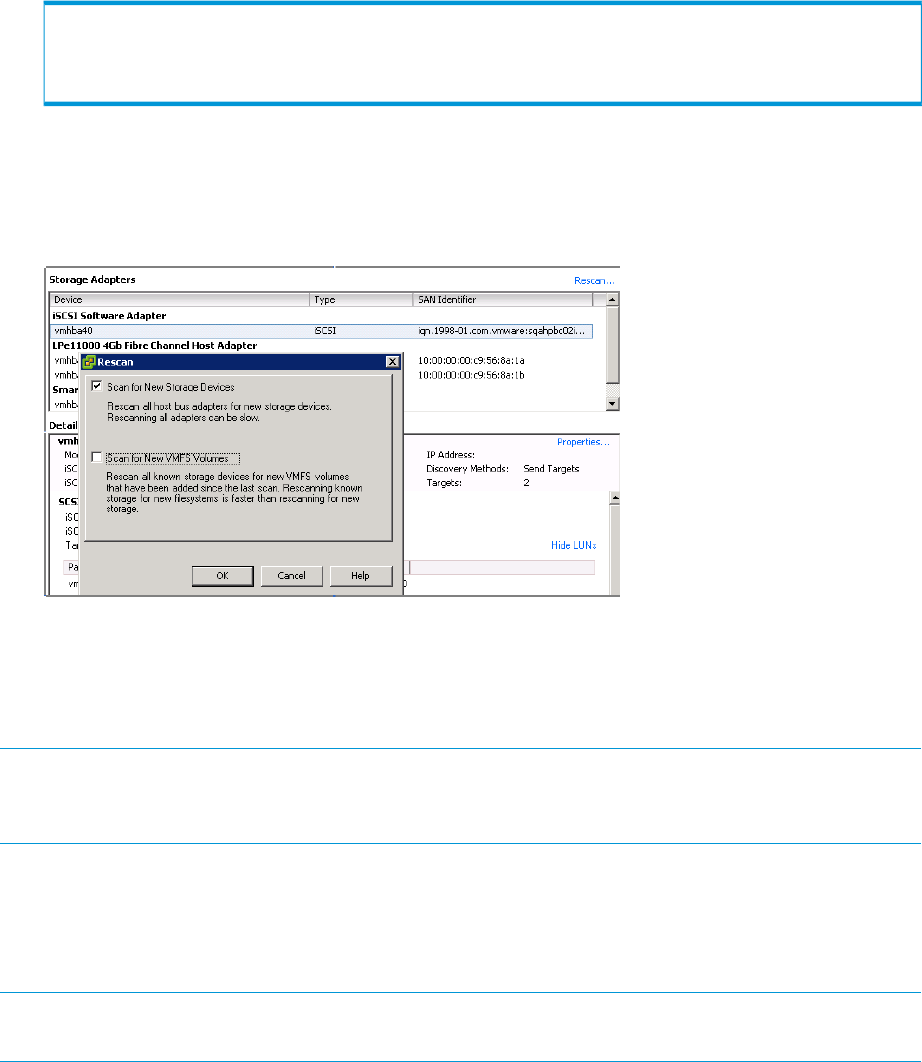
15. When all of the desired HP 3PAR StoreServ Storage iSCSI ports have been added to the
Dynamic Discovery tab, close this window.
16. Reboot the ESX host. If virtual machines are active, shut them down or suspend them.
The ESX host and HP 3PAR StoreServ Storage should now be configured for use. Using the
showhost command on the HP 3PAR StoreServ Storage, the new iSCSI connections should
now show as present.
# showhost
Id Name ----------------WWN/iSCSI_Name---------------- Port
-- iqn.1998-01.com.vmware:hpdl380-01-11a38a59 0:1:2
iqn.1998-01.com.vmware:hpdl380-01-11a38a59 1:1:2
As new LUNs are exported to the ESX iSCSI host, a rescan must be performed on the iSCSI
software adapter. This is accomplished in the same manner that FC LUNs would be rescanned
(Figure 41 (page 75)).
Figure 41 Rescanning for New Storage Devices
Click Rescan, select the Scan for New Storage Devices check box, then click OK to rescan for
new LUNs exported to the ESX iSCSI host.
iSCSI Failover Considerations and Multipath Load Balancing
NOTE: For information about multipathing and configuring to Round Robin policy for all
connectivity types (FC, FCoE, and iSCSI, see “Multipath Failover Considerations and I/O Load
Balancing” (page 40).
Performance Considerations for Multiple Host Configurations
The information in this section should be considered when using multiple ESX hosts, (or other hosts
in conjunction with ESX hosts), that are connected in a fan-in configuration to a pair of HP 3PAR
StoreServ Storage ports.
NOTE: If you are running W2K8 VM Cluster with RDM-shared LUNs, then individually change
these specific RDM LUNs from Round Robin policy to Fixed Path policy.
ESX/ESXi Additional Feature Considerations
To install the VAAI plugin and to take advantage of new ESX/ESXi and HP 3PAR StoreServ Storage
features, see “ESX/ESXi 4.1, ESXi 5.x Additional Feature Considerations” (page 51).
iSCSI Failover Considerations and Multipath Load Balancing 75