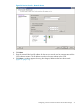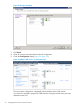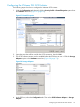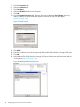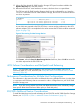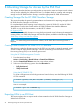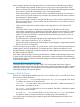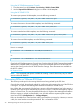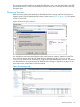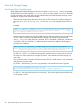HP 3PAR VMware ESX Implementation Guide
Table Of Contents
- HP 3PAR VMware ESX Implementation Guide
- Contents
- 1 Introduction
- 2 Configuring the HP 3PAR StoreServ Storage for Fibre Channel
- 3 Configuring the HP 3PAR StoreServ Storage for iSCSI
- 4 Configuring the HP 3PAR StoreServ Storage for FCoE
- 5 Configuring the Host for a Fibre Channel Connection
- Installing the HBA and Drivers
- Installing Virtual Machine Guest Operating System
- Multipath Failover Considerations and I/O Load Balancing
- Performance Considerations for Multiple Host Configurations
- ESX/ESXi 4.1, ESXi 5.x Additional Feature Considerations
- Storage I/O Control
- vStorage APIs for Array Integration (VAAI)
- HP 3PAR VAAI Plugin 1.1.1 for ESX 4.1
- HP 3PAR VAAI Plugin 2.2.0 for ESXi 5.x
- UNMAP (Space Reclaim) Storage Hardware Support for ESXi 5.x
- Out-of-Space Condition for ESX 4.1 and ESXi 5.x
- Additional New Primitives Support on ESXi 5.x
- VAAI and New Feature Support Table
- VAAI Plugin Verification
- 6 Configuring the Host as an FCoE Initiator Connecting to a FC target or an FCoE Target
- 7 Configuring the Host for an iSCSI Connection
- Setting Up the Switch, iSCSI Initiator, and iSCSI target ports
- Installing iSCSI on VMware ESX
- Installing Virtual Machine Guest Operating System
- Creating a VMkernel Port
- Configuring a Service Console Connection for the iSCSI Storage
- Configuring the VMware SW iSCSI Initiator
- iSCSI Failover Considerations and Multipath Load Balancing
- Performance Considerations for Multiple Host Configurations
- ESX/ESXi Additional Feature Considerations
- 8 Allocating Storage for Access by the ESX Host
- 9 Booting the VMware ESX Host from the HP 3PAR StoreServ Storage
- 10 Support and Other Resources
- 11 Documentation feedback
- A Appendix
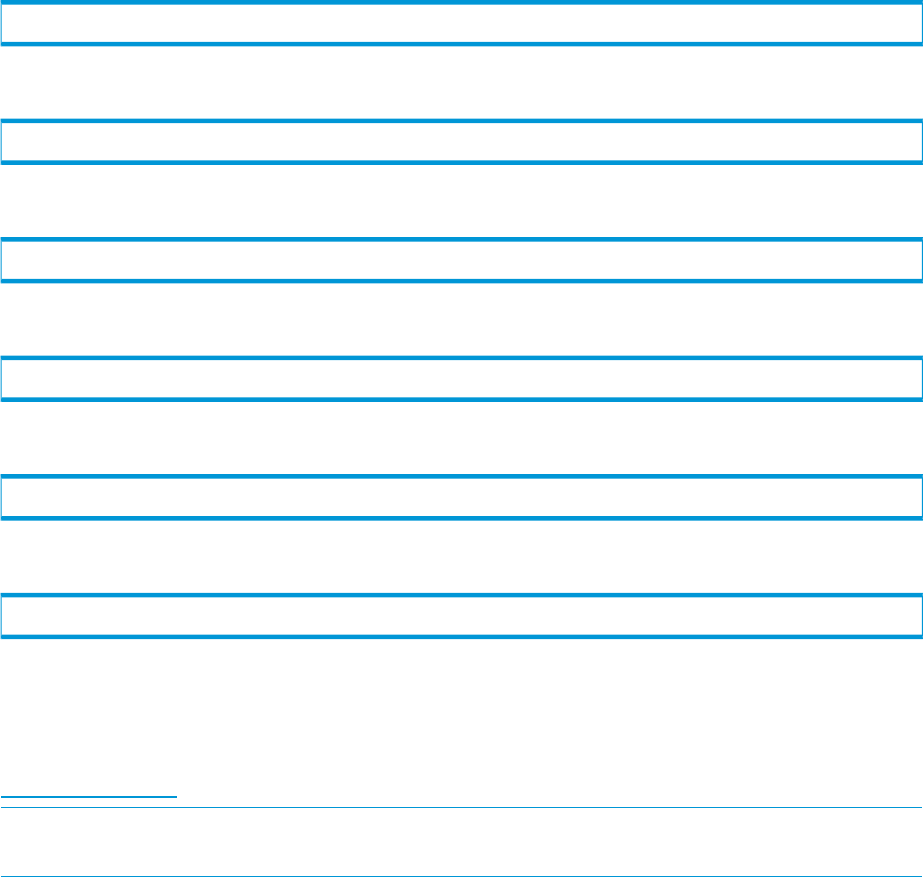
Using the HP 3PAR Management Console
1. From the Menu bar, select Actions→Provisioning→VLUN→Create VLUN.
2. Use the Export Virtual Volume dialog box to create a VLUN template.
Using the HP 3PAR OS CLI
To create a port presents VLUN template, issue the following command:
# createvlun [options] <VV_name | VV_set> <LUN> <node:slot:port
To create a host sees or host set VLUN template, issue the following command:
# createvlun [options] <VV_name | VV_set> <LUN> <host_name/set>
To create a matched set VLUN template, issue the following command:
# createvlun [options] <VV_name | VV_set> <LUN> <node:slot:port>/<host_name>
To create a host set VLUN template, issue the following command:
# createvlun [options] <VV_name | VV_set> <LUN> <host_set>
Here is an example:
# createvlun -cnt 5 TESTLUNs.0 0 hostname/hostdefinition
or:
# createvlun -cnt 5 TESTVLUN.0 0 set:hostsetdefinition
Consult the HP 3PAR Management Console Users Guide and the HP 3PAR Command Line Interface
Reference for complete details on exporting volumes and available options for the HP 3PAR OS
version that is being used on the HP 3PAR StoreServ Storage. These documents are available on
the HP SC website:
HP Support Center
NOTE: The commands and options available for creating a virtual volume may vary for earlier
versions of the HP 3PAR OS.
Discovering LUNs on VMware ESX Hosts
This section provides tips for discovering LUNs that are being utilized by the ESX host.
Once the host is built, the preferred method for configuring and managing the use of the ESX host
is through a VI/vSphere client Management Interface and VMware vCenter Server.
New VLUNs that are exported while the host is running will not be registered until a bus rescan is
initiated, which may be done automatically by ESX 4.x or ESXi 5.x ESX hosts managed by vSphere
client or vCenter Server. This may be performed from the VI/vSphere client Management Interface.
If failover support is utilized (recommended), view all LUNs and their respective paths using the
menu from the ESX (Configuration tab
→
Storage Adapter).
Disks can be added to a virtual machine with the virtual machine powered up. However, to remove
a disk, the virtual machine must be powered off. This is a limitation of ESX.
78 Allocating Storage for Access by the ESX Host