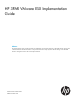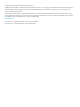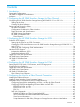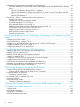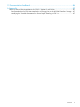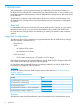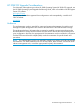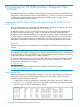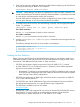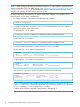HP 3PAR VMware ESX Implementation Guide
Table Of Contents
- HP 3PAR VMware ESX Implementation Guide
- Contents
- 1 Introduction
- 2 Configuring the HP 3PAR StoreServ Storage for Fibre Channel
- 3 Configuring the HP 3PAR StoreServ Storage for iSCSI
- 4 Configuring the HP 3PAR StoreServ Storage for FCoE
- 5 Configuring the Host for a Fibre Channel Connection
- Installing the HBA and Drivers
- Installing Virtual Machine Guest Operating System
- Multipath Failover Considerations and I/O Load Balancing
- Performance Considerations for Multiple Host Configurations
- ESX/ESXi 4.1, ESXi 5.x Additional Feature Considerations
- Storage I/O Control
- vStorage APIs for Array Integration (VAAI)
- HP 3PAR VAAI Plugin 1.1.1 for ESX 4.1
- HP 3PAR VAAI Plugin 2.2.0 for ESXi 5.x
- UNMAP (Space Reclaim) Storage Hardware Support for ESXi 5.x
- Out-of-Space Condition for ESX 4.1 and ESXi 5.x
- Additional New Primitives Support on ESXi 5.x
- VAAI and New Feature Support Table
- VAAI Plugin Verification
- 6 Configuring the Host as an FCoE Initiator Connecting to a FC target or an FCoE Target
- 7 Configuring the Host for an iSCSI Connection
- Setting Up the Switch, iSCSI Initiator, and iSCSI target ports
- Installing iSCSI on VMware ESX
- Installing Virtual Machine Guest Operating System
- Creating a VMkernel Port
- Configuring a Service Console Connection for the iSCSI Storage
- Configuring the VMware SW iSCSI Initiator
- iSCSI Failover Considerations and Multipath Load Balancing
- Performance Considerations for Multiple Host Configurations
- ESX/ESXi Additional Feature Considerations
- 8 Allocating Storage for Access by the ESX Host
- 9 Booting the VMware ESX Host from the HP 3PAR StoreServ Storage
- 10 Support and Other Resources
- 11 Documentation feedback
- A Appendix
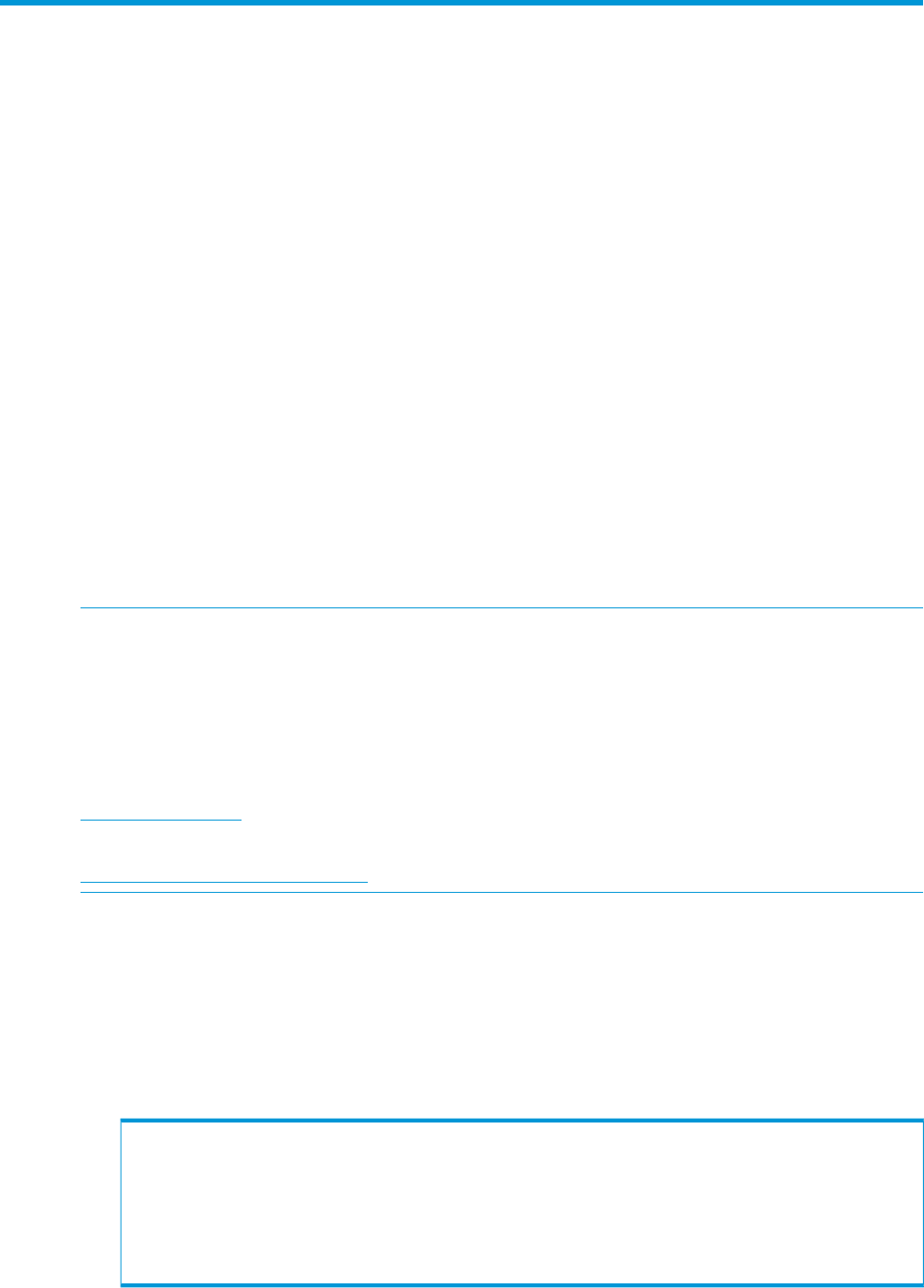
2 Configuring the HP 3PAR StoreServ Storage for Fibre
Channel
This chapter explains how to establish a Fibre Channel connection between the HP 3PAR StoreServ
Storage and a VMware ESX host and covers HP 3PAR OS 3.1.x and 2.3.x versions. For information
on setting up the physical connection for a particular HP 3PAR StoreServ Storage, see the
appropriate HP 3PAR installation manual.
Configuring the HP 3PAR StoreServ Storage Running HP 3PAR OS 3.1.x
or OS 2.3.x
This section describes how to connect the HP 3PAR StoreServ Storage to an ESX host over a Fibre
Channel network when running HP 3PAR OS 3.1.x or OS 2.3.x.
By default, the QLogic, Emulex, and Brocade drivers for the VMware ESX host support failover.
For failover support using the QLogic, Emulex, or Brocade driver, virtual volumes should be
simultaneously exported down multiple paths to the host. To do this, create a host definition on the
HP 3PAR StoreServ Storage that includes the WWNs of multiple HBA ports on the host and then
export the VLUNs to that host definition. Each ESX/ESXi host within a cluster must have its own
host definition and shared VLUNs must be exported to each of the host definitions of the cluster.
Required
The following setup must be completed before connecting the HP 3PAR StoreServ Storage port to
a device.
NOTE: When deploying HP Virtual Connect direct-attach FC storage for HP 3PAR storage systems,
where the HP 3PAR StoreServ Storage ports are cabled directly to the uplink ports on the HP Virtual
Connect FlexFabric 10 Gb/24-port Module for c-Class BladeSystem, follow the steps for configuring
the HP 3PAR StoreServ Storage ports for a fabric connection.
For more information about HP Virtual Connect, HP Virtual Connect interconnect modules, and the
HP Virtual Connect direct-attach feature, see HP Virtual Connect documentation. To obtain this
documentation, search the HP SC website:
HP Support Center
See also the HP SAN Design Reference Guide, available on the following website:
HP SAN Design Reference Guide
Setting Up the Ports
Before connecting the HP 3PAR StoreServ Storage to a host, the connection type and mode must
be specified. To set up the HP 3PAR StoreServ Storage ports for a direct or fabric connection,
complete the following steps for each port.
1. To determine if a port has already been configured in host mode, issue the HP 3PAR OS CLI
showport -par command. A host port is essentially a target mode port where the initiator
or host can log in to the HP 3PAR StoreServ Storage.
# showport -par
N:S:P Connmode ConnType CfgRate MaxRate Class2 UniqNodeWwn VCN IntCoal
2:0:1 disk loop auto 4Gbps disabled disabled disabled enabled
2:0:2 disk loop auto 4Gbps disabled disabled disabled enabled
2:4:1 disk loop auto 4Gbps disabled disabled disabled enabled
2:4:2 disk loop auto 4Gbps disabled disabled disabled enabled
3:0:1 disk loop auto 4Gbps disabled disabled disabled enabled
3:0:2 disk loop auto 4Gbps disabled disabled disabled enabled
3:4:1 disk loop auto 4Gbps disabled disabled disabled enabled
3:4:2 disk loop auto 4Gbps disabled disabled disabled enabled
8 Configuring the HP 3PAR StoreServ Storage for Fibre Channel