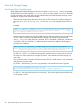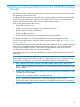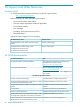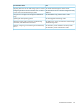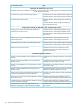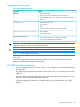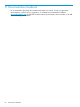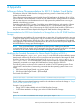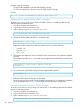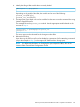HP 3PAR VMware ESX Implementation Guide
Table Of Contents
- HP 3PAR VMware ESX Implementation Guide
- Contents
- 1 Introduction
- 2 Configuring the HP 3PAR StoreServ Storage for Fibre Channel
- 3 Configuring the HP 3PAR StoreServ Storage for iSCSI
- 4 Configuring the HP 3PAR StoreServ Storage for FCoE
- 5 Configuring the Host for a Fibre Channel Connection
- Installing the HBA and Drivers
- Installing Virtual Machine Guest Operating System
- Multipath Failover Considerations and I/O Load Balancing
- Performance Considerations for Multiple Host Configurations
- ESX/ESXi 4.1, ESXi 5.x Additional Feature Considerations
- Storage I/O Control
- vStorage APIs for Array Integration (VAAI)
- HP 3PAR VAAI Plugin 1.1.1 for ESX 4.1
- HP 3PAR VAAI Plugin 2.2.0 for ESXi 5.x
- UNMAP (Space Reclaim) Storage Hardware Support for ESXi 5.x
- Out-of-Space Condition for ESX 4.1 and ESXi 5.x
- Additional New Primitives Support on ESXi 5.x
- VAAI and New Feature Support Table
- VAAI Plugin Verification
- 6 Configuring the Host as an FCoE Initiator Connecting to a FC target or an FCoE Target
- 7 Configuring the Host for an iSCSI Connection
- Setting Up the Switch, iSCSI Initiator, and iSCSI target ports
- Installing iSCSI on VMware ESX
- Installing Virtual Machine Guest Operating System
- Creating a VMkernel Port
- Configuring a Service Console Connection for the iSCSI Storage
- Configuring the VMware SW iSCSI Initiator
- iSCSI Failover Considerations and Multipath Load Balancing
- Performance Considerations for Multiple Host Configurations
- ESX/ESXi Additional Feature Considerations
- 8 Allocating Storage for Access by the ESX Host
- 9 Booting the VMware ESX Host from the HP 3PAR StoreServ Storage
- 10 Support and Other Resources
- 11 Documentation feedback
- A Appendix
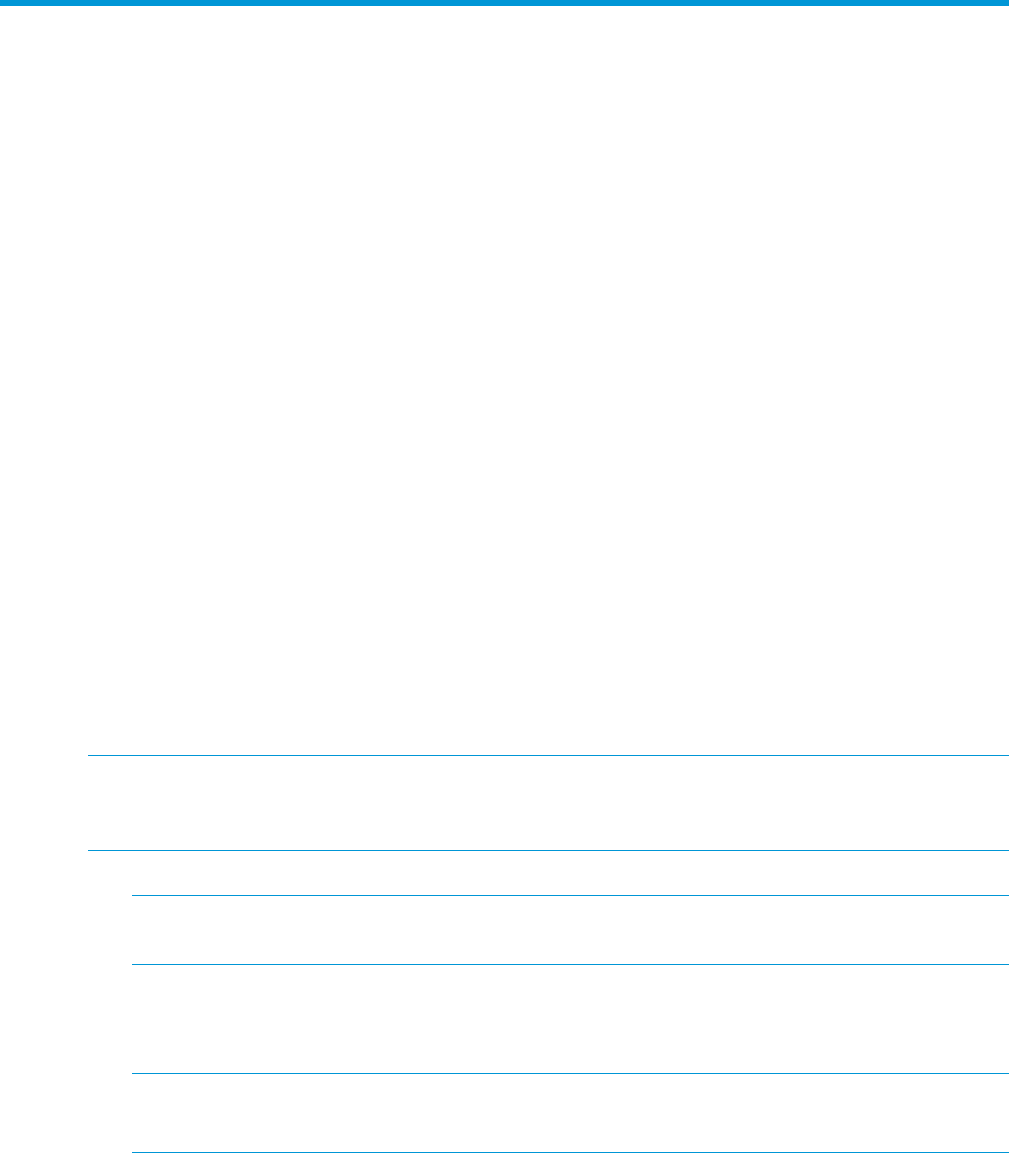
9 Booting the VMware ESX Host from the HP 3PAR StoreServ
Storage
This chapter provides a general overview of the procedures that are required to boot the VMware
ESX operating system from the SAN.
In a boot-from-SAN environment, each ESX host’s operating system is installed on a the HP 3PAR
StoreServ Storage, rather than on the host’s internal disk. In this situation, you should create a
separate virtual volume for each ESX host to be used for the boot image.
Here are the general steps in this process:
• Perform the required zoning
• Create a virtual volume and export it as a VLUN to the ESX host
• Boot the system and enter the HBA BIOS
• Enable the HBA port to boot
• Discover the LUN and designate it as bootable through the HBA BIOS
For detailed information, consult the VMware Fibre Channel SAN Configuration Guide.
For information about setting a CN1100E CNA to boot the host from SAN, see “Hardware iSCSI
Support” (page 22).
The VMware ESX host has an option that allows the VMware Base OS to be installed and booted
from a SAN or HP 3PAR StoreServ Storage virtual storage device. You can choose this option
during the initial installation phase of the VMware Server Installation. Refer to the VMware
documentation for further information regarding 'SANboot'.
HP makes the following general recommendations for preparing the host HBAs for a SAN boot
deployment:
NOTE: The NVRAM settings on HBAs can be changed by any server in which they are installed.
These settings will persist in the HBA even after it is removed from a server. To obtain the correct
settings for this configuration, you must return all NVRAM settings to their default values.
1. After installation of the HBAs, reset all of the HBA NVRAM settings to their default values.
NOTE: Each host adapter port is reported as a host bus adapter and the HBA settings should
be set to default.
2. Enter the host adapter setup program during server boot by pressing the combination of keys
indicated by the host adapter.
Change and save all HBA settings to their default settings.
NOTE: When using a McDATA fabric, set the HBA topology to 'point to point’.
There may be other vendor HBAs not listed here with different setup entry key combinations.
3. Reboot the host computer.
81