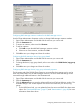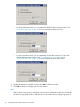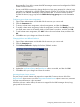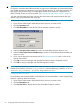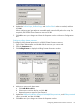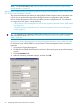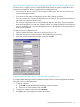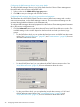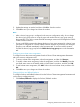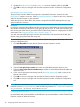HP StorageWorks P9000 Cluster Extension Software Administrator Guide (TB534-96009, February 2011)
the HORCM file. If you do this, restart the HORCM manager instance and reconfigure the P9000
Cluster Extension resource.
• Do not use HORCM commands to change the device/copy group property for a device/copy
group that is configured for a P9000 Cluster Extension resource. If you do this, the changed
property is not reflected immediately in the Parameters tab. To work around this situation,
re-select the device/copy group from the P9000 device/copy group menu in the Parameters
tab.
Configuring server data center assignments
1. Open Cluster Administrator and double-click the resource you want to edit.
2. Click the Parameters tab.
3. To remove a data center assignment, select the assignment, and then click Remove.
4. To modify a data center assignment, select the assignment, and then click Modify. Enter the
new Data center name in the Modify Node in Data Center List window, and then click OK.
5. To add a data center assignment, click Add. Select a host and a data center, and then click
OK.
6. Click OK to save your changes and close the window.
Changing failover and failback behavior
1. Open Cluster Administrator and double-click the resource you want to edit.
2. Click the Parameters tab.
3. Click Failover/Failback to display the Failover/Failback window.
4. Update the ApplicationStartup and AutoRecover values as needed, and then click OK.
5. Click OK to save your changes and close the window.
Activating the pair/resync monitor
The pair/resync monitor detects and responds to suspended Continuous Access links if the
ResyncMonitor object is set to YES. If the ResyncMonitorAutoRecover object is set to YES, automatic
disk pair resynchronization is also activated.
When the resource is taken offline, the monitor is stopped for the RAID Manager device/copy
group used for this resource.
Configuring P9000 Cluster Extension resources 33