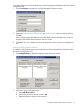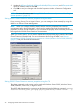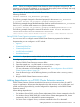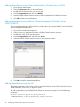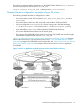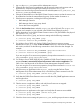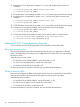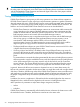HP StorageWorks P9000 Cluster Extension Software Administrator Guide (TB534-96009, February 2011)
1. Log in to the host3_DCB system with the Administrator account.
2. Create the file share service or application with all previously mentioned resources and its
dependencies, except the P9000 Cluster Extension resource on host3_DCB.
3. Create a new resource of type Cluster Extension XP and add systems host2_DCA, host3_DCB,
and host4_DCB to its possible owners.
4. Change the restart behavior of the P9000 Cluster Extension resource so that the resource can
be restarted and so that the restart affects the group. Set the number of restarts to 0.
5. Edit the resource properties, including the following information:
• RAID Manager instances
• RAID Manager device/copy group details
• Server data center assignments
6. Click the Pre/Post Exec button and add clxpre.exe with its full path. (The clxpre.exe
program is an example. It is not included in the P9000 Cluster Extension product.)
7. Add a dependency on the P9000 Cluster Extension resource CLX_FILESHARE to the physical
disk resource Disk_32b_00b.
8. Check the cluster service, group, and resource settings with the following commands:
C:\>cluster group CLX_SHARE /prop
C:\>cluster resource CLX_FILESHARE /prop
9. For Windows Server 2003 only: Set the P9000 Cluster Extension resource property
RestartAction to zero (0), or check the Do not restart check box in the resource's Advanced
tab window, and then use the following commands to check if the value has changed. For
example:
C:\>cluster resource CLX_FILESHARE /prop RestartAction=0
C:\>cluster resource CLX_FILESHARE /prop
If you are using the CLI to set resource properties, the equivalent command is cluster res
CLX_FILESHARE /prop RestartAction=0.
10. For Windows Server 2008/2008 R2 only: Enable the P9000 Cluster Extension resource
property If restart is unsuccessful, fail over all resources in this service or application. This
value is set in the Policies tab in the Failover Cluster Management Properties window.
If you are using the CLI to set resource properties, the equivalent command is cluster res
CLX_FILESHARE /prop RestartAction=0.
11. Bring the service or application online on host3_DCB by using the Failover Cluster
Management GUI, Cluster Administrator GUI, or the following cluster command in the CLI:
C:\>cluster group CLX_SHARE /online:host3_DCB
12. Verify that the P9000 Cluster Extension resource and all other CLX_SHARE application resources
are brought online:
C:\>cluster group CLX_SHARE
13. Take the service or application offline, and verify that all resources are stopped:
C:\>cluster group CLX_SHARE /offline
C:\>cluster group CLX_SHARE
14. Bring the service or application online again and verify that all resources are available:
C:\>cluster group CLX_SHARE /online:host3_DCB
C:\>cluster group CLX_SHARE
15. Check the cluster service settings of system host4_DCB, and the group and resource settings.
Disaster-tolerant configuration example using a file share 47