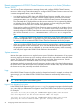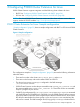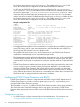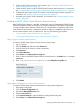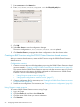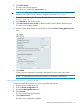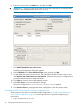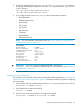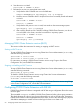HP StorageWorks P9000 Cluster Extension Software Administrator Guide (TB534-96009, February 2011)
2. Create an RHCS shared resource. For instructions, see “Creating an RHCS P9000 Cluster
Extension shared resource” (page 55).
3. Create an RHCS service using the P9000 Cluster Extension shared resource. For instructions,
see “Creating an RHCS service using the P9000 Cluster Extension shared resource” (page 56).
4. Configure the pair/resync monitor if you plan to use the pair/resync feature (optional). For
instructions, see “Configuring the pair/resync monitor” (page 67).
5. Activate the pair/resync monitor (optional). For instructions, see “Activating the pair/resync
monitor” (page 68).
Creating an RHCS P9000 Cluster Extension shared resource
After P9000 Cluster Extension is installed, as described in the HP StorageWorks P9000 Cluster
Extension Installation Guide, use Conga or the Cluster Configuration Tool (system-config-cluster)
to create a P9000 Cluster Extension shared resource. This procedure is required as part of the
initial P9000 Cluster Extension configuration procedure. After you complete this procedure, you
do not need to repeat it when you add services. Use one of the following procedures:
• “Using Conga to create a shared resource” (page 55)
• “Using system-config-cluster to create a shared resource” (page 55)
Using Conga to create a shared resource
To create a P9000 cluster extension shared resource using Conga:
1. Log in to Conga.
2. Click the Cluster tab, and then select Cluster List.
3. Click the name of the cluster you want to administer.
4. Click Resources.
5. Click Add a Resource.
6. Select Script in the Select a Resource Type box.
7. Enter a name for the P9000 Cluster Extension shared resource in the Name box. For example:
CLXP9000.
8. Enter /usr/share/cluster/clxp9000.sh in the Full path to script file box.
9. Click Submit.
Using system-config-cluster to create a shared resource
To create a P9000 cluster extension shared resource using system-config-cluster:
1. Start system-config-cluster.
2. Click the Cluster Configuration tab.
3. Expand the Managed Resources tree.
4. Select the Resources tree.
5. Click Create a Resource to open the Resource Configuration dialog box.
6. Select Script in the Select a Resource Type box.
Configuring P9000 Cluster Extension with RHCS 55