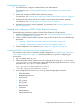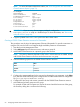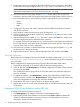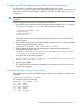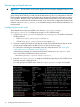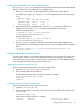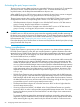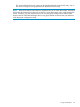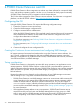HP StorageWorks P9000 Cluster Extension Software Administrator Guide (TB534-96009, February 2011)
Rescanning multipath devices
IMPORTANT: The information in this section applies to Device Mapper Multipath Software users
only.
When a device/copy group takeover occurs, the permission settings of the LUs in the device/copy
group change from read-only to read-write at the destination site. In Linux configurations with the
Device Mapper Multipath Software, the hosts do not dynamically detect the LU permission change.
In this situation, the disks used in the P9000 Cluster Extension setup fail to come online when the
host OS does not detect the LU permission change. As a workaround, configure the P9000 Cluster
Extension script multipath_rescan.sh as a PostExecScript to rescan the disks before they are
brought online.
Configuring the rescan script
The multipath rescan script is available in the directory /opt/hpclx/sample/
multipath_rescan.sh. To configure the script to run as a PostExecScript:
1. Copy the multipath_rescan.sh script to the /etc/opt/hpclx/conf folder, and rename
the file as follows:
• RHCS: multipath_rescan_ServiceName.sh
• SLE HA: multipath_rescan_ResourceGroupName.sh
2. Open the script file and enter the user-friendly names of all multipath devices that are in the
volume groups configured for the RHCS service or SLE HA resource group.
For instructions on finding the user-friendly name of a multipath device, see “Finding the
user-friendly name of a multipath device” (page 67).
In the following example, you specify the user-friendly names (mpathab, mpathac, and
mpathad) for the variable MULTIPATH_DEVICES:
MULTIPATH_DEVICES=( mpathab mpathac mpathad )
3. Enter the multipath_rescan.sh script for the PostExecScript object in the P9000 Cluster
Extension resource configuration file.
You must specify the full path name of the multipath_rescan.sh script. For example:
66 Configuring P9000 Cluster Extension for Linux