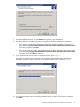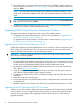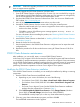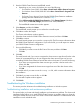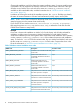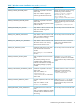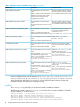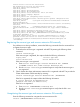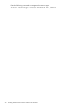HP StorageWorks P9000 Cluster Extension Software Installation Guide (TB534-96008, February 2011)
Cluster Resource selected for installation.
CLX documentation selected for installation.
2008-04-09_142108: Host Information:
2008-04-09_142108:
2008-04-09_142108: Operating System:
2008-04-09_142108: IA-64 Architecture
2008-04-09_142108: Screen Resolution: 1148 x 934 Pixels
2008-04-09_142108: Language: English
2008-04-09_142108:
2008-04-09_142121: Now configuring Cluster Resource.
2008-04-09_142121: MSCS Resource: Machine specific product configuration file
successfully created.
2008-04-09_142121: C:\Program Files\Hewlett-Packard\Cluster Extension
XP\bin\clxpcfgen.exe
2008-04-09_142121: MSCS Resource: Cluster Extension P9000 resource successfully
installed.
2008-04-09_142121: C:\Windows\system32\cluster.exe resourcetype
"Cluster Extension XP" /create /dllname:clxmscs.dll /type:"Cluster Extension
XP"
2008-04-09_142123: Checking for AutoPass version 5.51.064 ...
2008-04-09_142123: Installing or upgrading to AutoPass version 5.51.064 ...
2008-04-09_142136: HP CLX code [{44AB884E-4AFB-4397-86AB-FDD3BF94369C}] found
in AutoPass dependency list.
2008-04-09_142154: Please run the following command manually to obtain a
permanent license and restart the cluster service to reflect the change.
C:\Program Files\Hewlett-Packard\Cluster Extension XP\bin\clxautopass.exe
-ovlicensemgr
Registering the resource type and resource extension DLL manually
If a problem occurs during installation, execute the following commands from the command line
to register the resource type:
1. Confirm that the resource type is registered with MSCS by entering the following cluster
command:
cluster resourcetype
If the resource type is registered, the output includes the following information:
Display Name Resource Type Name
Cluster Extension XP Cluster Extension XP
If the resource type is not registered:
a. Enter cluster resourcetype "Cluster Extension XP" /CREATE
/DLLNAME:clxmscs.dll /TYPE:"Cluster Extension XP".
b. Run the cluster resourcetype command again to verify that the resource type is
now registered.
2. Check whether the cluster administrator extension DLL is registered with MSCS to provide the
Cluster Administrator GUI functionality by entering:
cluster resourcetype "Cluster Extension XP" /PROPERTIES
If the DLL is registered, the output includes the following information:
M Cluster Extension XP AdminExtensions
{ADD4FC7D-6DF5-40FF-9371-BBFC8619393D}
If the DLL is not registered:
a. Enter cluster /REGADMINEXT:clxmscsex.dll.
b. Run the cluster resourcetype command again to verify that the DLL is now
registered.
Unregistering the resource type and resource extension DLL manually
Enter the following command to unregister the resource extension DLL:
cluster /UNREGADMINEXT:clxmscsex.dll
Troubleshooting the Windows installation 19