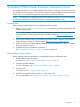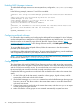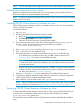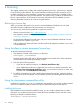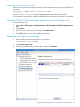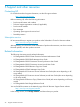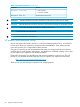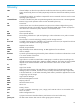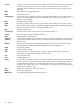HP StorageWorks P9000 Cluster Extension Software Installation Guide (TB534-96008, February 2011)
NOTE: For more information about using LVM, see your Linux cluster software documentation.
Installing and configuring the cluster software
Install and configure the cluster software for your Linux operating system. See the SLE HA and
RHCS documentation for detailed installation procedures.
NOTE: A properly configured and fully functioning cluster solution is a prerequisite for the P9000
Cluster Extension Software.
Installing P9000 Cluster Extension Software for Linux
P9000 Cluster Extension Software provides an installation script for Linux. This script installs the
software with SLE HA or RHCS.
To install the software:
1. Log in as root.
2. Download the P9000 Cluster Extension Software installer.
a. Browse to http://www.hp.com/go/softwaredepot.
b. Click Storage and NAS in the product category list.
c. Follow the on-screen instructions to download the installer.
3. Uncompress and extract the contents of this downloaded file to the hpclxxp_version
directory (created during extraction) by entering the following command:
# tar xvfz downloaded_file
4. Enter cd hpclxxp_version to change to the hpclxxp_version directory.
5. Enter ./INSTALL to run the installation script.
6. The installer prompts you to install a permanent license key. Do one of the following:
• If you already have a permanent license key, click Yes. Follow the instructions in
“Licensing” (page 24) to retrieve and install the license key.
NOTE: You must perform the permanent license key installation procedure separately
on each cluster node. Cluster-wide installation does not install a permanent license key
on remote cluster nodes.
• If you do not yet have a permanent license key, click No. An instant-on license key that
is valid for 60 days will be installed. When you are ready to install the permanent license
key, follow the instructions in “Licensing” (page 24).
7. Repeat Step 1 through Step 6 on each system that will run P9000 Cluster Extension.
8. To perform the required configuration steps, follow the instructions in the HP StorageWorks
P9000 Cluster Extension Software Administrator Guide.
9. After installation, read the release notes in the /opt/hpclx/docs directory.
NOTE: After you install a permanent license key on a cluster node, make sure the instant-on
license is removed. For instructions, see “Removing an instant-on license key” (page 25).
Removing P9000 Cluster Extension Software for Linux
To remove the P9000 Cluster Extension software from a node, move all of the P9000 resources
to another node, or delete the P9000 resources and then enter the following command:
#/opt/hpclx/bin/CLX_UNINSTALL
This command removes all files and resets all environment variables installed by the installation
script.
Installing P9000 Cluster Extension Software for Linux 23