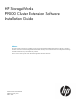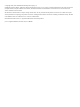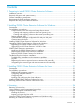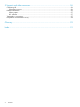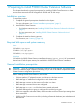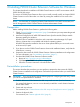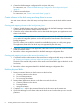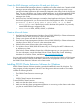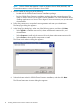HP StorageWorks P9000 Cluster Extension Software Installation Guide (TB534-96008, February 2011)
2 Installing P9000 Cluster Extension Software for Windows
This chapter describes the installation of P9000 Cluster Extension in MSCS environments with HP
P9000 and XP disk arrays.
This version of P9000 Cluster Extension allows you to install, uninstall, modify, and repair P9000
Cluster Extension on all of the nodes in a cluster by running the installer from one node in the
cluster.
NOTE: For information on configuring P9000 Cluster Extension in an MSCS environment, see
the HP StorageWorks P9000 Cluster Extension Software Administrator Guide.
Prerequisites
Before installing P9000 Cluster Extension, perform the following tasks:
1. Check “General installation prerequisites” (page 5) to make sure your setup meets the general
installation prerequisites.
2. Install and configure the HP MPIO Full-Featured Device Specific Module (DSM) to enable
alternative pathing for Windows.
HP MPIO DSM is available for Windows and is required to take advantage of I/O-path
failover, a feature that is not available with Windows operating systems.
HP MPIO DSM must be installed on the server cluster systems before you connect the server
to the second I/O path.
3. If you plan to use the P9000 Cluster Extension cluster-wide installation feature, verify that the
WMI service is running.
4. Prepare the data centers for P9000 Cluster Extension Software installation and configuration.
For more information, see “Pre-installation procedures” (page 7).
5. Download the P9000 Cluster Extension Software installer.
a. Browse to http://www.hp.com/go/softwaredepot.
b. Click Storage and NAS in the product category list.
c. Follow the on-screen instructions to download the installer.
Pre-installation procedures
This section describes the procedures you must perform to prepare the data centers for P9000
Cluster Extension installation and configuration. Perform these procedures before you install P9000
Cluster Extension.
IMPORTANT: If you are not familiar with the following steps for configuring the disk array, contact
your HP service representative for assistance.
1. Establish bidirectional links between the disk arrays at the two sites (local and remote).
For greater fault tolerance, use two or more diversely routed links in each direction between
the two data centers.
2. Create and map volumes.
For instructions, see “Create volumes in the disk arrays and map them to servers” (page 8).
3. Partition the physical disks.
For instructions, see “Partition physical disks” (page 8).
Prerequisites 7