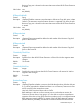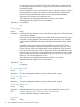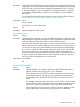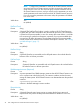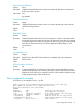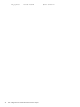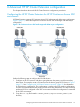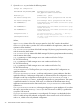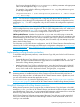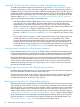HP XP Cluster Extension Software Administrator Guide
If you have to change the default 3DCSyncPreference, add this parameter with appropriate
value under the application tag in ucf.cfg file.
For example, if you make the following configuration in ucf.cfg, then preference is given
to multi-hop configuration.
3DCSyncPreference 1 #3DC configuration preference. 0 : Multi-Target
, 1 : Multi-Hop
NOTE: For CLX resource configuration that is integrated with the MS failover cluster, the
configuration is done through CLX configuration tool and the CLX resource configuration tool as
explained in Step 1. For 3DC configuration only, the UCF needs to be configured as explained
in Step 3.
For clxrun utility that is a non clustered CLI component of CLX (as mentioned in “clxrun” (page 49)),
all CLX configurations are done using the UCF file. For 3DC configuration also, UCF needs to be
configured as explained in Step 3. For clxrun utility, CLX provides an extra parameter called
3DCResyncWaitTimeout that can be configured to a value in the UCF.
3DCResyncWaitTimeout: Number of seconds that clxrun must wait while trying to initiate the
data resync to the remote data center. If the clxrun fails to initiate the data sync operation to the
third datacenter by this time, then you need to initiate the data resync operation to the third data
center manually. If this parameter is not configured, then CLX makes only one attempt to sync the
data to the third data center.
For information on CLX 3DC solution configuration, see HP XP Cluster Extension Disaster Recovery
solution for XP CA 3DC multi-target with Delta resync configuration whitepaper at www.hp.com/
storage/whitepapers or https://h20392.www2.hp.com/portal/swdepot/displayProductInfo.do?
productNumber=CLX .
Implementing rolling disaster protection
To implement rolling disaster protection, create Business Copy disk pairs for the local Continuous
Access disks.
• Create the Business Copy disk pairs using the paircreate command with the –m noread
option. This option ensures that Business Copy disks are unavailable to other services and
reserved for rolling disaster protection only.
• Map the Business Copy S-VOLs to a backup server, not to the local cluster node. When HP
XP Cluster Extension suspends the Business Copy pairs, they become available to the local
server, which could result in duplicated volumes, disk group IDs, or signatures.
CAUTION: You must ensure that at least one Business Copy disk pair is in PAIR state. If rolling
disaster protection is enabled and none of the Continuous Access mirrored disk pairs have a
Business Copy disk pair that is in PAIR state, HP XP Cluster Extension returns a global error, and
you will not be able to activate the application service.
You can use forceflag to start the application service. See “Enabling write access regardless
of disk pair state” (page 82). In this case, HP XP Cluster Extension disables rolling disaster protection.
Using RAID Manager with rolling disaster protection
Rolling disaster protection does not require that you define Business Copy disk pairs in the RAID
Manager horcmX.conf files. HP XP Cluster Extension uses the MU number to monitor and control
associated Business Copy pairs. You must create a RAID Manager configuration file to control the
Business Copy disk pairs that are outside HP XP Cluster Extension control.
HP XP Cluster Extension Software cannot suspend Business Copy disk pairs on the remote disk
array in the remote data center if the RAID Manager instance in the remote data center is not
running or not reachable.
Implementing rolling disaster protection 79