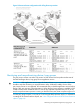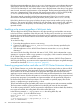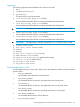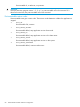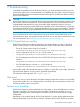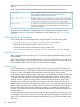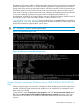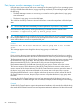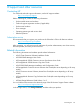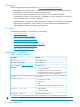HP XP Cluster Extension Software Administrator Guide
If the ResyncMonitorAutoRecover object is set to YES, the monitor tries to resynchronize the remote
disk based on the local disk. Resynchronization occurs only if the disks are in a P-VOL/S-VOL or
S-VOL/P-VOL relationship. If one or both disk pairs are in the SMPL state or the device/copy group
state is mixed, automatic resynchronization is not attempted. The ResyncMonitorAutoRecover object
set to YES is supported only if the minimum disk array firmware version is 01-11-xx (XP512/XP48)
or 21.01.xx (XP128/XP1024), and the minimum RAID Manager version is 01.04.00.
The monitor interval is specified with the ResyncMonitorInterval object. Do not set the monitor
interval below the RAID Manager timeout parameter (HORCM_MON in the horcmX.conf file).
If the link for the device/copy group is broken, the pair/resync monitor notifies you by using the
Event Log . The monitor recognizes a broken link only when data is to be written to disk; otherwise,
the data is the same on the primary and secondary disk, and the device/copy group state is
reported as PAIR.
Enabling write access regardless of disk pair state
The force flag forces HP XP Cluster Extension to skip the internal logic and enables write access
to the local volume, regardless of the disk pair state. This flag can be set when you are sure that
the local volume contains the latest data, even though a previous application service startup process
failed because HP XP Cluster Extension discovered a disk pair status that could not be handled
automatically.
To use the force flag:
1. Ensure that the application service is not running.
2. Create a file called application_name.forceflag in the directory specified by the
ApplicationDir object.
3. Start the application service. HP XP Cluster Extension removes the forceflag file after
detecting it.
You cannot use the force flag if the local disk state is S-VOL_COPY, which indicates that a copy
operation is in progress. When a copy operation is in progress, a disk cannot be activated, and
HP XP Cluster Extension returns a global error.
Using the force flag does not enable the automatic recovery features of HP XP Cluster Extension.
After using the force flag, you must recover the suspended or broken disk pairs using RAID Manager
commands as described in “Recovery sequence” (page 63).
Executing programs before and after an HP XP Cluster Extension takeover
HP XP Cluster Extension can invoke other programs, such as Perl scripts, before or after an HP XP
Cluster Extension takeover. These programs can be any executable, and must be able to provide
return codes to HP XP Cluster Extension. If the programs add significant execution time to the
application service startup, the timeout values for the startup must be adjusted in the cluster software.
HP XP Cluster Extension transfers information as command-line arguments to the pre-execution and
post-execution programs. Pre-executables and post-executables must be specified by full path in
the PreExecScript and PostExecScript objects. If no executable is specified (empty value for the
object), no preprocessing or postprocessing, is done.
The pre-executable and post-executable path names can include spaces and environment variables.
The environment variables will be expanded to form the full path name for the executable.
To use Perl scripting with MSFC, the Perl script must be called from a Windows batch file; therefore,
two scripts are needed: the calling batch file and the called Perl script.
In the following example, c:\tmp\preExec.bat is the calling batch file, and
c:\tmp\preExec.pl is the called Perl script:
Windows batch file: c:\tmp\preExec.bat
@echo off
c:\perl\bin\perl.exe c:\tmp\preExec.pl %3 %4 %5
exit /B %ERRORLEVEL%
82 Advanced HP XP Cluster Extension configuration