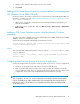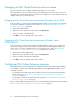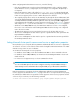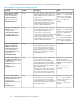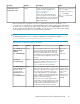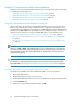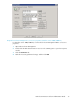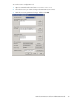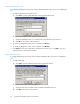HP StorageWorks EVA Cluster Extension Software Administrator Guide (T3667-96045, April 2010)
Setting EVA Cluster Extension-specific resource properties
Changes to resource properties take effect when the resource is brought online again. For instructions
on changing resource properties, see:
• Setting EVA Cluster Extension resource properties using the GUI, page 36
• Setting EVA Cluster Extension resource properties using the MMC, page 44
• Setting EVA Cluster Extension resource properties using the CLI, page 44
• Setting EVA Cluster Extension properties using a UCF, page 45
Setting EVA Cluster Extension resource properties using the GUI
This section describes the procedures for setting EVA Cluster Extension resource properties with a
GUI. You can perform these procedures through the resource configuration utility using the cluster
software GUI (Cluster Administrator for Windows Server 2003 and Failover Cluster Management for
Windows Server 2008/2008 R2) or the standalone resource configuration utility in Server Core or
Hyper-V Server. For instructions on using the available GUI options, see the following sections:
• Using Cluster Administrator to set resource properties (Windows Server 2003), page 36
• Using Failover Cluster Management to set resource properties (Windows Server 2008/2008
R2), page 37
• Using the resource configuration tool to set resource properties (Server Core and Hyper-V Serv-
er), page 38
NOTE:
When you click OK or Apply on the Parameters tab or resource configuration tool, your changes are
saved, the connections to the configured management servers are checked, and the connections from
each management server to the configured EVA arrays are checked. If these connection tests fail, a
warning message appears.
TIP:
For information on managing EVA Cluster Extension resources from a remote management station
through the MMC, see “Setting EVA Cluster Extension resource properties using the MMC” on page 44.
Using Cluster Administrator to set resource properties (Windows Server 2003)
For Windows Server 2003, use the Cluster Administrator GUI to set resource properties.
1. Open Cluster Administrator.
2. Double-click the Resource folder in the console tree.
3. Double-click the EVA Cluster Extension resource in the details pane to open the Properties window.
4. Click the Parameters tab.
5. Make the necessary parameter changes, and then click OK.
Configuring EVA Cluster Extension for Windows36