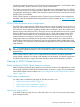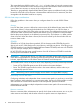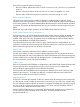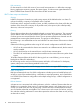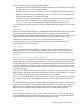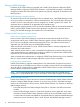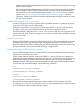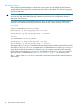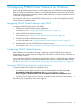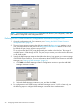HP StorageWorks P9000 Cluster Extension Software Administrator Guide (TB534-96009, February 2011)
2 Configuring P9000 Cluster Extension for Windows
After installing P9000 Cluster Extension, use the configuration tool to define the setup configuration.
After you configure P9000 Cluster Extension, use Cluster Administrator (Windows Server 2003),
Failover Cluster Management (Windows Server 2008/2008 R2), or cluster commands in the CLI
to add and configure resources.
For information about how to install P9000 Cluster Extension, see the HP StorageWorks P9000
Cluster Extension installation guide.
Integrating P9000 Cluster Extension with MSCS
To integrate P9000 Cluster Extension with MSCS:
1. Configure the P9000 Cluster Extension application.
For instructions, see “Configuring P9000 Cluster Extension” (page 19).
2. Add a P9000 Cluster Extension resource.
For instructions, see “Adding a P9000 Cluster Extension resource” (page 24).
3. Configure the P9000 Cluster Extension resource.
For more information, see “Configuring P9000 Cluster Extension resources” (page 27).
4. Add dependencies on the P9000 Cluster Extension resource.
For instructions, see “Adding dependencies on a P9000 Cluster Extension resource” (page 43).
Configuring P9000 Cluster Extension
After installation, you must define the setup configuration using the P9000 Cluster Extension
configuration tool, and then copy the configuration information to all of the cluster nodes that use
P9000 Cluster Extension.
You can configure P9000 Cluster Extension with the GUI or the CLI. Use the following instructions
for the GUI. For instructions on performing P9000 Cluster Extension configuration tasks with the
CLI, see “Defining P9000 Cluster Extension configuration information using the CLI” (page 22).
Starting the P9000 Cluster Extension configuration tool
To start the P9000 Cluster Extension configuration tool:
• For Windows Server 2003 or Windows Server 2008/2008 R2: Double-click the HP
StorageWorks P9000 CLX Configuration Tool icon on the desktop, or select
Start→Programs→Hewlett-Packard→HP StorageWorks P9000 CLX Configuration Tool.
• For Server Core or Hyper-V Server: Open a command window and enter CLXXPCONFIG -I.
The P9000 CLX Configuration Tool window appears.
Integrating P9000 Cluster Extension with MSCS 19