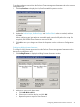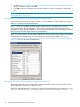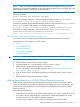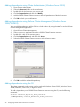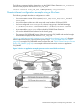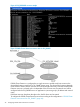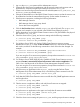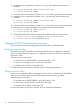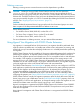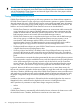HP StorageWorks P9000 Cluster Extension Software Administrator Guide (TB534-96009, February 2011)
Deleting a resource
Deleting a running resource causes the resource and its dependents to go offline.
CAUTION: Deleting a running P9000 Cluster Extension resource does not remove the
resource_name.online file and does not remove the device/copy group from the list of
monitored device/copy groups if the pair/resync monitor is used to monitor the Continuous Access
Software link. Therefore, the device/copy group must be deleted from the list of monitored device/
copy groups manually using the clxchkmon command after deleting the P9000 Cluster Extension
resource. See “Stopping the pair/resync monitor” (page 73).
CAUTION:
Failure to delete the monitored device/copy group from the list of monitored groups can cause
data corruption if the ResyncMonitorAutoRecover attribute is set to YES.
When deleting resources:
• For Windows Server 2008/2008 R2, use the GUI or CLI.
• For Server Core or Hyper-V Server, use the CLI or the MMC.
• For Windows Server 2003, use the GUI or CLI.
For more information on deleting resources, see your Microsoft documentation.
Using Hyper-V Live Migration with P9000 Cluster Extension
Live migration is a managed failover of VM resources. Live migration should be performed when
all of the solution constituents are in a healthy state, all the servers and systems are running, and
all the links are up. Ensure that the underlying infrastructure is in a healthy state before performing
live migration.
P9000 Cluster Extension has the capability of discovering unfavorable storage-level conditions for
performing live migration. In response to these conditions, P9000 Cluster Extension will stop or
cancel the live migration process and inform the user. This is accomplished with no VM downtime.
For example, if live migration is initiated while VM data residing on the storage arrays is still
merging and not in sync, P9000 Cluster Extension will proactively cancel the live migration and
inform the user to wait until the merge is in progress. Without this feature, live migration might fail
or the VM might come online in the remote data center with inconsistent data.
The P9000 Cluster Extension StatusRefreshInterval property, which you can configure in a UCF for
each application, specifies the time interval between consecutive array status gathering operations
before the live migration to the target cluster node occurs. By adjusting this property, you can
increase the probability of getting the correct P9000 array status to ensure a successful live
migration. The default StatusRefreshInterval value is 300 seconds. For more information about
configuring this property, see “Setting P9000 Cluster Extension properties using a UCF” (page 43).
P9000 Cluster Extension cancels live migration operations within the local data center when the
device/copy group is not in PAIR status. Use the LocalDCLMForNonPAIRDG property, which can
be configured in a UCF for each application, to change the setting to allow live migration to occur
within the local data center even if the device/copy group is not in PAIR status.
Hyper-V Live Migration is supported with P9000 Cluster Extension for Windows Server 2008 R2
using only the synchronous fence levels DATA and NEVER. The asynchronous and journal fence
levels are not supported.
Using Hyper-V Live Migration with Cluster Shared Volumes is not supported with P9000 Cluster
Extension.
Using Hyper-V Live Migration with P9000 Cluster Extension 49