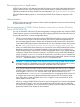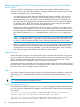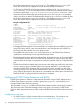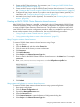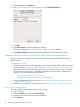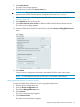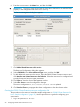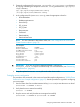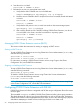HP StorageWorks P9000 Cluster Extension Software Administrator Guide (TB534-96009, February 2011)
Remote management of P9000 Cluster Extension resources in a cluster (Windows
Server 2003)
You can use Cluster Administrator to manage clusters and configure P9000 Cluster Extension
resources. When using Cluster Administrator to configure P9000 Cluster Extension resources from
a remote management station, note the following:
• In a Windows Server 2003 cluster with P9000 Cluster Extension installed, when you try to
use Cluster Administrator to configure a P9000 Cluster Extension resource from a remote
management station, you will see the customized P9000 Cluster Extension Parameters tab.
The customized tab is displayed because the resource extension DLL is registered by default
on Windows Server 2003 cluster nodes, which prevents you from configuring the P9000
Cluster Extension resource from a remote management station.
If you need to configure a P9000 Cluster Extension resource remotely for a Windows Server
2003-based cluster, unregister clxmscsex.dll from the cluster node, which allows you to
remotely configure a P9000 Cluster Extension resource using the standard Microsoft Properties
tab. Use the command cluster /UNREGADMINEXT:clxmscsex.dll to unregister the
DLL.
NOTE: Configuring P9000 Cluster Extension resources by using Cluster Administrator from
a remote management station is supported using only the standard Microsoft Properties tab.
Do not try to use the customized P9000 Cluster Extension Parameters tab for this purpose.
• When you configure P9000 Cluster Extension resource properties from a remote management
station through the Cluster Administrator, which uses the standard Microsoft Properties tab,
the properties you enter are not validated, so you must enter the property values accurately,
and verify them against the P9000 Cluster Extension documentation.
System resources
Monitor the system resources on a regular basis as part of Windows administration. If any system
resource usage by the cluster service is reaching maximum levels, stop and then restart the cluster
service. This action automatically fails over the resources and resets system resources. See the
MSCS documentation for information about how to stop a cluster service.
An alternate method is to manually move all resources to another node in the cluster before stopping
the cluster service. After all resources are successfully moved to another node, stop and then restart
the cluster service; then, manually move back all resources.
Logs
If the P9000 Cluster Extension log files need to be cleared and reset (for example, to reduce disk
space usage), you can delete the files. P9000 Cluster Extension automatically creates new log
files.
TIP: Archive the log files before deleting them.
Hyper-V Live Migration log entries
In the P9000 Cluster Extension log file (clxmscs.log), live migration messages include the prefix
CLX_LM to help you differentiate live migration issues from P9000 Cluster Extension log messages.
For example:
[10/12/09 20:13:02][2136][CLX_LM: CLXVMDISK04-App01][INFO] CLX detected
that Live Migration for VM "Virtual Machine VM04" has begun.
[10/12/09 20:13:02][2136][CLX_LM: CLXVMDISK04-App01][INFO] CLX started
gathering VM "Virtual Machine VM04" specific storage information.
52 Configuring P9000 Cluster Extension for Windows