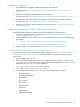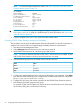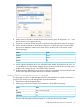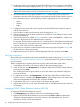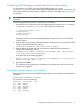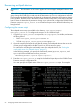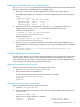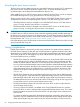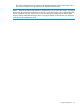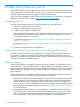HP StorageWorks P9000 Cluster Extension Software Administrator Guide (TB534-96009, February 2011)
3. Set the value of the app parameter to the APPLICATION tag name configured in the P9000
Cluster Extension resource configuration file (/etc/opt/hpclx/conf/CLXP9000.config).
NOTE: The resource hierarchy depends on the order in which resources are added. Always
add P9000 Cluster Extension resources as the first resource in a group.
4. Add an LVM resource to the group created in Step 2. Set the value of the volgrpname
parameter to the name of the volume group managed by the P9000 Cluster Extension resource.
5. Add a Filesystem resource. Set the following values as appropriate for your environment:
• device
• directory
• fstype
6. Configure the start, stop, and monitor operations for the P9000 Cluster Extension resource
and all other resources.
7. Add a location constraint to the resource group ID assigned in Step 2.
8. Add an Expression to the location constraint. For information on the settings to enter, see the
SLE HA documentation.
9. Select the Expression you added in Step 8 and enter a value in the Score box. A high score
indicates a high priority for the selected location constraint.
For example, if there are three nodes N1, N2, and N3 and if N1 has highest priority followed
by N2, and then N3, create three location constraints for the same resource, and assign the
scores as 1000, 500, and 200, respectively.
10. Add a resource colocation constraint between the resource group ID assigned in Step 2 and
the last resource in the group hierarchy.
11. Right-click the resource in the Linux HA Management Client GUI, and then select Start.
Testing the configuration
The procedure and commands in this section are based the sample configuration in “P9000 Cluster
Extension for Linux: Sample configuration” (page 53). Use this procedure as a guide for configuring
your environment.
Test the configuration by migrating the resource group to the remote data center nodes:
1. Verify that the disk pairs are in read-only mode on the remote storage system.
2. In the SLE HA GUI, click Management in the left pane. Right-click the P9000 Cluster Extension
resource and select Start.
This will bring the resource group online on one of the cluster hosts, based the configured
resource constraints.
3. To migrate the resource, click Management in the left pane. Right-click the P9000 Cluster
Extension resource, and then select Migrate Resource. Select a target node in the remote data
center in the Migrate Resource dialog box, and then click OK.
4. Verify that the disk pair is in source mode on the remote storage system.
5. Migrate the resource to a node in the same data center and verify that the disk pair status has
not changed.
Managing P9000 Cluster Extension services (SLE HA)
To manage a P9000 Cluster Extension resource:
1. Click Management in the left pane of the Linux HA Management Client.
2. Right-click the P9000 Cluster Extension resource and select Start or Stop to automatically
initiate the requested operation on the each resource in the dependency tree. For more
information, see the SLE HA documentation.
64 Configuring P9000 Cluster Extension for Linux