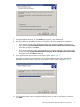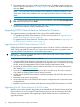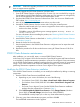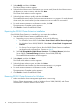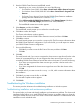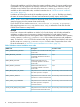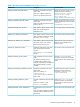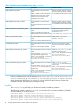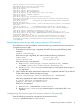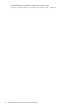HP StorageWorks P9000 Cluster Extension Software Installation Guide (TB534-96008, February 2011)
2. Start the P9000 Cluster Extension InstallShield wizard:
a. Depending on your version of Windows, do one of the following:
• For Windows Server 2003: Select Start→Control Panel→Add or Remove Programs.
• For Windows Server 2008/2008 R2: Select Start→Control Panel→Programs and
Features.
• For Server Core or Hyper-V Server: Run the P9000 Cluster Extension installation
package from the command line. Continue to Step 3.
b. Select HP StorageWorks P9000 Cluster Extension. Click Change/Remove (Windows
Server 2003) or Uninstall/Change (Windows Server 2008/2008 R2).
The InstallShield maintenance window appears.
3. Select Remove, and then click Next.
The InstallShield wizard prompts you to confirm the uninstall request.
4. Click Yes to confirm the request.
The Cluster node selection window appears.
5. Select the cluster nodes for P9000 Cluster Extension removal, and then click Next.
6. Click OK to continue.
The install wizard prompts you to save the ClxXpCfg file. This file contains information about
the P9000 Cluster Extension configuration. If you save the file, you could import it to restore
your P9000 Cluster Extension configuration.
7. Do one of the following:
• Click Yes if you want to save the file. Enter a file name, and then click Save.
• Click No.
8. Click OK.
The install wizard asks if you want to unregister the cluster resource type from all nodes in the
cluster. HP recommends that you do not unregister the cluster resource type until you are
uninstalling P9000 Cluster Extension from the last node in the cluster. Do one of the following:
• If you have not unregistered the cluster resource type, and this is the last node in the
cluster, click Yes.
• If you have unregistered the cluster resource type from one of the other cluster nodes,
click No.
The installer asks if you want to save the clxcfg.txt file, which contains information about
the installation.
9. Click Yes if you want to save the file, or click No.
The Uninstall Complete window appears.
10. Click Finish.
Troubleshooting the Windows installation
This section provides information for troubleshooting installation on Windows systems.
Troubleshooting installation and maintenance problems
This section helps you locate and identify installation and maintenance problems. The cluster-wide
installation feature allows you to install P9000 Cluster Extension on multiple nodes in a cluster by
running the installer from one node in the cluster. Cluster-wide installation is no different than local
installation on each individual node.
Troubleshooting the Windows installation 15