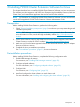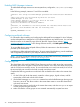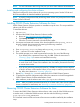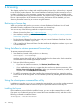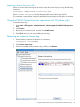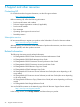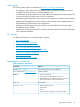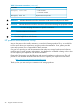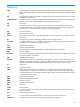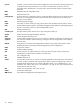HP StorageWorks P9000 Cluster Extension Software Installation Guide (TB534-96008, February 2011)
Importing a license key from a file
When you receive the license key file by email, import the license key by running the following
command:
clxautopass -addpasswords license file path
Where license file path is the full (absolute) path name to the license key file.
This command is equivalent to using the Install/Restore License Key from file option in AutoPass.
Using the P9000 Cluster Extension registration tool (Windows only)
To install a license key:
1. Select Start→All Programs→Hewlett-Packard→HP StorageWorks P9000 CLX Registration
Tool.
2. Click Browse.
3. Browse to your license key file, and then click Install License.
4. Click Close when you are done installing license keys.
Removing an instant-on license key
1. Start AutoPass, located in the product's bin directory:
clxautopass -ovlicensemgr
2. Click Remove License Key.
3. Select any installed instant-on license key, and then click Remove.
Using the P9000 Cluster Extension registration tool (Windows only) 25