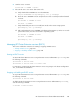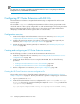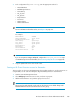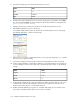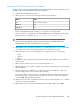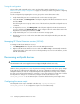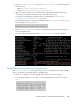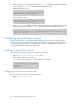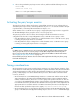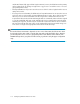HP StorageWorks XP Cluster Extension Software Administrator Guide (T1656-96035, April 2010)
NOTE:
For instructions on stopping or disabling an XP Cluster Extension service using Conga or the Cluster
Configuration Tool, see the RHCS documentation.
Configuring XP Cluster Extension with SLE HA
XP Cluster Extension Software is integrated with SLE HA using a configuration file and a custom
resource agent.
The executable clxxplxcs is called by XP Cluster Extension before volume group activation. This
checks the status of a device group configured for use with an SLE HA agent. If necessary, XP Cluster
Extension takes appropriate actions to allow access to the volume group's physical disks before
attempting to activate and mount the logical volume on a cluster node.
Configuration overview
1. Create and configure an XP Cluster Extension resource. For instructions, see “Creating and
configuring an XP Cluster Extension resource” on page 102.
2. Configure the pair/resync monitor if you plan to use the pair/resync feature (optional). For
instructions, see “Configuring the pair/resync monitor” on page 108
3. Activate the pair/resync monitor (optional). For instructions, see “Activating the pair/resync
monitor” on page 109.
Creating and configuring an XP Cluster Extension resource
Use the following procedure to create an XP Cluster Extension SLE HA resource:
1. Create the configuration file. For instructions, see “Creating the XP Cluster Extension resource
configuration file” on page 102.
2. Create an XP Cluster Extension resource using the SLE HA GUI. Use one of the following
procedures:
• Creating an XP Cluster Extension resource for Pacemaker, page 103
• Creating an XP Cluster Extension resource for Heartbeat, page 105
3. Test the configuration. For instructions, see Testing the configuration, page 106.
Creating the XP Cluster Extension resource configuration file
The procedure in this section is based the sample configuration in “XP Cluster Extension for Linux:
Sample configuration” on page 93. Use this procedure as a guide for configuring your environment.
1. Log in to system Host1 as root.
2. Create the XP Cluster Extension resource configuration file CLXXP.config in the /etc/opt/
hpclx/conf directory by copying and editing the sample file CLXXP.config provided in the
/opt/hpclx/sample directory.
$cp /opt/hpclx/sample/CLXXP.config /etc/opt/hpclx/conf/CLXXP.config
Configuring XP Cluster Extension for Linux102