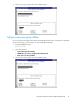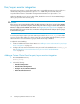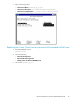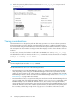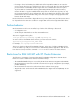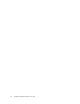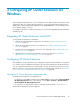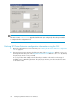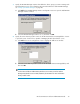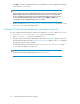HP StorageWorks XP Cluster Extension Software Administrator Guide (T1656-96035, April 2010)
3 Configuring XP Cluster Extension for
Windows
After installing XP Cluster Extension, use the configuration tool to define the XP Cluster Extension setup
configuration. After you configure XP Cluster Extension, use Cluster Administrator (Windows Server
2003), Failover Cluster Management (Windows Server 2008/2008 R2), or cluster commands in the
CLI to add and configure resources.
For information about how to install XP Cluster Extension, see the HP StorageWorks XP Cluster Extension
installation guide.
Integrating XP Cluster Extension with MSCS
To integrate XP Cluster Extension with MSCS:
1. Configure the XP Cluster Extension application. For instructions, see “Configuring XP Cluster
Extension” on page 37.
2. Add an XP Cluster Extension resource. For instructions, see “Adding an XP Cluster Extension
resource” on page 42.
3. Configure the XP Cluster Extension resource. For more information, see “Configuring XP Cluster
Extension resources” on page 45.
4. Add dependencies on the XP Cluster Extension resource. For instructions, see “Adding
dependencies on an XP Cluster Extension resource” on page 64.
Configuring XP Cluster Extension
After installation, you must define the setup configuration using the XP Cluster Extension configuration
tool, and then copy the configuration information to all of the cluster nodes that use XP Cluster Extension.
You can configure XP Cluster Extension with the GUI or the CLI. Use the following instructions for the
GUI. For instructions on performing XP Cluster Extension configuration tasks with the CLI, see “Defining
XP Cluster Extension configuration information using the CLI” on page 40.
Starting the XP Cluster Extension configuration tool
To start the XP Cluster Extension configuration tool:
• For Windows Server 2003 or Windows Server 2008/2008 R2: Double-click the HP StorageWorks
XP CLX Configuration Tool icon on the desktop, or select Start > Programs > Hewlett-Packard >
HP StorageWorks XP CLX Configuration Tool.
• For Server Core or Hyper-V Server: Open a command window and enter CLXXPCONFIG -I.
The XP CLX Configuration Tool window appears.
XP Cluster Extension Software Administrator Guide 37