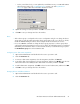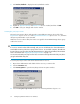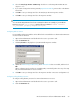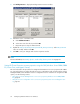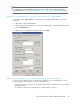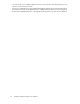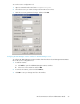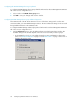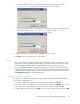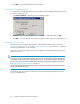HP StorageWorks XP Cluster Extension Software Administrator Guide (T1656-96035, April 2010)
5. Select the Pair/resync monitor autoRecovery check box to set the ResyncMonitorAutoRecover
object is to YES.
6. If you want to change the monitoring interval (ResyncMonitorInterval), enter a value in the Monitor
interval box.
7. Click OK to save your changes and close the Pair/Resync Monitor Properties window.
8. Click OK to save your changes and close the Properties window.
TIP:
You can activate ResyncMonitor from cluster commands in the CLI. For example, if your XP Cluster
Extension resource is clx_fileshare, enter the following command: cluster resource
clx_fileshare /privprop ResyncMonitor=yes.
Configuring takeover actions
Pre-executables and post-executables can be defined to be executed before or after XP Cluster Extension
invokes its takeover functions.
1. Open Cluster Administrator and double-click the resource you want to edit.
2. Click the Parameters tab.
3. Click Pre/Post Exec to display the Pre/Post Executable Properties window.
4. Update the PreExecScript, PostExecScript, and PostExecCheck values as needed, and then click
OK.
When configuring pre/post takeover executable paths, enter the full path to the script. If a script
fails, the XP Cluster Extension resource will fail.
5. Click OK to save your changes and close the Properties window or Resource Configuration tool.
Configuring rolling disaster protection
To configure rolling disaster protection for an XP Cluster Extension resource:
1. Open Cluster Administrator and double-click the resource you want to edit.
2. Click the Parameters tab.
XP Cluster Extension Software Administrator Guide 53