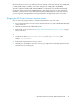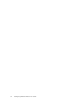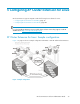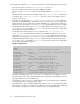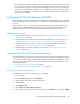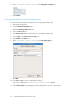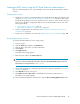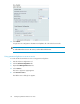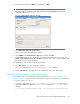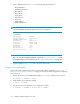HP StorageWorks XP Cluster Extension Software Administrator Guide (T1656-96035, April 2010)
Creating an RHCS service using the XP Cluster Extension shared resource
After you create a shared resource, create an RHCS service using the XP Cluster Extension shared
resource.
Configuration overview
1. Create a service at the root of the dependency tree using the XP Cluster Extension shared resource
created in “Creating an RHCS XP Cluster Extension shared resource” on page 95. This ensures
that the XP Cluster Extension resource is the first resource to start in a service. All other resources
in this service should be configured as child resources to XP Cluster Extension. Use one of the
following procedures:
• Using Conga to create a service, page 97
• Using system-config-cluster to create a service, page 98
2. Create a configuration file. For instructions, see Creating the XP Cluster Extension resource
configuration file, page 99.
3. Test the service configuration. For instructions, see Testing the service configuration, page 100.
Using Conga to create a service
To create an XP Cluster Extension service using Conga:
1. Log in to Conga.
2. Click the Cluster tab, and then select Cluster List.
3. Click the name of the cluster you want to administer.
4. Click Services.
5. Click Add a Service.
The Add a Service page appears.
6. Enter the service name in the Service name box.
IMPORTANT:
The service name must match the name that is defined for the APPLICATION property in the XP
Cluster Extension configuration file CLXXP.config.
7. Select a failover domain. For information about the failover domain requirements, see “Failover
domains” on page 18.
8. Select Relocate for the recovery policy.
9. Click Add a resource to this service to add the XP Cluster Extension shared resource.
The Add a resource page appears.
10. Select an XP Cluster Extension shared resource from the Use an existing global resource menu.
XP Cluster Extension Software Administrator Guide 97