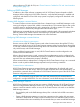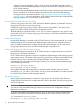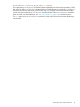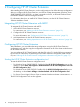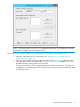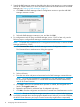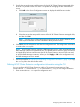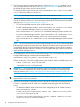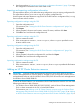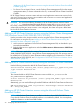HP XP Cluster Extension Software Administrator Guide
2 Configuring HP XP Cluster Extension
After installing HP XP Cluster Extension, use the configuration tool to define the setup configuration.
After you configure HP XP Cluster Extension, use Failover Cluster Management (Windows Server
2008/2008 R2/2012/2012 R2), or cluster commands in the CLI, or Microsoft Failover Cluster
PowerShell Cmdlets to add and configure resources.
For information about how to install HP XP Cluster Extension, see the HP XP Cluster Extension
Software Installation Guide.
Integrating HP XP Cluster Extension with MSFC
To integrate HP XP Cluster Extension with MSFC:
1. Add a HP XP Cluster Extension resource.
For instructions, see “Adding an HP XP Cluster Extension resource” (page 19).
2. Configure the HP XP Cluster Extension resource.
For more information, see “Configuring HP XP Cluster Extension resources” (page 21).
3. Add dependencies on the HP XP Cluster Extension resource.
For instructions, see “Adding dependencies on HP XP Cluster Extension resource” (page 34).
Configuring HP XP Cluster Extension
After installation, you must define the setup configuration using the HP XP Cluster Extension
configuration tool, and then copy the configuration information to all of the cluster nodes that use
HP XP Cluster Extension.
You can configure HP XP Cluster Extension with the GUI or the CLI. Use the following instructions
for the GUI. For instructions on performing HP XP Cluster Extension configuration tasks with the
CLI, see “Defining HP XP Cluster Extension configuration information using the CLI” (page 17).
Starting the HP XP Cluster Extension configuration tool
To start the HP XP Cluster Extension configuration tool:
• For Windows Server 2008/2008 R2: Double-click the HP XP CLX Configuration icon on the
desktop, or select Start→All Programs→Hewlett-Packard→HP XP CLX Configuration Tool→HP
XP CLX Configuration Tool.
For Windows Server 2012/2012 R2: Double-click the HP XP CLX Configuration Tool icon on
the desktop, or select Start→All Apps→Hewlett-Packard→HP XP CLX Configuration Tool.
• For Server Core or Hyper-V Server: Open a command window and enter CLXXPCONFIG -I.
The XP CLX Configuration Tool window appears.
14 Configuring HP XP Cluster Extension