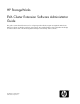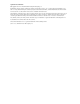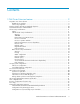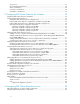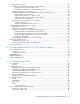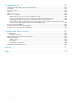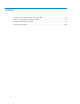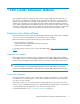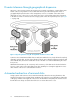HP StorageWorks EVA Cluster Extension Software Administrator Guide This guide contains detailed instructions for configuring and troubleshooting HP StorageWorks EVA Cluster Extension Software in Windows and Linux environments. The intended audience has independent knowledge of related software and of the HP StorageWorks Enterprise Virtual Array and its software.
Legal and notice information © Copyright 2006-2010 Hewlett-Packard Development Company, L.P. Confidential computer software. Valid license from HP required for possession, use or copying. Consistent with FAR 12.211 and 12.212, Commercial Computer Software, Computer Software Documentation, and Technical Data for Commercial Items are licensed to the U.S. Government under vendor's standard commercial license. The information contained herein is subject to change without notice.
Contents 1 EVA Cluster Extension features ............................................................. 9 Integration into cluster software ..................................................................................................... 9 Graphical user interface ........................................................................................................ 9 CLI for easy integration .........................................................................................................
SSL protocol ...................................................................................................................... HP Command View EVA uses .............................................................................................. SSSU considerations ........................................................................................................... IP network considerations ....................................................................................................
Configuration overview ....................................................................................................... Creating an RHCS EVA Cluster Extension shared resource ....................................................... Using Conga to create a shared resource ....................................................................... Using system-config-cluster to create a shared resource ..................................................... Configure the SMI-S server information .............
Troubleshooting ............................................................................. 101 Changing the SMI-S EVA user name and password ..................................................................... Log facility ............................................................................................................................. Error return codes ................................................................................................................... Log files ............
Figures 1 Physical replication using HP StorageWorks Continuous Access EVA .............................. 10 2 One-to-one configuration ......................................................................................... 18 3 Consolidated DR site configuration ............................................................................ 19 4 Supported EVA Cluster Extension storage system configuration ...................................... 20 5 Service or application example ............................
Tables 1 Setting resource properties and values in the GUI ........................................................ 34 2 Service or application properties and values .............................................................. 35 3 Common and application objects .............................................................................. 74 4 Document conventions ...........................................................................................
1 EVA Cluster Extension features HP StorageWorks EVA Cluster Extension offers protection against application downtime due to a fault, failure, or site disaster by extending a local cluster between data centers over metropolitan distance. EVA Cluster Extension reinstates critical applications at a remote site within minutes of an adverse event, integrating your open-system clustering software and HP StorageWorks Continuous Access EVA to automate failover and failback between sites.
Disaster tolerance through geographical dispersion Using two or more storage systems, HP Continuous Access EVA copies data to a remote data center. Cluster solutions using Continuous Access EVA disk mirroring are called metropolitan clusters or geographically dispersed clusters. In this arrangement, a server is a member of the same cluster dispersed over two or more sites.
NOTE: Vdisks are virtual disks used in an HP EVA storage system for the storage of application data. A DR group includes one or more vdisks in an EVA storage system. The DR group is the unit in which EVA Cluster Extension failover/failback operations are performed. For more information about DR groups, see the HP StorageWorks Continuous Access EVA Implementation Guide.
MNS quorum in MSCS An MNS is a single quorum resource that allows you to build clusters with nodes that are geographically separated. In an MNS cluster, unlike in a quorum disk cluster, data is stored on multiple disks across the cluster. The MNS resource ensures that the cluster's configuration data is stored locally on the nodes and that it is kept consistent across the different disks. This allows cluster topologies where the nodes do not need shared access to a quorum disk.
NOTE: IPMI fencing can be used for Integrity servers that do not support RIBCL scripting. Networking in an SLE HA cluster Configuring redundant and independent cluster communication paths is a good way to avoid Split Brain conditions. With redundancy in communication paths, the loss of a single interface or switch does not break the communication between nodes and prevents Split Brain conditions. Administrators can configure multiple independent communication paths.
Failback option HP does not recommend auto failback in configurations with EVA Cluster Extension because the resource failovers due to storage failure can cause resources to go into an unstable state (failover/failback might toggle the resource between the nodes). SLE HA provides the meta-attribute resource-stickiness to determine how much a resource agent prefers to stay where it is. To disable auto failback, set resource-stickiness to the lowest value compared to the other resource location constraints.
• The HP iLO of each cluster system must be accessible over the network from every other cluster system. To handle infrequent failures of the HP iLO fencing (such as a switch failure), you can set up a backup fence method for redundancy. HP iLO fencing can be used on HP Proliant systems with built-in iLO hardware. For third-party systems, other power control fencing methods can be used. NOTE: IPMI fencing can be used for Integrity servers that do not support RIBCL scripting.
Recovery policy When a resource inside the service fails, the default action is to restart the service on the local node before the failover. In an EVA Cluster Extension environment, it is always expected to relocate the service during restart. To enable this functionality, set the service recovery policy to relocate.
One-to-one configuration When setting up a one-to-one configuration (see Figure 2 on page 18), consider the following: • Cluster host nodes are split between two or more geographically dispersed data center sites and use redundant, diversely routed network connections for intra-cluster communications. Those links must be as reliable as possible to prevent false failover operations or split-brain situations.
Figure 2 One-to-one configuration . Consolidated DR site configuration EVA Cluster Extension supports configurations that have a single EVA storage system in the disaster recovery data center and up to two source EVA storage systems (the logical configuration must be a one-to-one configuration as shown in Figure 2 on page 18). NOTE: The restrictions outlined in “One-to-one configuration” on page 17 also apply to consolidated configurations.
Figure 3 Consolidated DR site configuration . Processes and components For Windows: EVA Cluster Extension is shipped as a resource DLL for MSCS. For Linux: EVA Cluster Extension is shipped as a binary executable with an Open Cluster Framework-compliant script-based resource agent. With both Windows and Linux, installation of EVA Cluster Extension includes a CLI for custom HP Continuous Access EVA integration.
HP Continuous Access EVA Figure 4 on page 20 shows the supported EVA Cluster Extension configuration. Figure 4 Supported EVA Cluster Extension storage system configuration . Synchronous replication Using synchronous mode, all write requests from the server are first transferred to the remote storage system. After each I/O has been mirrored in the cache area of the remote array, it is acknowledged to the local storage system. The write request is then acknowledged to the server.
See the HP StorageWorks Continuous Access EVA Implementation Guide for more information. Rolling disaster protection and snapshots/snapclones To implement rolling disaster protection, you can create Business Copy EVA disk pairs for DR groups locally.
User configuration file EVA Cluster Extension provides a user configuration file to customize failover behavior. You can specify all customizable objects of EVA Cluster Extension in this file. See “User configuration file” on page 73 for more information. Resource configuration file (Linux only) The EVA Cluster Extension resource configuration file is used to configure resources created using RHCS or SLE HA. The contents of this file are the same as the UCF.cfg file.
HP SMI-S configuration When using HP SMI-S and EVA Cluster Extension, note the following requirements: • To function properly, EVA Cluster Extension requires at least one instance of HP SMI-S EVA running on a management server. You must, therefore, set up at least one management server with HP SMI-S in each data center.
HP Command View EVA uses HP Command View EVA is used to create vdisks and configure the HP EVA storage system. Using HP Command View EVA, you can: • Create Continuous Access EVA DR groups. • Use Replication Solutions Manager or Command View EVA to view a graphical representation of a DR group setup. • Use Replication Solutions Manager or Command View EVA to manually switch source and destination roles of DR group members.
2 Configuring EVA Cluster Extension for Windows After installing EVA Cluster Extension, use the configuration tool to define the EVA Cluster Extension setup configuration. Use Cluster Administrator (Windows Server 2003), Failover Cluster Management (Windows Server 2008/2008 R2), or cluster commands in the CLI to add and configure resources. NOTE: For a list of supported operating system versions, see the HP SPOCK website: http://www.hp.com/storage/spock.
Starting the EVA Cluster Extension configuration tool To start the EVA Cluster Extension configuration tool: • For Windows Server 2003 or Windows Server 2008/2008 R2: Double-click the HP StorageWorks EVA CLX Configuration Tool icon on the desktop, or select Start > Programs > Hewlett-Packard > HP StorageWorks EVA CLX Configuration Tool. • For Server Core or Hyper-V Server: Open a command window and enter CLXEVACONFIG –I. The EVA CLX Configuration Tool window appears.
Defining EVA Cluster Extension configuration information using the GUI To define configuration information using the GUI: 1. Open the configuration tool. For instructions, see “Starting the EVA Cluster Extension configuration tool” on page 26. 2. Click Add in the EVA Management Server Configuration section to open the Add EVA Management Server (SMA) dialog box. 3. Enter the following values in the appropriate fields, and then click OK: • • • • 4. The name and IP address of the management server.
5. Select the arrays that present disks to cluster nodes, and then click OK. 6. Click Add in the Cluster Node Configuration section to open the Add Server dialog box. The available servers are listed. 7. Select the servers that are possible owners of the EVA Cluster Extension-managed disks, and then click OK. NOTE: See the Microsoft Failover Cluster Management documentation for more information about possible owners. 8.
Importing and exporting configuration information The import feature allows you to define the setup configuration using an existing configuration file. The export feature allows you to save a copy of an existing configuration file. Use the import and export features to copy the EVA Cluster Extension configuration file (clxevacfg) from one cluster node to another. Exporting configuration settings using the GUI 1. Open the configuration tool.
To use EVA Cluster Extension, you must add an EVA Cluster Extension resource in the cluster management application. The procedure to use depends on the installed version of Windows. • For Windows Server 2003, use the Cluster Administrator GUI or cluster commands in the CLI. For instructions, see “Adding a resource using the Cluster Administrator GUI (Windows Server 2003)” on page 30 or “Adding an EVA Cluster Extension resource using the Microsoft CLI cluster commands” on page 31.
7. Modify resource property values of the new resource if needed. 8. Click Finish. Adding an EVA Cluster Extension resource using the Failover Cluster Management GUI (Windows Server 2008/2008 R2) Use the procedure in this section to add a resource using the Failover Cluster Management GUI. For instructions on using the CLI, see “Adding an EVA Cluster Extension resource using the Microsoft CLI cluster commands” on page 31. 1.
Changing an EVA Cluster Extension resource name This section describes how to change an EVA Cluster Extension resource name. EVA Cluster Extension resource names and service and application names must consist of only one string and cannot include blank spaces; use underscores or hyphens to connect individual words (for example, CLX_resource, not CLX resource).
When configuring EVA Cluster Extension resources, note the following: • If the Cluster Administrator or Failover Cluster Management GUI is used to configure an EVA Cluster Extension resource, configuring the resource using a user configuration file (UCF file) is not required. • EVA Cluster Extension creates a file called resource_name.online to indicate that the EVA resource is online on the local node. This file is created in the directory specified by the ApplicationDir resource property.
For more information about setting resource properties, see your Microsoft documentation. Table 1 Setting resource properties and values in the GUI Property Format Description Value Thorough Resource Health Check Interval (Windows Server 2008/2008 R2) Integer Used to poll “Alive” state for the resource. Decreasing this value allows faster resource failure detection but also consumes more system resources.
Property Format Description Value Pending timeout (GUI) Integer Used to specify the timeout for status resolution. For more information, see “Timing considerations for MSCS” on page 52. Windows Server 2008/2008 R2: 03:00 mm:ss PendingTimeout (CLI) Set this value in the Policies tab of the resource properties window in Failover Cluster Management, or in the Advanced tab of the resource properties window in Cluster Administrator.
Setting EVA Cluster Extension-specific resource properties Changes to resource properties take effect when the resource is brought online again.
Using Failover Cluster Management to set resource properties (Windows Server 2008/2008 R2) For Windows Server 2008/2008 R2, use the Failover Cluster Management GUI to set resource properties. 1. Open Failover Cluster Management. 2. Double-click the EVA Cluster Extension resource in the summary pane to open the Properties window. 3. Click the Parameters tab. 4. Make the necessary parameter changes, and then click OK.
Using the resource configuration tool to set resource properties (Server Core and Hyper-V Server) For Server Core or Hyper-V Server, use the EVA Cluster Extension resource configuration tool to set resource properties. When using the resource configuration tool: • You must run the tool on a Server Core or Hyper-V cluster node. You cannot run the tool on a remote management station. • You cannot use the resource configuration tool to add or delete a resource.
To use the resource configuration tool: 1. Open a command window and enter CLXEVARESCONFIG.EXE. 2. Select the resource you want to change in the EVA CLX resource menu. 3. Make the necessary parameter changes, and then click OK.
Configuring management servers To configure management servers from the cluster software Parameters tab or the resource configuration tool: 1. To add a management server (CV Server): a. Click Add to open the Add SMA Data center Assignment dialog box. b. Select a management server from the Server Name list. c. Assign the management server to a data center selected from the Data center list. d. Click OK to save and close the dialog box. 2.
2. To remove a disk array, select the array, and then click Remove. 3. To modify a disk array, select the array, and then click Modify. 4. Click Apply to finish your modifications and leave the window open, or OK to save your changes and close the Properties window. Configuring cluster node data center assignments To configure cluster node data center assignments from the cluster software Parameters tab or the resource configuration tool: 1. To add a cluster node: a.
2. Select a DR group, and then click OK. NOTE: When using Command View EVA 8.0.2 or later, if you created new DR groups, the groups might not show up immediately in the Select DR Group dialog box. To make a new DR group available in the EVA Cluster Extension GUI, do one of the following: • Wait 30 minutes after creating the DR group. • Restart the HP StorageWorks CIM Object Manager service after creating the DR group.
Use this dialog box to configure the DR group behavior. 2. • The values you can configure depend on whether the DR group uses synchronous or enhanced asynchronous mode. • The settings in the Replication link up scenario section affect the failover behavior when the Continuous Access EVA link is up. • The settings in the Replication link down scenario section affect the failover behavior when the Continuous Access EVA link is down.
2. Update the PreExecScript, PostExecScript, and PostExecCheck values as needed, and then click OK. For more information, see “APPLICATION objects” on page 77. 3. Click Apply to finish your modifications and leave the Properties window open, or OK to save your changes and close the window. Setting EVA Cluster Extension resource properties using the MMC If you are using Server Core or Hyper-V Server, you can manage a cluster remotely by using the MMC to run Failover Cluster Management.
NOTE: When you configure EVA Cluster Extension resource properties using the CLI, the properties you enter are not validated, so you must enter the property values accurately, and verify them against the EVA Cluster Extension documentation.
2. Open the sample UCF.cfg file located in %ProgramFiles%\Hewlett-Packard\Cluster Extension EVA\sample. 3. Update the file with the property values you want to use. For more information on the available properties, see “User configuration file and EVA Cluster Extension objects” on page 73. 4. Save the file and copy it to the following directory on all cluster nodes: %ProgramFiles%\ Hewlett-Packard\Cluster Extension EVA\conf. 5. Bring the EVA Cluster Extension resource online.
3. Double-click a disk in the summary pane. 4. Click the Dependencies tab, and then click Insert. 5. Select the EVA Cluster Extension resource in the Resource menu. 6. Click OK to add the selected dependency. Adding dependencies using the CLI The cluster commands in this section can be used with Windows Server 2003, Windows Server 2008/2008 R2, Server Core, or Hyper-V Server.
The default failover behavior is used for the cluster group.
Figure 5 on page 49 illustrates failover options and shows a second cluster group CLX_IIS. The resource CLX_FILESHARE is part of the service group CLX_SHARE and must be brought online before the physical disk resources Disk_EVA_LUN25. Figure 5 Service or application example . Figure 6 Resource tree for service or application CLX_SHARE . EVA Cluster Extension is configured as a single resource to enable read/write access to the physical disk resource used for the CLX_SHARE cluster group.
If all those resources have been brought online, the file share can be started. To configure the resource according to the configuration shown in the Figure 5 on page 49: 1. Log in to the host3_DCB system with the Administrator account. 2. Create the file share service or application with all previously mentioned resources and its dependencies, except the EVA Cluster Extension resource on host3_DCB. 3.
20. Change the resource to be able to restart on another system. Managing EVA Cluster Extension resources You can manage resources by bringing them online and offline, or by deleting them. Bringing a resource online Resources are usually brought online automatically when the service or application is brought online. You might need to move the service or application to the node where you want to bring the resource online.
links are up. Ensure that the underlying infrastructure is in a healthy state before performing live migration. EVA Cluster Extension has the capability of discovering unfavorable storage-level conditions for performing live migration. In response to these conditions, EVA Cluster Extension will stop or cancel the live migration process and inform the user. This is accomplished with no VM downtime.
In addition, the service or application's FailoverPeriod value must be higher than the resource's RestartPeriod value and both must be higher than the resource's PendingTimeout value. Microsoft Cluster Server provides two properties to adjust state change recognition/resolution: • IsAlive • LookAlive The software automatically calls the IsAlive function whenever the cluster service calls the LookAlive function. Therefore, both functions must be set to the same value.
CAUTION: Configuring EVA Cluster Extension resources using the MMC from a remote management station is supported using only the standard Microsoft Properties tab. Do not try to use the customized EVA Cluster Extension Parameters tab for this purpose. • If you see the customized EVA Cluster Extension Parameters tab when you try to configure an EVA Cluster Extension resource from a remote management station using the MMC, you must unregister clxevamscsex.dll from the cluster node.
3 Configuring EVA Cluster Extension for Linux EVA Cluster Extension supports integration with the following cluster software for Linux: • Configuring EVA Cluster Extension with RHCS, page 56 • Configuring EVA Cluster Extension with SLE HA, page 64 NOTE: For a list of EVA Cluster Extension versions and the cluster software versions they support, see the HP SPOCK website: http://www.hp.com/storage/spock.
• The management hosts clxsmaxlxla (active) and clxsmaxlxlb (passive) monitor two storage systems with WWNs 50001FE100270C30 and 50001FE100270CA0. • The DR group \Data Replication\clxwebdrg exists on the storage systems, and has vdisks that are presented to all cluster nodes through HP Command View EVA or the SSSU. • EVA Cluster Extension invokes the pre-executable script clxweb_pre_takeover.sh and the post-executable script clxweb_post_takeover.sh.
The executable clxevalxcs is called by EVA Cluster Extension before volume group activation. This checks the status of an EVA DR group associated with a volume group configured for use with an RHCS service. If necessary, EVA Cluster Extension takes appropriate actions to allow access to the volume group's physical disks before attempting to activate and mount the logical volume on a cluster node. Configuration overview 1. Configure the SMI-S server information and copy it to all of the cluster nodes.
1. Start system-config-cluster. 2. Click the Cluster Configuration tab. 3. Expand the Managed Resources tree. 4. Select the Resources tree. 5. Click Create a Resource to open the Resource Configuration dialog box. 6. Select Script in the Select a Resource Type box. 7. Enter CLXEVA in the Name box. 8. Enter /usr/share/cluster/clxeva.sh in the File (with path) box. 9. Click OK. 10. Select File > Save to save the configuration changes. The service configuration in /etc/cluster/cluster.
2. Create a configuration file. For instructions, see Creating the EVA Cluster Extension configuration file, page 61. 3. Test the service configuration. For instructions, see Testing the service configuration, page 62. Using Conga to create a service To create an EVA Cluster Extension service using Conga: 1. 2. 3. 4. 5. Log in to Conga. Click the Cluster tab, and then select Cluster List. Click the name of the cluster you want to administer. Click Services. Click Add a Service.
11. Click Submit. Conga saves the configuration information and updates all of the other cluster nodes. NOTE: To add additional resources to the service, use the Add a child feature. Using system-config-cluster to create a service To create an EVA Cluster Extension service using system-config-cluster: 1. Start the Cluster Configuration tool. 2. Click the Cluster Configuration tab. 3. Expand the Managed Resources tree. 4. Select Services. The Service properties page appears. 5.
8. Select CLXEVA in the Select a Resource Type menu, and then click OK. 9. To add additional resources to the service, select the EVA Cluster Extension resource and click Attach a new Private Resource to the Selection. Select the resource to be configured and provide the required resource agent parameters. 10. Click Close to close the Service Management window. 11. Select File > Save to save the configuration changes. The service configuration in /etc/cluster/cluster.conf is updated. 12.
4. Run clxconf to obtain values for CSObjectPathA and CSObjectPathB. clxconf -smis -sg /etc/opt/hpclxeva/conf/CLXEVA.config CLXWEB The values for CSObjectPathA and CSObjectPathB are located in the file etc/opt/hpclxeva/ conf/clxobjpaths.cfg. For example: #cat etc/opt/hpclxeva/conf/clxobjpaths.cfg APPLICATION CLXWEB CSObjectPathA HPEVA_ConsistencySet.InstanceID="50001FE100270C30.6005-08b4 -0010-2e9b-0000-5000-0039-0000" CSObjectPathB HPEVA_ConsistencySet.InstanceID="50001FE100270CA0.
5. Relocate the service to a remote data center node. a. Verify that the DR group is in destination mode on the remote storage system. For example (using SSSU): REMOTE_EVA> show DR_GROUP "\Data Replication\clxwebdrg" The output follows: ... drmmode : destination ... NOTE: Use either SSSU or HP Command View EVA to check the DR group mode. With SSSU, the DR_GROUP property is labeled drmmode. With HP Command View EVA, the DR_GROUP property is labeled DR Role. b.
For instructions on starting an EVA Cluster Extension service using Conga or the Cluster Configuration Tool, see the RHCS documentation.
2. 3. Create an EVA Cluster Extension resource using the SLE HA GUI. Use one of the following procedures: • Creating an EVA Cluster Extension resource for Pacemaker, page 66 • Creating an EVA Cluster Extension resource for Heartbeat, page 67 Test the configuration. For instructions, see Testing the configuration, page 68. Creating the EVA Cluster Extension configuration file Create the EVA Cluster Extension configuration file.
4. Run clxconf to obtain values for CSObjectPathA and CSObjectPathB. clxconf -smis -sg /etc/opt/hpclxeva/conf/CLXEVA.config CLXWEB The values for CSObjectPathA and CSObjectPathB are located in the file etc/opt/hpclxeva/ conf/clxobjpaths.cfg. For example: #cat etc/opt/hpclxeva/conf/clxobjpaths.cfg APPLICATION CLXWEB CSObjectPathA HPEVA_ConsistencySet.InstanceID="50001FE100270C30.6005-08b4 -0010-2e9b-0000-5000-0039-0000" CSObjectPathB HPEVA_ConsistencySet.InstanceID="50001FE100270CA0.
4. Select the following options for the EVA Cluster Extension resource: Name Value Class ocf Provider heartbeat Type CLXEVA 5. Configure the instance attributes for the resource by selecting the app parameter. In the Value box, enter the APPLICATION tag name configured in the EVA Cluster Extension configuration file (/etc/opt/hpclxeva/conf/CLXEVA.config). 6. Configure the start, stop, and monitor operations for the EVA Cluster Extension resource. 7.
2. Add a group resource for EVA Cluster Extension with the following settings: Name Value ID Enter a resource group ID. Ordered true Collocated true The Linux HA Management Client prompts you to enter the resource type details. 3. Set the value of the app parameter to the APPLICATION tag name configured in the EVA Cluster Extension resource configuration file (/etc/opt/hpclxeva/conf/CLXEVA.config). NOTE: The resource hierarchy depends on the order in which resources are added.
1. Verify that the DR group is in destination mode on the remote storage system. For example (using SSSU): REMOTE_EVA> show DR_GROUP "\Data Replication\clxwebdrg" The output follows: ... drmmode : destination ... NOTE: Use either SSSU or HP Command View EVA to check the DR group mode. With SSSU, the DR_GROUP property is labeled drmmode. With HP Command View EVA, the DR_GROUP property is labeled DR Role. 2. In the SLE HA GUI, click Management in the left pane.
When a DR group failover occurs, the permission settings of the LUs in the DR group change from read-only to read-write at the destination site. In Linux configurations with the Device Mapper Multipath Software, the hosts do not dynamically detect the LU permission change. In this situation, the disks used in the EVA Cluster Extension setup fail to come online when the host OS does not detect the LU permission change. As a workaround, configure the EVA Cluster Extension script multipath_rescan.
Finding the user-friendly name of a multipath device The multipath_rescan.sh script requires that you enter the user-friendly names of the multipath devices. To obtain the user-friendly name of a multipath device: 1. Run the pvs command to view the multipath device names for your volume groups. In the following example, dm-21 and dm-23 are the multipath devices for the volume group vg01: [root@node1 ]# pvs PV VG /dev/dm-21 vg01 /dev/dm-23 vg01 /dev/dm-24 vg02 2.
NOTE: Because the failover environment is dispersed over two or more data centers, the failover time cannot be expected to be the same as that of a single data center with a single shared disk device. Therefore, you must adjust the resource startup timeout value based on failover tests you perform to verify the proper configuration setup. In an SLE HA environment, the timeout values for the start operation can be adjusted.
4 User configuration file and EVA Cluster Extension objects Objects (also called properties in this document) define the disk array environment and failover/failback behavior. You can customize EVA Cluster Extension objects in the user configuration file or in the cluster software. User configuration file For the CLI implementation of EVA Cluster Extension, the user configuration file UCF.cfg is used to configure application service-specific information. UCF.
• COMMON • APPLICATION Objects have one of the following formats: tag A definition of an object; for example, COMMON or APPLICATION integer A number; for example, a timeout value string A name, which can include alphabetic and numeric characters and underscores; for example, an application startup value list A list of space-separated strings, for example, a list of host names (lists of numbers are stored as lists of strings) Text that is a comment starts with the pound (#) symbol and continues until
Object CLI MSCS DataSyncTimeout Linux • * DC_A_Hosts • • • * DC_B_Hosts • • • * DC_A_ManagementHosts • • • * DC_B_ManagementHosts • • • * DC_A_StorageCellWWN • • • * DC_B_StorageCellWWN • • • * DeviceGroup • • • FailsafeMode • • • FailsafeModeOverride • • • MergeCheckInterval • PostExecCheck • • • PostExecScript • • • PreExecScript • • • ResyncWaitTimeout • • • StatusRefreshInterval UseNonCurrentDataOk UseNonCurrentDataOkLinkUp • • • • •
COMMON Format tag Description Distinguishes between general (common) and application-specific objects. Format String Description (Optional) Defines the path to the EVA Cluster Extension log file. Default value Linux /var/opt/hpclxeva/log LogDir Windows %ProgramFiles%\Hewlett-Packard\Cluster Extension EVA\ log LogLevel Format String Description (Optional) Defines the logging level used by EVA Cluster Extension.
This object is used by all components within EVA Cluster Extension that interface with HP SMI-S including the clxconf utility, the Connection Test function in the administrator GUI and the EVA Cluster Extension resource DLL. You must consider this when setting the SmisRequestTimeout to a value other than the default.
Description Specifies the directory where EVA Cluster Extension searches for application-specific files, such as the force flag or online file. If ApplicationDir is set to a nonexistent drive, EVA Cluster Extension is unable to create the online file and cannot bring the resource online. Windows If ApplicationDir is not set, EVA Cluster Extension uses the local %HPCLX_EVA_PATH% values as defined in the registry.
• The resource failed because the FailoverThreshold value has been reached. • The resource failed because the FailoverPeriod timeout value has been reached. CAUTION: Disable subsequent automated failover procedures for recovery failback operations. If you want to use EVA Cluster Extension capabilities to recover a suspended DR group state during a failover, make sure that subsequent failover operations are disabled in case the recovery attempt fails.
ClusterNotifyWaitTime Format Integer Description Specifies the amount of time that EVA Cluster Extension will monitor for VM live migration state changes. Default value 5 seconds CSObjectPathA (Required) Format String Description Specifies the HPEVA_ConsistencySet object path for the DR group in data center A. This object path is used in sending management commands directed at the Continuous Access EVA DR group.
You must enter this object in the user configuration file (UCF.cfg) when you use EVA Cluster Extension's CLI. To obtain the value of this object, run the clxconf utility (see “clxconf” on page 91). DataSyncTimeout Format Integer Description Specifies the timeout value for a DR group member synchronization when the source and destination remote copy sets are not synchronized. The timeout value is used if the ApplicationStartup object is set to RESYNCWAIT.
the remote data center. The hosts listed for data center B are associated with data center B and do not necessarily need to be physically located in data center B. You can specify the hosts using either the system host name or the IP address. DC_A_StorageCellWWN (Required) Format String Description The WWN of the EVA storage system located in data center A. This is the node WWN value indicated in the Storage System Properties page in Command View EVA.
Description Specifies whether EVA Cluster Extension can disable the failsafe mode configured for the DR group during a failover, if necessary. This property is used only if FailsafeMode is enabled for the DR group. Disabling FailsafeMode might leave the data at the destination site in a noncurrent state; setting FailsafeModeOverride to YES provides the highest level of data availability with the compromise of data currency at the destination site. This property applies to synchronous DR groups only.
Description Specifies an executable with its full path name to be invoked before the failover action or failover procedure. You can include environment variables in path names. Do not specify arguments to be passed to the executable. ResyncWaitTimeout (Optional) Format Integer Description Specifies the check interval value (in seconds) for checking the status of the DR group resynchronization (fullcopy). It might take some time to resynchronize member vdisks.
UseNonCurrentDataOkLinkUp Format String Description When the replication link is up, this property specifies whether EVA Cluster Extension can fail over to the destination site when the data at the destination site might not be current. This property applies only to DR groups using enhanced asynchronous mode (Windows only).
User configuration file and EVA Cluster Extension objects
5 CLI commands and utilities Using its CLI and command-line utilities, EVA Cluster Extension can be integrated with almost any cluster software for Linux and Windows operating systems.
Example 2 This example assumes you have defined an APPLICATION tag named myexchange in the UCF.cfg file and have specified all necessary objects, including the DeviceGroup object, to map the DR group to the application service my-exchange. EVA Cluster Extension will check the vdisk set mapped to the application service my-exchange, and run the necessary failover procedure to enable read/write access to the vdisks.
Creating the Continuous Access EVA environment HP support personnel are trained to set up Continuous Access EVA. You can configure and change DR groups and HP SMI-S server instances using HP StorageWorks Command View EVA, and the HP Continuous Access EVA GUI. For more information, see the documents listed in “Related documentation” on page 107. Installing and configuring the HP SMI-S EVA server If not previously completed, install and configure HP SMI-S EVA server on all management servers.
0001-6e12-0000-7000-031a-0000" ---- Sample UCF.cfg end Timing considerations EVA Cluster Extension Software gives priority to storage system operations over cluster software operations. If EVA Cluster Extension is invoked during a DR group member resynchronization operation (merging) or is gathering information about the remote storage system, it waits until the requested status information is reported. This ensures the priority of data integrity over cluster software failover behavior.
Command-line utilities Command-line utilities are also included with EVA Cluster Extension to allow configuration of EVA Cluster Extension on all platforms for both the CLI (clxevarun) and cluster integration. clxconf Description Use clxconf to manually retrieve the consistency set object paths for a DR group and place them in a file called clxobjectpaths.cfg located in the EVA Cluster Extension conf directory.
---- Sample UCF.
DC_A_ManagementHosts smam019fk351k # active sma DC_B_ManagementHosts clxeva1 # passive sma FailsafeMode disable DC_A_Hosts w2k7 w2k6 DC_B_Hosts w2k5 w2k8 CSObjectPathA HPEVA_ConsistencySet.InstanceID="50001FE15002B5A0. 6005-08b40001-4cf1-0000-6000-061f-0000" CSObjectPathB HPEVA_ConsistencySet.InstanceID="50001FE15002B570. 6005-08b40001-6e12-0000-7000-031a-0000" ---- Sample UCF.cfg end Example 2 RHCS or SLE HA integration configuration # clxconf -smis -sg /etc/opt/hpclxeva/conf/CLXEVA.
6005-08b4-0010-2971-0000-8000-00e9-0000" ---- Sample clxobjectpaths.cfg end Copy the consistency set object path from clxobjpaths.cfg to the EVA Cluster Extension configuration file.
Example 1 This example shows the consistency set values for the DR group DRG031 on both EVA storage systems. C:\>cd %HPCLX_EVA_PATH% C:\Program Files\Hewlett-Packard\Cluster Extension EVA>cd bin C:\Program Files\Hewlett-Packard\Cluster Extension EVA\bin> clxgetobjpath CLXEVA1 50001FE15002B5A0 50001FE15002B570 "\Data Replication\DRG031" HPEVA_ConsistencySet.InstanceID="50001FE15002B5A0.6005-08b4 -0001-2b74-0000-6000-021f-0000" HPEVA_ConsistencySet.InstanceID="50001FE15002B570.
your MS cluster or the defined applications (APPLICATION tag) in the UCF.cfg. File output shows the resource name/application tag name and the status of the configuration. Syntax clxresconf [-mscs|-ucf] Operands –mscs Must be specified to check all EVA Cluster Extension resources in the MSCS cluster. –ucf If you use the clxevarun CLI integration and created a UCF.cfg file, you can verify the file using this option.
clxpmu main menu Menu choice Description 1) View existing entries View a list of configured management servers in the following format: hostname host IP:SMI-S port number login:loginSSL:[SSLyes/SSLno] 2) Delete existing entry Select a management server to delete from list. This function requires you to enter the password for the selected HP SMI-S server before the operation can be performed.
1. Name (resource name) 2. Reserved 3. DR group name (DeviceGroup object) 4. Link state 5. DR mode (source/destination) 6. Log state 7. Failsafe mode 8. Failsafe lock state 9. Suspend mode state 10. Storage system WWN (local) 11. Storage system WWN (remote) 12. VCS firmware version 13. Application directory path (ApplicationDir object) 14. Log file location (LogDir object) 15. DC_A_Hosts node names 16. DC_B_Hosts node names Pre-executables and post-executables must supply a return code.
CAUTION: If the pre-execution program returns 1, 2, 3 or 5, a properly configured post-executable is not executed. If a failover function fails, the post-executable is not executed. Post-execution return codes Pre-execution return code Text Description 0 POST_OK Post-executable OK; continue. 1 POST_ERROR_GLOBAL Post-executable failed; stop application service cluster-wide. MSCS does not allow cluster-wide or data-center-wide disabling of resources. This is local error behavior.
CLI commands and utilities
6 Troubleshooting To troubleshoot problems with EVA Cluster Extension, you must understand HP Continuous Access EVA environments. See the HP Continuous Access EVA and HP SMI-S EVA documentation before assuming that a problem has been caused by EVA Cluster Extension. Changing the SMI-S EVA user name and password If the HP SMI-S EVA user name or password is changed through the Command View EVA GUI or any other method, you must change the information in EVA Cluster Extension.
Error return code Description global error Returned if the configuration or the disk state do not allow an automatic application service startup process. Manual intervention is required in such cases. MSCS does not allow cluster-wide or data-center-wide disabling of resources. This is local error behavior. When EVA Cluster Extension is integrated into the cluster software, an error message string and integer value are displayed. For the CLI, a return code is displayed.
(for example the cluster service) have not recognized the %HPCLX_EVA_PATH% variable. To fix this problem, restart the cluster service. • A start error occurs if the APPLICATION name tag value in the EVA Cluster Extension resource configuration file does not match the service name (RHCS) or the EVA Cluster Extension resource App (SLE HA). • If an error occurs because needed components of EVA Cluster Extension are not available, a file is generated that could help with troubleshooting. The file is clxlog.log.
MNS needs its own resource monitor (Windows only) The MNS quorum is a regular cluster resource that is monitored by the cluster resource monitor (ResrcMon.exe). To avoid cluster failures because of other hanging resources, HP recommends that the MNS resource run in its own resource monitor process. This can be changed by selecting the MNS quorum resource in the Cluster Administrator GUI.
If you have Secure Path installed and you still cannot see the drive letter when adding the physical disk resource, you can use the Secure Path command spprutil device to find the mapping between the Windows physical disk number and the shown partition numbers. You can add the disk based on this mapping and failover/failback the disk. The correct drive letter will show up when the disk is brought online on the node where you originally created the disk partition and drive letter.
3. Restart the node that was shut down. NOTE: The time to detect a storage outage due to failure of all paths to storage depends on the setting for no_path_retry in the multipath software configuration. A value of fail does not queue I/O in the event of a failure in all paths and returns an immediate failure. For information about the recommended value for your environment, see the DM-Multipath documentation.
7 Support and other resources Contacting HP For worldwide technical support information, see the HP support website: http://www.hp.
• HP StorageWorks Storage System Scripting Utility Reference Guide • HP StorageWorks Enterprise Virtual Array Compatibility Reference You can find these documents on the Manuals page of the HP Business Support Center website: http://www.hp.com/support/manuals In the Storage section, click Storage software, and then select your product. White papers The following white papers are available at www.hp.
Convention Element • Keys that are pressed Bold text Italic text • Text typed into a GUI element, such as a box • GUI elements that are clicked or selected, such as menu and list items, buttons, tabs, and check boxes Text emphasis • File and directory names Monospace text • System output • Code • Commands, their arguments, and argument values Monospace, italic text Monospace, bold text • Code variables • Command variables Emphasized monospace text CAUTION: Indicates that failure to follow direction
http://www.hp.com/support/storagedocsurvey Thank you for your time and your investment in HP storage products.
Glossary array A synonym of storage array, storage system, and virtual array. A group of disks in one or more disk enclosures combined with controller software that presents disk storage capacity as one or more virtual disks. asynchronous A term used to describe computing models that eliminate timing dependencies between sequential processes. In asynchronous replication, the array controller acknowledges that data has been written at the source before the data is copied at the destination.
data movement Continuous Access EVA provides for data movement services, such as data backup, data migration, data distribution, and data mining. data replication mode The operational mode of a DR group that indicates the capability of I/O to be written to its source and/or its destination. See also DR mode default disk group The disk group that is created when an array is initialized. The minimum number of disks the group can contain is eight. The maximum is the number of installed disks.
DR group log state The current behavior of the log associated with a DR group. In the state options, references to multiple destinations are for future use. There are three possible states: • Normal – No destination is logging or merging. • Logging – At least one destination is logging; none are merging. • Merging – At least one destination is merging. DR group write mode Characterizes how a write from a host is replicated.
Fibre Channel A serial data transport infrastructure and protocol used to implement storage area networks (SANs). full copy The process of copying all data written on a source virtual disk directly to the destination virtual disk. If a data block contains all zeros, a zeroing message is sent to the destination array's virtual disk for the corresponding data block. This minimizes the amount of data that must be written to the destination virtual disk.
managed set A selection of resources grouped together for convenient management. For example, you can create a managed set to manage all DR groups whose sources reside in the same rack. management server A server on which HP Enterprise Virtual Array (EVA) management software is installed, including HP Command View EVA and HP Replication Solutions Manager, if used. A dedicated management server runs EVA management software exclusively.
management appliance refers to the Command View EVA installation on the HP-supplied management appliance. See also Storage Management Appliance SMI-S Storage Management Initiative Specification. snapclone A copy that begins as a fully allocated snapshot and becomes an independent virtual disk. Applies only to the HP StorageWorks EVA. snapshot A nearly instantaneous copy of the contents of a virtual disk created without interrupting operations on the source virtual disk.
TB Terabyte. Equivalent to 1,000 Gb for data storage and statistics, or 1,024 Gb for memory. VCS VERITAS Cluster Server. vdisk A simulated disk drive accessible from hosts attached to the SAN. When it is a member of a DR group, a vdisk is the HSV implementation of a copy set, and it can have two states: normal and copying. virtual disk family A virtual disk and its snapshot, if a snapshot exists, constitute a family. The original virtual disk is called the active disk.
Glossary
Index A APPLICATION description, 77 ApplicationDir description, 77 ApplicationStartup description, 78 asynchronous replication mode, 20 AutoFailbackType description, 35 B Basic Resource Health Check Interval description, 34 Business Copy EVA rolling disaster protection, 21 C CLI configuration, 9 ClusterNotifyCheckTime description, 79 UCF requirement, 45 ClusterNotifyWaitTime description, 80 UCF requirement, 45 clxconf command, 91 clxevarun command, 87 clxgetobjpath command, 94 clxpmu command, 96 clxrescon
dependencies adding (CLI), 47 adding (Windows Server 2003), 46 adding (Windows Server 2008/2008 R2), 46 Command View EVA, 22 HP SMI-S EVA, 22 Device Mapper Multipath Software Rescanning devices, 69 DeviceGroup description, 82 disaster tolerance, 10 example, 47 document conventions, 108 related documentation, 107 documentation HP website, 108 providing feedback, 109 DR groups, 20 E error return codes failover, 101 errors failover error handling, 103 EVA Cluster Extension components, 19 configuring with MSCS
MergeCheckInterval UCF requirement, 45 Microsoft Cluster Service adding dependencies, 46 administration, 53, 54 changing resource names, 32 configuring EVA management servers, 40 data center assignments, 41 DR group settings, 42 selecting DR groups, 41 takeover actions, 43 Microsoft Management Console, 33 mirrored disks automated redirection, 10 multipath_rescan script, 69 PendingTimeout description, 35 post-execution programs, 97 return codes, 99 PostExecCheck description, 83 PostExecScript description, 8
SmisRequestTimeout description, 76 SSL protocol, 23 start errors troubleshooting, 102 StatusRefreshInterval description, 84 UCF requirement, 45 storage management appliance (SMA), 21 Storage System Scripting Utility, 24 storage systems consolidated DR site configuration, 18 one-to-one configuration, 16, 17 supported configurations, 16 Subscriber's Choice, HP, 107 synchronous replication mode, 20 T technical support HP, 107 service locator website, 108 Thorough Resource Health Check Interval description, 34