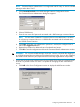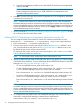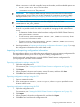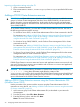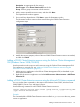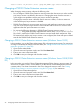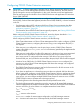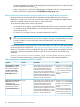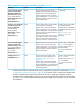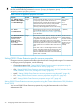HP StorageWorks P9000 Cluster Extension Software Administrator Guide (TB534-96009, February 2011)
b. Select the servers that are possible owners of the P9000 Cluster Extension-managed disks,
and then click OK.
NOTE: See the Microsoft Cluster Administrator (Windows Server 2003) or Failover
Cluster Management (Windows Server 2008/2008 R2) documentation for more
information about possible owners.
6. Click OK to save the information and close the configuration tool. The configuration information
is saved to the ClxXPCfg file.
NOTE: P9000 Cluster Extension provides a RAID Manager service, which automatically
starts RAID Manager instances at system boot time. This feature reduces resource group and
service and application failover times because the P9000 Cluster Extension resource does not
need to start the RAID Manager instances. When you click Apply or OK in the configuration
tool, the RAID Manager service is started.
7. Use the procedures in “Importing and exporting configuration information” (page 23) to copy
the ClxXpCfg file to the other cluster nodes.
Defining P9000 Cluster Extension configuration information using the CLI
You can configure P9000 Cluster Extension with the CLI command CLXXPCONFIG. Enter
CLXXPCONFIG -?, CLXXPCONFIG /?, or CLXXPCONFIG /help to view usage information.
1. Enter CLXXPCONFIG -I to open the configuration tool.
2. The pair/resync monitor monitors the disk pair status if the ResyncMonitor attribute is set to
YES, and resynchronizes disk pairs if the ResyncMonitorAutoRecover attribute is set to YES.
By default, the pair/resync monitor uses port 5307.
To change the pair/resync monitor port, enter CLXXPCONFIG PRM /PORT=value, where
value is the port number you want to use.
NOTE: To view the pair/resync monitor port, enter CLXXPCONFIG PRM.
3. Specify the RAID Manager instances that define the device/copy groups you want to manage
with P9000 Cluster Extension. For more information about P9000 Cluster Extension and RAID
Manager, see “Setting up RAID Manager” (page 16).
• To view the available instances, enter CLXXPCONFIG RM.
• To add a RAID Manager instance, enter CLXXPCONFIG RM /ADDVAL=value, where
value is the RAID Manager instance you want to add. For example:
Enter CLXXPCONFIG RM /ADDVAL=101 to add RAID Manager instance number 101.
• To remove a RAID Manager instance, enter CLXXPCONFIG RM /REMOVEVAL=value,
where value is the RAID Manager instance you want to remove. For example:
Enter CLXXPCONFIG RM /REMOVEVAL=101 to remove RAID Manager instance number
101.
NOTE: P9000 Cluster Extension provides a RAID Manager service, which automatically
starts RAID Manager instances at system boot time. This feature reduces resource group and
service or application failover times because the P9000 Cluster Extension resource does not
need to start the RAID Manager instances. Adding or removing RAID Manager instances will
start or restart the RAID Manager service.
4. For configurations with P9000 arrays and P9000 RAID Manager only, use the following
command to configure RAID Manager command device authentication:
CLXXPCONFIG CMD_DEV_CONFIG /DKC=DKCNumber Options
22 Configuring P9000 Cluster Extension for Windows